Appendix E: Additional List Properties
![]()
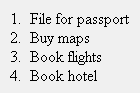
Fig. 5
Standard numbers. You can create a numbered (ordered) list
using the Properties inspector.
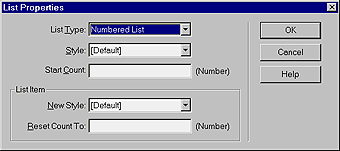
Fig. 6
The List Properties dialog box.
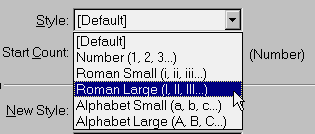
Fig. 7
Choose a number style from the drop-down menu..
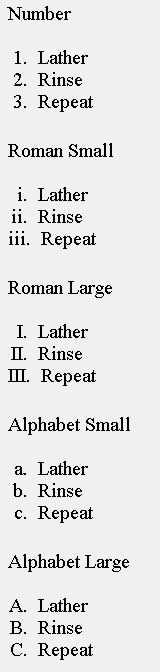
Fig. 8
Select a bullet style from the drop-down menu.
To select a list you've already created, click within the list.
(Don't select the entire list, or the next step will be grayed
out.)