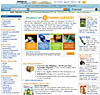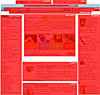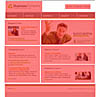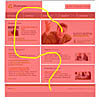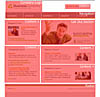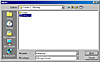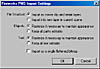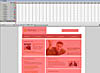- Flash Guide 2006
- Welcome to the New Flash Reference Guide
- Flash Design Guide
- Introduction To Flash
- Working with the Authoring Tool
- Working with Templates
- FreeHand for the Power User
- Creating Animation with Fireworks
- Creating Animation in Flash
- Animating Text
- Working With Layers and Keyframes
- Working With Tweens
- Quickly Add Keyframes to Tweens
- Using Animation Paths
- Using Flash's Onion Skinning Tools
- Publishing Your Animation
- Preloading for Non-Programmers
- Drawing in Flash
- Using the Library
- Organizing Animations With Storyboards
- Working With Masks
- Making 2D Look 3D
- Working With Text
- Working With Input Text Fields
- Working With Dynamic Text
- Working with Text: Advanced Text Treatment With CSS
- Working With Text: Embedding Fonts
- Flash Interactive Developer Guide
- What is an Interactive Developer?
- Creating Flash Projects
- Using Form Applications
- Working with Form Components
- Setting up a Movie for Design and Animation
- Setting up a Movie for Programming
- Working with Components
- ActionScript Fundamentals
- Intro to Working With Arrays
- Understanding The Three Types of Arrays
- Control Data Stored in Arrays
- The Eolas Solution
- Intro to Flash Player 9
- Working with Strings
- Creating ActionScript Transitions
- Working with Boolean Objects in ActionScript
- Optimizing Delivery
- Working with Numbers in ActionScript
- Working with the Number Class
- Flash Professional 9 Preview
- Adobe Takes ActionScript Open Source
- Flash Rich Media Guide
- Pros and Cons of Flash 8 Video
- Using SMIL in Flash Video 8
- Stream an MP3 Audio File to Your Flash Movie
- Flash 8
- Introduction to Flash 8
- Advanced Text Rendering
- Using BitmapData Class in Your ActionScript
- The CacheAsBitmap Property
- Bitmap Rendering Improvements and Blend Modes
- Using The ExternalInterface Class
- Using Filters
- Downloading and Uploading Files with ActionScript
- Runtime Support for GIF and PNG Files
- Garbage Collection in Flash 8
- Using Enhanced Gradients
- Using Scale 9
- Stroke Enhancements in Flash 8
- Video Support in Flash 8
- How to Create a Slideshow
- Creating Dynamic Text in Flash
- Flash 3-D–Taking Flash to the Third Dimension!
- Object Collision Detection with Flash
- Create a Quiz With The Flash Quiz Template
- Working with Flash
- Uses for Flash
- Beyond Flash
- Flash Reference Guide
- Informit Articles and Sample Chapters
- Books
- Online Resources
- Blogs and Discussion
- Tools and Downloads
- Summary
- Flash MX Interface
- Welcome to Flash: the Designers' and Developers' Tool
- Using the Stage
- Panels, Panels Everywhere
- Using the Tools Pane
- Using the Property Inspector
- Using the Timeline Panel
- Using the Library
- Adding Interaction through the Actions Panel
- Integrating with Studio MX
- Saving and Publishing Flash Movies
- Informit Articles and Sample Chapters
- Books
- Online Resources
- Summary
- Drawing in Flash
- Shape Tools
- Applying Color
- Informit Articles and Sample Chapters
- Tools and Downloads
- Summary
- Flash Bitmaps
- Importing Bitmaps
- Exporting Bitmap Images
- Converting Bitmap Images to Vector Illustrations
- Informit Articles and Sample Chapters
- Online Resources
- Tools and Downloads
- Summary
- Flash Text and Text Fields
- Text Types
- Input Text
- Online Resources
- Tools and Downloads
- Summary
- Using the Library
- Library Organization
- Creating Instances
- Informit Articles and Sample Chapters
- Books
- Online Resources
- Summary
- Flash Animation
- Controlling Time
- Keyframe Animation
- Tweening
- Text Animation with Flash
- Informit Articles and Sample Chapters
- Books
- Online Resources
- Summary
- Flash Audio
- Using Audio in Flash
- Importing
- Linking to MP3
- Publishing Audio
- Streaming MP3 from the Flash Communication Server
- Informit Articles and Sample Chapters
- Online Resources
- Summary
- Video in Flash
- Video
- Flash Video
- Spark Codec
- Exporting Video
- Informit Articles and Sample Chapters
- Blog and Discussion
- Summary
- Flash Components
- Attaching Components to Movies
- Creating a Component
- Informit Articles and Sample Chapters
- Tools and Downloads
- Summary
- Exporting and Optimization
- Connecting Flash to the Internet
- Loading SWF Movies
- Sharing Fonts Between Movies
- Reusing Your ActionScripts
- Using Third-Party Tools
- Informit Articles and Sample Chapters
- Online Resources
- Tools and Downloads
- Summary
- Introduction to Design in Flash
- Introduction to Design
- Fundamental Design Concepts
- Breaking Up the Screen
- Branding
- Adding Forms to Movies
- Developing with ActionScript
- Introduction to Programming within Flash MX 2004
- Using ActionScript to Extend the Functionality of Flash
- ActionScript Fundamentals
- Using the Actions Panel
- Using the Reference Panel
- Rapidly Adding ActionScript with the Behaviors Panel
- Event Handling within ActionScript
- Timeline Events
- Triggering Events through User Interaction
- Flash MX 2004 Pro
- Summary
- Creating Interactive Movies
- Giving Users a Choice
- What it All Comes Down to
- Summary
- Testing your Flash Movies
- Naming Conventions
- Syntax Checker
- Testing your movies
- Summary
- Debugging
- Using the "Debugger"
- Reviewing ActionScript Error Codes
- Summary
- Using ActionScript to Control Your Movies
- Setting Up Your Movies for Interaction
- Making Movie Clips Behave Like Buttons
- Controlling Multiple Movie Clips
- Applying Different Types of Events to a Movie Clip
- Summary
- Using ActionScript to Control Text
- How ActionScript Can Control Text
- Using Cascading Style Sheets within Flash MX 2004 Dynamic Text Boxes
- Applying CSS formatting with ActionScript
- Where Do You Go Now?
- The Differences Between ActionScript 1 and ActionScript 2
- Working with Classes
- Which Version of the Flash Player should you use?
- What’s Next?
- Using Pre-Built Classes In Flash MX 2004
- Using a Class in ActionScript
- The List of Core Classes
- Flash Player-Specific Classes
- Summary
- Creating Your Own Classes
- Creating a Custom Class
- Working with External Data in Flash
- Why Use XML in Flash?
- Integrating Flash and XML
- Visual Elements
- Adding the ActionScript
- Future Shock
- Using Components
- Begin Using Components
- Building an Application with Components
- Gluing Components Together with ActionScript
- Summary
- Informit Articles and Sample Chapters
- Books and e-Books
- Online Resources
- Rich Internet Applications
- Introduction to Rich Internet Applications
- Why Use Flash for Building Application Solutions?
- Building Applications with Flash
- Getting Started
- Using Flash Variables
- Working with Parameters in the Object and Embed HTML Tags
- Linking data with Flashvars
- Getting Data Into Flash: Loading External SWF and JPG Files
- Why You Should Separate Your Files
- Loading Movies into Levels and Target Movie Clips
- Summary
- Loading SWF and JPG Images
- Working With XML: What is XML, and How Does it Relate to Flash?
- A Brief History of XML
- Why Structuring Your Data is Always a Good Thing
- How XML Came to Flash
- Summary
- Working with XML: Good XML vs. Bad XML
- Good Places to Start
- Writing Good XML
- XML Tools
- The Next Step - Using XML in your Flash Applications
- Working with XML: Loading XML into Flash
- Integrating Flash and XML
- Visual Elements
- ActionScript
- Future Shock
- Working with XML — Dynamically Building XML with .NET, ColdFusion, Java, and PHP
- ColdFusion
- .NET
- Java
- PHP
- Summary
- Working with XML — Web Services
- SOAP Support in Flash MX 2004
- Using Components to Bind Web Services into your Applications
- Summary
- Working with Data — Working with XML
- XML In Flash
- Writing XML In Flash
- Building Trees of Data with XML
- Working with Data: Pushing Data back to the Server with Load Vars
- Setting up the Database
- Writing the VB.NET Code
- Creating the Flash Movie
- Working with Data: Leveraging Persistent Connections
- Using XMLSocket Connections
- XMLSocket Server
- XMLSocket Security
- XMLSocket Class in Flash
- Creating a Pong Game with an XMLSocket Server
- Summary
- Flash Remoting
- What is Flash Remoting?
- Using Flash Remoting
- The Future of Flash Remoting
- Flash Remoting Links
- Working with Data: Macromedia Flex Presentation Server
- What Problem Does Flex Presentation Server Address?
- How does Flex work?
- Coding and Building Flex Applications
- Building Rich Internet Applications: Connecting Flash to a Database
- Using FlashVars
- Using LoadVars
- Loading XML
- Consuming a Web Service
- Live data connections with XMLSocket Connections
- Building Rich Internet Applications: Planning, Planning, Planning
- A Simple Plan
- Tools You Can Use
- Applying a Discipline
- Building Rich Internet Applications: Design Counts
- Do Not Be Afraid to Ask For Help
- What if You Do Not Have a Ben To Call
- Building Rich Internet Applications: Beyond the Movie Clip
- UI Components
- Data Components
- Media Components
- Manager Components
- Screen Components
- Building Rich Internet Applications: Using Macromedia Central
- What Central is All About
- Who is Using Central?
- Developing for Macromedia Central
- Next Steps You Need to Take
- Building Rich Internet Applications: Using Macromedia Flex
- Authoring with Flex
- Publishing with Flex
- Presenting the Solution: Delivering Flash Applications to the Web
- Flash's own Publishing Tools
- Using Dreamweaver
- Writing your Own HTML
- Presenting the Solution: Delivering Flash Over Non-PC Devices
- Using Macromedia's Flash Lite
- Programming for Flash Lite
- FlashCast
- Informit Articles and Sample Chapters
- Books and e-Books
- Flash for Designers: Rich Media Production
- Graphic Control in Flash
- Drawing in Flash
- Importing Vector Art
- Importing Raster
- Scripting Images
- Introduction to the Rich Media Production
- Using Video, Audio and Images in your Flash Movies
- Using SWF Flash Movies
- Using JPEG Images
- MP3 Sound Files
- Flash Video
- Using Components to Build Rich Media Solutions
- Using the Loader Component
- Using the Media Components
- Controlling Components with ActionScript
- Controlling the Loader Component
- Media Components
- Using Audio in Flash
- Linking to MP3
- ActionScript-Controlled Audio
- Volume Control
- Publishing Audio
- Summary
- Video in Flash
- Working with Video
- Controlling Video with Components
- Exporting Video
- Summary
- Choosing Which Version of Flash Communication Server to Use
- Server Requirements
- Installation
- Running Communication Server on Different OS Platforms
- Pitfalls to Watch for
- Summary
- Streaming Video
- Live Video
- Broadcast Video on Demand
- Flash Video Components
- The Communication Server MX Server Code for the VideoPlayBack Component
- Record Video with VideoRecord Communication Component
- Create A Video Conference
- Examining the VideoConferencing Component
- The Communication Server MX Server Code for the VideoConferencing Component
- Summary
- Using the Microphone and Camera Core Classes
- Microphone
- Camera
- Constructing Large Applications That Leverage Video and Audio
- Configuring the Server
- Creating the Movie
- Broadcasting
- Summary
- Informit Articles and Sample Chapters
- Books and e-Books
- Matthew's Predictions for 2006
- Matthew's Favorite Flash Books
- Matthew's Favorite Flash Web Resources
- Macromedia as Part of Adobe
- First Look: Flash Player 8
- First, the Facts
- What Macromedia Brings to the Table
- What Adobe Brings to the Table
- What the Two Companies Can Do for Each Other
- A Brief History of Flash
There is such a thing as being too creative. A site design that's too creative, or haphazard, can confuse your customers. When creating a site, you want to employ a design strategy where elements on the screen, such as content and navigation, are logically collected together. This process is called "blocking."
How Does Blocking Work?
Blocking—a concept you can use for almost any Web site or application— involves breaking down design into specific, easily recognizable blocks of organized content, such as navigation, advertising, and branding. Amazon.com, for example, does a great job of blocking:
Amazon packs a lot of content on the screen, but the site is still easy to use. This is because the design is divided into easily recognizable sections. You can better visualize this by replacing the text and graphics on the screen with blocks. Here is Amazon.com blocked out:
You can see the areas of content in red. Across the top, you have the site's navigation; below the navigation is the search tool followed by personalization; and the site's main content is broken into three main columns: category navigation, content, and advertising. I was unable to capture the site's footer content in this screen shot, but that exists as well as a block of content at the bottom of the site.
Rule of thumb: when blocking out a site, keep the blocked design simple. This allows your customers to find what they're looking for as quickly as possible.
Fortunately, blocking a Web site design is nothing new. There are plenty of books on this subject. In fact, a good book for new designers is "Web Graphics for Non-Designers" by Nick Boyce, Isaac Forman, Dave Gibbons, and Adrian Roselli.
Deconstructing a Design
You've seen the Amazon.com Web site blocked; let's take the same premise and apply it to a Flash design. The following figure is the Flash design you're going to deconstruct.
Now, let's take the design and break it into blocks as shown here:
When you look at a design, your eye travels the same path whether you're looking at a poster, book cover, or Web site. Almost always, you start by looking at the top left corner of a design and move in an "S" shape down to the bottom right. In our new design, a "burst," or attention grabber, has been placed in the center of the screen. This forces our eye to start at this point before beginning its curvy "S" movement. The blocks of content are focused along this "S" movement. The following illustration shows how the eye may likely move through our new design:
Now you need to place content into the blocks on the screen. Key design elements you want to use are: navigation, branding, utilities, content sections, and page footer. These sections form the fundamental construction of most designs. Here is our design blocked and labeled:
The design has been developed to illustrate the main fundamentals of Flash design. Most of the sections, such as navigation, content, and footer, should be familiar to you. Some of the names, such as "Utilities" and "Call Out Section," are names I use to group non-traditional design elements together. "Utilities," for example, groups together a "Home" section while the "Call Out Section" highlights a specific piece of content.
Layering Design in Flash
At some point, you need to gather up the nerve to take your design into Flash. HTML Web site designers who conceive their site designs in Photoshop often have big problems migrating them to the Web. They need to slice their images and layer them in complex tables or use CSS (Cascading Style Sheets) to take the design to the Internet.
Flash is much friendlier, largely because its history is based within illustration. To this end, many of the tools illustrators would use are available to Flash designers as well. You can create an illustration for a site in Macromedia Fireworks or Adobe Illustrator, for example, and import the art directly into Flash, which inherits the design's layers and groupings.
Let me show you. We're going to take the design for the site, which was created in Fireworks, and import it into Flash.
- Open Flash. Create a new design and set the stage settings to 766 x 746.
- Choose File >; Import >; Import to Stage...
- A window opens. Navigate to the PNG file called "Outline.png."
- The "Fireworks PNG Import Settings" window appears. Select "OK" to import.
- The image is imported into Flash and you can see in the Timeline panel all of the layers of the image inserted into a new layer.
- Save your work.
What you now have is the basic layout for your design.
Next Steps
These are the fundamental building blocks needed for your design. But this is Flash, which means you can add animation and interactivity to your design as well. In the next section, I'll discuss branding and show you how to use animation to focus users on specific brands you want to highlight.