- Flash Guide 2006
- Welcome to the New Flash Reference Guide
- Flash Design Guide
- Introduction To Flash
- Working with the Authoring Tool
- Working with Templates
- FreeHand for the Power User
- Creating Animation with Fireworks
- Creating Animation in Flash
- Animating Text
- Working With Layers and Keyframes
- Working With Tweens
- Quickly Add Keyframes to Tweens
- Using Animation Paths
- Using Flash's Onion Skinning Tools
- Publishing Your Animation
- Preloading for Non-Programmers
- Drawing in Flash
- Using the Library
- Organizing Animations With Storyboards
- Working With Masks
- Making 2D Look 3D
- Working With Text
- Working With Input Text Fields
- Working With Dynamic Text
- Working with Text: Advanced Text Treatment With CSS
- Working With Text: Embedding Fonts
- Flash Interactive Developer Guide
- What is an Interactive Developer?
- Creating Flash Projects
- Using Form Applications
- Working with Form Components
- Setting up a Movie for Design and Animation
- Setting up a Movie for Programming
- Working with Components
- ActionScript Fundamentals
- Intro to Working With Arrays
- Understanding The Three Types of Arrays
- Control Data Stored in Arrays
- The Eolas Solution
- Intro to Flash Player 9
- Working with Strings
- Creating ActionScript Transitions
- Working with Boolean Objects in ActionScript
- Optimizing Delivery
- Working with Numbers in ActionScript
- Working with the Number Class
- Flash Professional 9 Preview
- Adobe Takes ActionScript Open Source
- Flash Rich Media Guide
- Pros and Cons of Flash 8 Video
- Using SMIL in Flash Video 8
- Stream an MP3 Audio File to Your Flash Movie
- Flash 8
- Introduction to Flash 8
- Advanced Text Rendering
- Using BitmapData Class in Your ActionScript
- The CacheAsBitmap Property
- Bitmap Rendering Improvements and Blend Modes
- Using The ExternalInterface Class
- Using Filters
- Downloading and Uploading Files with ActionScript
- Runtime Support for GIF and PNG Files
- Garbage Collection in Flash 8
- Using Enhanced Gradients
- Using Scale 9
- Stroke Enhancements in Flash 8
- Video Support in Flash 8
- How to Create a Slideshow
- Creating Dynamic Text in Flash
- Flash 3-D–Taking Flash to the Third Dimension!
- Object Collision Detection with Flash
- Create a Quiz With The Flash Quiz Template
- Working with Flash
- Uses for Flash
- Beyond Flash
- Flash Reference Guide
- Informit Articles and Sample Chapters
- Books
- Online Resources
- Blogs and Discussion
- Tools and Downloads
- Summary
- Flash MX Interface
- Welcome to Flash: the Designers' and Developers' Tool
- Using the Stage
- Panels, Panels Everywhere
- Using the Tools Pane
- Using the Property Inspector
- Using the Timeline Panel
- Using the Library
- Adding Interaction through the Actions Panel
- Integrating with Studio MX
- Saving and Publishing Flash Movies
- Informit Articles and Sample Chapters
- Books
- Online Resources
- Summary
- Drawing in Flash
- Shape Tools
- Applying Color
- Informit Articles and Sample Chapters
- Tools and Downloads
- Summary
- Flash Bitmaps
- Importing Bitmaps
- Exporting Bitmap Images
- Converting Bitmap Images to Vector Illustrations
- Informit Articles and Sample Chapters
- Online Resources
- Tools and Downloads
- Summary
- Flash Text and Text Fields
- Text Types
- Input Text
- Online Resources
- Tools and Downloads
- Summary
- Using the Library
- Library Organization
- Creating Instances
- Informit Articles and Sample Chapters
- Books
- Online Resources
- Summary
- Flash Animation
- Controlling Time
- Keyframe Animation
- Tweening
- Text Animation with Flash
- Informit Articles and Sample Chapters
- Books
- Online Resources
- Summary
- Flash Audio
- Using Audio in Flash
- Importing
- Linking to MP3
- Publishing Audio
- Streaming MP3 from the Flash Communication Server
- Informit Articles and Sample Chapters
- Online Resources
- Summary
- Video in Flash
- Video
- Flash Video
- Spark Codec
- Exporting Video
- Informit Articles and Sample Chapters
- Blog and Discussion
- Summary
- Flash Components
- Attaching Components to Movies
- Creating a Component
- Informit Articles and Sample Chapters
- Tools and Downloads
- Summary
- Exporting and Optimization
- Connecting Flash to the Internet
- Loading SWF Movies
- Sharing Fonts Between Movies
- Reusing Your ActionScripts
- Using Third-Party Tools
- Informit Articles and Sample Chapters
- Online Resources
- Tools and Downloads
- Summary
- Introduction to Design in Flash
- Introduction to Design
- Fundamental Design Concepts
- Breaking Up the Screen
- Branding
- Adding Forms to Movies
- Developing with ActionScript
- Introduction to Programming within Flash MX 2004
- Using ActionScript to Extend the Functionality of Flash
- ActionScript Fundamentals
- Using the Actions Panel
- Using the Reference Panel
- Rapidly Adding ActionScript with the Behaviors Panel
- Event Handling within ActionScript
- Timeline Events
- Triggering Events through User Interaction
- Flash MX 2004 Pro
- Summary
- Creating Interactive Movies
- Giving Users a Choice
- What it All Comes Down to
- Summary
- Testing your Flash Movies
- Naming Conventions
- Syntax Checker
- Testing your movies
- Summary
- Debugging
- Using the "Debugger"
- Reviewing ActionScript Error Codes
- Summary
- Using ActionScript to Control Your Movies
- Setting Up Your Movies for Interaction
- Making Movie Clips Behave Like Buttons
- Controlling Multiple Movie Clips
- Applying Different Types of Events to a Movie Clip
- Summary
- Using ActionScript to Control Text
- How ActionScript Can Control Text
- Using Cascading Style Sheets within Flash MX 2004 Dynamic Text Boxes
- Applying CSS formatting with ActionScript
- Where Do You Go Now?
- The Differences Between ActionScript 1 and ActionScript 2
- Working with Classes
- Which Version of the Flash Player should you use?
- What’s Next?
- Using Pre-Built Classes In Flash MX 2004
- Using a Class in ActionScript
- The List of Core Classes
- Flash Player-Specific Classes
- Summary
- Creating Your Own Classes
- Creating a Custom Class
- Working with External Data in Flash
- Why Use XML in Flash?
- Integrating Flash and XML
- Visual Elements
- Adding the ActionScript
- Future Shock
- Using Components
- Begin Using Components
- Building an Application with Components
- Gluing Components Together with ActionScript
- Summary
- Informit Articles and Sample Chapters
- Books and e-Books
- Online Resources
- Rich Internet Applications
- Introduction to Rich Internet Applications
- Why Use Flash for Building Application Solutions?
- Building Applications with Flash
- Getting Started
- Using Flash Variables
- Working with Parameters in the Object and Embed HTML Tags
- Linking data with Flashvars
- Getting Data Into Flash: Loading External SWF and JPG Files
- Why You Should Separate Your Files
- Loading Movies into Levels and Target Movie Clips
- Summary
- Loading SWF and JPG Images
- Working With XML: What is XML, and How Does it Relate to Flash?
- A Brief History of XML
- Why Structuring Your Data is Always a Good Thing
- How XML Came to Flash
- Summary
- Working with XML: Good XML vs. Bad XML
- Good Places to Start
- Writing Good XML
- XML Tools
- The Next Step - Using XML in your Flash Applications
- Working with XML: Loading XML into Flash
- Integrating Flash and XML
- Visual Elements
- ActionScript
- Future Shock
- Working with XML — Dynamically Building XML with .NET, ColdFusion, Java, and PHP
- ColdFusion
- .NET
- Java
- PHP
- Summary
- Working with XML — Web Services
- SOAP Support in Flash MX 2004
- Using Components to Bind Web Services into your Applications
- Summary
- Working with Data — Working with XML
- XML In Flash
- Writing XML In Flash
- Building Trees of Data with XML
- Working with Data: Pushing Data back to the Server with Load Vars
- Setting up the Database
- Writing the VB.NET Code
- Creating the Flash Movie
- Working with Data: Leveraging Persistent Connections
- Using XMLSocket Connections
- XMLSocket Server
- XMLSocket Security
- XMLSocket Class in Flash
- Creating a Pong Game with an XMLSocket Server
- Summary
- Flash Remoting
- What is Flash Remoting?
- Using Flash Remoting
- The Future of Flash Remoting
- Flash Remoting Links
- Working with Data: Macromedia Flex Presentation Server
- What Problem Does Flex Presentation Server Address?
- How does Flex work?
- Coding and Building Flex Applications
- Building Rich Internet Applications: Connecting Flash to a Database
- Using FlashVars
- Using LoadVars
- Loading XML
- Consuming a Web Service
- Live data connections with XMLSocket Connections
- Building Rich Internet Applications: Planning, Planning, Planning
- A Simple Plan
- Tools You Can Use
- Applying a Discipline
- Building Rich Internet Applications: Design Counts
- Do Not Be Afraid to Ask For Help
- What if You Do Not Have a Ben To Call
- Building Rich Internet Applications: Beyond the Movie Clip
- UI Components
- Data Components
- Media Components
- Manager Components
- Screen Components
- Building Rich Internet Applications: Using Macromedia Central
- What Central is All About
- Who is Using Central?
- Developing for Macromedia Central
- Next Steps You Need to Take
- Building Rich Internet Applications: Using Macromedia Flex
- Authoring with Flex
- Publishing with Flex
- Presenting the Solution: Delivering Flash Applications to the Web
- Flash's own Publishing Tools
- Using Dreamweaver
- Writing your Own HTML
- Presenting the Solution: Delivering Flash Over Non-PC Devices
- Using Macromedia's Flash Lite
- Programming for Flash Lite
- FlashCast
- Informit Articles and Sample Chapters
- Books and e-Books
- Flash for Designers: Rich Media Production
- Graphic Control in Flash
- Drawing in Flash
- Importing Vector Art
- Importing Raster
- Scripting Images
- Introduction to the Rich Media Production
- Using Video, Audio and Images in your Flash Movies
- Using SWF Flash Movies
- Using JPEG Images
- MP3 Sound Files
- Flash Video
- Using Components to Build Rich Media Solutions
- Using the Loader Component
- Using the Media Components
- Controlling Components with ActionScript
- Controlling the Loader Component
- Media Components
- Using Audio in Flash
- Linking to MP3
- ActionScript-Controlled Audio
- Volume Control
- Publishing Audio
- Summary
- Video in Flash
- Working with Video
- Controlling Video with Components
- Exporting Video
- Summary
- Choosing Which Version of Flash Communication Server to Use
- Server Requirements
- Installation
- Running Communication Server on Different OS Platforms
- Pitfalls to Watch for
- Summary
- Streaming Video
- Live Video
- Broadcast Video on Demand
- Flash Video Components
- The Communication Server MX Server Code for the VideoPlayBack Component
- Record Video with VideoRecord Communication Component
- Create A Video Conference
- Examining the VideoConferencing Component
- The Communication Server MX Server Code for the VideoConferencing Component
- Summary
- Using the Microphone and Camera Core Classes
- Microphone
- Camera
- Constructing Large Applications That Leverage Video and Audio
- Configuring the Server
- Creating the Movie
- Broadcasting
- Summary
- Informit Articles and Sample Chapters
- Books and e-Books
- Matthew's Predictions for 2006
- Matthew's Favorite Flash Books
- Matthew's Favorite Flash Web Resources
- Macromedia as Part of Adobe
- First Look: Flash Player 8
- First, the Facts
- What Macromedia Brings to the Table
- What Adobe Brings to the Table
- What the Two Companies Can Do for Each Other
- A Brief History of Flash
The Flash bitmapData class is a tool you can use to construct dynamic bitmap images at processor runtime. What does this mean? You can create complex vector images that can be treated in the same way as bitmap images. To help you with your development, Macromedia has included a broad swath of methods that can be applied to a bitmapData object.
The bitmapData class is constructed of methods and properties you can control. The following is a complete list of all the methods:
- ApplyFilter method
- Clone method
- ColorTransform method
- CopyChannel method
- CopyPixels method
- Dispose method
- Draw method
- FillRect method
- FloodFill method
- GenerateFillRect method
- GetColorsBoundRect method
- GetPixel method
- HitTest method
- LoadBitmap method
- Merge method
- Noise method
- PaletteMap method
- PerlinNoise method
- PixelDissolve method
- Scroll method
- SetPixel method
- SetPixel32 method
- Threshold method
The following is a list of properties:
- Height
- Rectangle
- Transparent
- Width
As you can see, the bitmapData class is very broad. In this section of the guide, you'll learn how to create a bitmapData object together with a selection of some of the methods used to manipulate the object.
Simple BitmapData Drawing
Let's get started. The following ActionScript allows you to build a simple bitmapData drawing. Note that you need to import the flash.display.BitmapData class. The class provides ActionScript with extra definition that allows you to construct the image.
Following the import statement is the new bitmapData object. The new object defines a region's width, height, transparency, and color.
For this example, a dynamic movie clip is created that's bound to the new bitmapData object.
import flash.display.BitmapData;
var myBitmapData:BitmapData = new BitmapData(100, 100, false, 0x00FF0000);
var mc:MovieClip = this.createEmptyMovieClip("mc", this.getNextHighestDepth());
mc.attachBitmap(myBitmapData, this.getNextHighestDepth());
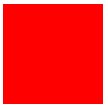
The final result is a simple, red square. The region of the square is created from the myBitmapData object. The constructor defines the width, height, transparency, and color.
Using the ApplyFilter Method
The following ActionScript demonstrates how different filter effects can be applied to a bitmapData object. In this example, you can swap out different filter effects for either bevel, drop shadow, or blur.
When you use the ApplyFilter method, you must import the filters you want to use. Here, I have imported three filters:
import flash.display.BitmapData; import flash.filters.BevelFilter; import flash.filters.DropShadowFilter; import flash.filters.BlurFilter; import flash.geom.Point;
The following script creates the bitmapData object and an empty movie clip to which you can apply the bitmapData object:
var myBitmapData:BitmapData = new BitmapData(100, 80, true, 0xCCCCCCCC);
var mc:MovieClip = this.createEmptyMovieClip("mc", this.getNextHighestDepth());
mc.attachBitmap(myBitmapData, this.getNextHighestDepth());
Now, you need to create instances for each filter together with the settings for each filter. The following script sets up a bevel, blur, and drop shadow filter.
var filter:BevelFilter = new BevelFilter(5, 45, 0xFFFF00, .8, 0x0000FF, .8, 20, 20, 1, 3, "inner", false); var filter2:BlurFilter = new BlurFilter(30, 30, 3); var filter3:DropShadowFilter = new DropShadowFilter(20, 45, 0x000000, .5, 16, 17, 1, 3, false, false, false);
The method you need to focus on is the ApplyFilter method. Here, you can bind a filter by variable name. In this instance, the variable "filter" can be applied to add a bevel effect. You can swap this out with "filter2" and "filter3" to apply a blur and drop shadow effect.
myBitmapData.applyFilter(myBitmapData, myBitmapData.rectangle, new Point(0, 0), filter);
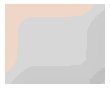
Try swapping the bold variable "filter" above for filter2 and filter3 to see the differences.
Using the PaletteMap Method
The PaletteMap method gives you control over adding color to regions of your bitmap. As with the other exercises, you'll need to import the correct classes and create the bitmapData object as well as the empty movie clips.
import flash.display.BitmapData;
import flash.geom.Rectangle;
import flash.geom.Point;
var myBitmapData:BitmapData = new BitmapData(100, 80, false, 0x00FF0000);
var mc:MovieClip = this.createEmptyMovieClip("mc", this.getNextHighestDepth());
mc.attachBitmap(myBitmapData, this.getNextHighestDepth());
Now, you'll want to apply the fillRect method to create a red, rectangle object.
myBitmapData.fillRect(new Rectangle(51, 0, 50, 80), 0x0000FF00);
The PaletteMap is constructed of red, green, blue, and alpha. Here, the red and green values are being applied.
myMapPallette = function () {
var redArray:Array = new Array(256);
redArray[255] = 0x0000FF00;
var greenArray:Array = new Array(256);
greenArray[255] = 0x00FF0000;
myBitmapData.paletteMap(myBitmapData, new Rectangle(0, 0, 100, 40), new Point(0, 0), redArray, greenArray, null, null);
};
A setInterval script will re-set the screen every half a second.
function myTimer():Void {
myMapPallette();
}
var intervalID:Number = setInterval(myTimer, 500);
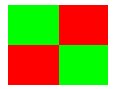
Try modifying the blue and alpha levels to tweak the PaletteMap method.
Using the Noise Method
To visually apply pixel-based distortion to an object, you need to use the Noise method. In this example, two rectangles will be created to demonstrate both the grayscale and color scale parameters in the Noise method.
import flash.display.BitmapData;
import flash.geom.Rectangle;
import flash.geom.Point;
var bitmapData_1:BitmapData = new BitmapData(100, 100, false, 0x00CCCCCC);
var bitmapData_2:BitmapData = new BitmapData(100, 100, false, 0x00FF0000);
var mc_1:MovieClip = this.createEmptyMovieClip("mc", this.getNextHighestDepth());
mc_1.attachBitmap(bitmapData_1, this.getNextHighestDepth());
var mc_2:MovieClip = this.createEmptyMovieClip("mc", this.getNextHighestDepth());
mc_2.attachBitmap(bitmapData_2, this.getNextHighestDepth());
mc_2._x = 101;
The following function controls the Noise method values for objects bitMapData_1 and bitMapData_2.
function myTimer():Void {
bitmapData_1.noise((Math.floor(Math.random()*128)), 0, 255, 1, true);
bitmapData_2.noise((Math.floor(Math.random()*128)));
}
var intervalID:Number = setInterval(myTimer, 50);
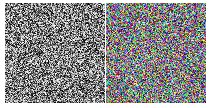
Noise is a logical distortion of pixels. For larger shapes, you need to use the PerlinNoise method.
Using the PerlinNoise Method
PerlinNoise is similar to Noise. The difference is that you can create shapes to act as the noise instead of just a pixel. The following example is very similar to the Noise method example above. The differences are highlighted below in bold.
import flash.display.BitmapData;
var bitmapData_1:BitmapData = new BitmapData(100, 80, false, 0x00CCCCCC);
var bitmapData_2:BitmapData = new BitmapData(100, 80, false, 0x00FF0000);
var mc_1:MovieClip = this.createEmptyMovieClip("mc", this.getNextHighestDepth());
mc_1.attachBitmap(bitmapData_1, this.getNextHighestDepth());
var mc_2:MovieClip = this.createEmptyMovieClip("mc", this.getNextHighestDepth());
mc_2.attachBitmap(bitmapData_2, this.getNextHighestDepth());
mc_2._x = 101;
perlinNoise1 = function () {
var randomNum:Number = Math.floor(Math.random()*10);
bitmapData_1.perlinNoise(100, 80, 6, randomNum, false, true, 1, true, null);
};
perlinNoise2 = function () {
var randomNum:Number = Math.floor(Math.random()*10);
bitmapData_2.perlinNoise(100, 80, 4, randomNum, false, false, 15, false, null);
};
function myTimer():Void {
trace(getTimer());
perlinNoise1();
perlinNoise2();
}
var intervalID:Number = setInterval(myTimer, 100);

When you run this example, you'll see that the shapes are created dynamically.
When To Use BitMap Data Class
As you can see, the bitMapData class can be very useful. For example, you can use the PerlinNoise method to create a simple animation that is less processor-intensive than a traditional vector animation.
import flash.display.BitmapData;
var bitmapData_2:BitmapData = new BitmapData(100, 80, false, 0x00FF0000);
var mc_2:MovieClip = this.createEmptyMovieClip("mc", this.getNextHighestDepth());
mc_2.attachBitmap(bitmapData_2, this.getNextHighestDepth());
mc_2._x = 101;
perlinNoise2 = function () {
var randomNum:Number = Math.floor(Math.random()*10);
bitmapData_2.perlinNoise(100, 80, 4, randomNum, false, false, 15, false, null);
};
function myTimer():Void {
trace(getTimer());
perlinNoise2();
mc_2._x = ++mc_2._x;
mc_2._y = ++mc_2._y;
}
var intervalID:Number = setInterval(myTimer, 25);
