Creating Solid Layers
As you might expect, a solid layer is a layer in the size and color of your choice. You create a solid layer when you need an opaque background for a nested composition. You can also use solids with masks to create graphic elements (Figure 4.39). And you can even use this type of layer to create text effects within After Effects. (For more about text effects, see Chapter 11, "Effects Fundamentals"; for more about masks, see Chapter 10, "Mask Essentials.")

Figure 4.39 You can add text or other effects to a solid; you can mask a solid to create graphical elements (shown here); or you can use it as a solid-color background.
Creating a solid doesn't produce an actual media file on your hard drive. But in other respects, a solid layer works like any other footage item: It has specified dimensions and PAR, as well as a color. (This is notable because older versions of After Effects didn't allow you to set a solid's PAR, forcing you to treat it a little differently than other footage items.) However, this doesn't mean the solid's settings are fixed; you can change its attributes at any time.
To create a solid-color layer:
- Open the Composition panel or Timeline panel for the composition in which you want to add a solid layer, or make sure one is active.
- Choose Layer > New > Solid, or press Command/Ctrl-Y (Figure 4.40).
The Solid Settings dialog box appears (Figure 4.41).
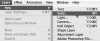
Figure 4.40 Choose Layer > New > Solid, or use the keyboard shortcut.

Figure 4.41 In the Solid Settings dialog box, enter a name for the solid layer. Click the Make Comp Size button to make the solid the same size as the composition, or enter a custom width and height.
Enter a name for the new solid.
After Effects uses the solid's current color as the basis for the default name: for example, Gray Solid 1.
- Set the size by doing any of the following:
- To make the solid the same size as the composition, click the Make Comp Size button.
- To enter a custom size, choose a unit of measure from the Units pull-down menu, and enter a width and height (Figure 4.42).
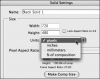
Figure 4.42 Choose a unit of measure from the pull-down menu before you enter a custom size.
- To maintain the aspect ratio of the current width and height, click the Lock Aspect Ratio button before you change the size.
- Choose an option from the Pixel Aspect Ratio pull-down menu (Figure 4.43).
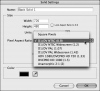
Figure 4.43 Specify an option in the Pixel Aspect Ratio pull-down menu.
- Set the color by doing one of the following:
- Click the color swatch to open the color picker, and choose a color.
- Click the eyedropper to select a color from the screen.
Click OK to close the Solid Settings dialog box.
The solid appears as a layer in the composition. Like any layer, the solid layer starts at the current time and uses the default duration of still images. (See "To change the default duration of still images" in Chapter 2.) In the Project panel, After Effects creates a folder called Solids that contains all the solid footage items you create.
To change a solid's settings:
-
Do either of the following:
- In the Project panel, select a solid footage item.
- In the Composition or Timeline panel, click a solid layer to select it (Figure 4.44).

Figure 4.44 Select a solid footage item in the Project panel, or a solid layer in the Comp or Timeline panel (shown here).
-
Do either of the following:
- Choose Layer > Solid Settings (Figure 4.45).
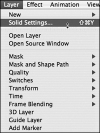
Figure 4.45 Choose Layer > Solid Settings.
- Press Shift-Command-Y (Mac) or Shift-Ctrl-Y (Windows).
- Choose Layer > Solid Settings (Figure 4.45).
- Specify any changes you want to make to the solid footage, such as its name, dimensions, PAR, or color (Figure 4.46).
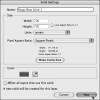
Figure 4.46 Specify new settings, and click New to modify a selected layer only...
- If you selected the solid layer from the Timeline or Composition panel in step 1, specify whether you want the changes to affect layers already created from the solid footage item by selecting "Affect all layers that use this solid" (Figure 4.47).
Leave this option unselected if you want to change only this layer and not layers already created from it.
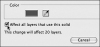
Figure 4.47 ...or select "Affect all layers that use this solid" to modify all layers created from the solid.
Click OK.
Depending on your choices, the changes you specified are applied to the selected solid layer, solid footage item, or both.
 appears next to the layer's name in the Timeline panel's layer outline.
appears next to the layer's name in the Timeline panel's layer outline.