Adobe Acrobat 9 How-To #64: Specifying a Theme for an Adobe Presenter Publication
Adobe Presenter publications show a presentation running inside a customizable interface called a theme. You can customize features such as color, tab display, graphics, fonts, and interface functionality. Once you've chosen, customized, or created a theme, you can save it for reuse with other presentations. Adobe Presenter uses a default green-colored presentation theme named Sage, but you can alter it.
- Open your presentation in PowerPoint. Choose Adobe Presenter > Presentation Settings. Click Theme Editor to open the dialog box shown in Figure 1.
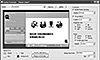
Figure 1 Select details to customize the appearance of the theme according to your company, brand, club colors, and so on.
- From the Theme drop-down list, choose a theme to start customizing. The new theme appears in the preview window.
- Change Appearance options as desired:
- Click the color swatches for various interface elements to open color pickers and choose custom or branding colors.
- Click Modify Text Labels to change the text in different areas of the theme, such as the field names in the Search tab or the label assigned to a quiz score. (Note that you can't change the column headings "Slide Title" and "Duration" in the Outline pane.)
- Click Background Image > Change to open a dialog box in which you can specify a JPEG image to use as the background behind the slides, playbar, and toolbar.
- Choose a font and size for the presentation notes by using the Notes Pane Font and Size drop-down lists.
- To select Customize options, choose among the following settings:
- To offer users optional presentation sizes, click the Enable Mode Switching checkbox and select either Default or Fullscreen from the Display drop-down list.
- To specify a location for the sidebar, select Show Sidebar. Click the Location down arrow and choose Right or Left.
- To customize the content shown at the upper right of the sidebar, select/deselect appropriate Presenter Info options.
- Select/deselect panes to show in the presentation. In the Default list, choose the pane to display as the default.
- When you're finished specifying the desired settings, click Save As and type a name for your custom theme in the resulting dialog box. Click OK to save the theme and include it in the Theme list for future use (see Figure 2).
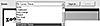
Figure 2 The customized theme is shown as the default theme.
- Click OK to close the Theme Editor and return to the Presentation Settings dialog box. Notice that the theme you've customized is now shown in the Themes area of the dialog box, and the label displays "My Current Theme." Click OK to dismiss the dialog box and return to your project. (To see the changes, you have to publish the presentation.)
To delete a custom theme, select the theme's name in the Theme Name list, click Delete, click Yes to confirm, and click OK to remove it. Note that you can't delete the default themes.
Customizing the Loading Text
By default, Adobe Presenter displays a loading screen that reads "Adobe Presenter" while your presentation is loading. You can personalize the presentation with your business name or other text on the loading screen.
- Open a presentation in PowerPoint, and save and publish the presentation to your computer to copy the files locally.
- In Windows Explorer, locate this folder:
c:\Documents and Settings\username\My Documents\My Adobe Presentations\PresentationName\data
- Open the vconfig.xml file in an XML editor or Notepad. Scroll down about one-half page to the <language id="en"> section, and type this code on a blank line, inserting your custom text as the value:
<uitext name="ADOBE_PRESENTER" value="Insert Your Custom Text"/>
- Save and close the vconfig.xml file.
- Open the index.htm web page holding the presentation, located here:
c:\Documents and Settings\username\My Documents\My Adobe Presentations\PresentationName
- When the page opens, view your custom text as the presentation loads.
Rather than leaving the default Adobe Presenter preload text, or customizing the text for each presentation, you can modify an Adobe Presenter program file to change the text for all your presentations. Here's how:
- Locate the Themes folder on your hard drive.
On Windows XP, in Windows Explorer, find the folder here:
c:\Documents and Settings\username\Local Settings\Application Data\Adobe\Adobe Presenter\Themes
On Windows Vista, from the desktop click Start > Run and type the following command:
%LOCALAPPDATA%\Adobe\Adobe Presenter
Click OK to close the Run dialog box and open the folders; double-click the Themes folder.
- Open the language.xml file in an XML editor or Notepad.
- Look for the <language id="en"> section near the start of the file, and type this code, inserting your custom text as the value:
<uitext name="ADOBE_PRESENTER" value="Insert Your Custom Text"/>
- Save and close the language.xml file.
- Back in PowerPoint, save and publish the presentation to your computer, selecting the View Output option.
- Test the new content.