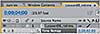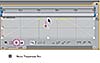Retiming the Composition
So far, you've created a straightforward time-lapse simulation. That's fine, but After Effects offers more ways to play with time by using the time-remapping feature. Time remapping lets you dynamically speed up, slow down, stop, or reverse footage. You can also use it to do things like create a freeze-frame result. The Graph Editor and the Layer panel are a big help when remapping time, as you'll see in the following exercise when you retime the project so that the time-lapse speed changes dynamically.
For this exercise, you'll use the movie that you just rendered as the basis of a new composition, which will be easier to remap.
- Drag the Lesson06_retime movie onto the Create a New Composition button at the bottom of the Project panel. After Effects creates a new composition named Lesson06_retime and displays it in the Timeline and Composition panels. Now you can remap all of the elements of the project at once.
- With the Lesson06_retime layer selected in the Timeline panel, choose Layer > Time > Enable Time Remapping. After Effects adds two keyframes, at the first and last frames of the layer, visible in the time ruler. A Time Remap property also appears under the layer name in the Timeline panel; this property lets you control which frame is displayed at a given point in time (see Figure 37).
- Double-click the Lesson06_retime layer name in the Timeline panel to open it in the Layer panel. The Layer panel provides a visual reference of the frames you change when you remap time. It displays two time rulers. The time ruler at the bottom of the panel displays the current time; the Source Time ruler above that has a remap-time marker that indicates which frame is playing at the current time (see Figure 38).
- Drag the current-time indicator across the time ruler in the Timeline panel, and notice that the source-time and current-time markers in the two Layer panel rulers are synchronized. That situation will change as you remap time.
- Go to 4:00 and change the Time Remap value to 2:00. This setting remaps time so that frame 2:00 plays at 4:00 (see Figure 39). In other words, the composition now plays back at half-speed for the first four seconds of the composition.
- Press the spacebar to preview the animation. The composition runs at half-speed until 4:00, and at a regular speed thereafter. Press the spacebar again when you're finished previewing the animation.
Viewing Time Remapping in the Graph Editor
Using the Graph Editor, you can view and manipulate all aspects of effects and animations, including effect property values, keyframes, and interpolation. It represents changes in effects and animations as a two-dimensional graph, with playback time represented horizontally from left to right. By contrast, in layer bar mode the time ruler represents only the horizontal time element, without showing a visual representation of changing values.
- Make sure that the Time Remap property is selected for the Lesson06_retime layer in the Timeline panel.
- Click the Graph Editor button to display the Graph Editor.
The Graph Editor displays a time-remap graph that shows a white line connecting the keyframes at 0:00, 4:00, and 10:00. The angle of the line is shallow up to 4:00, and then it becomes steeper (see Figure 40). The steeper the line, the faster the playback time.
Using the Graph Editor to Remap Time
When remapping time, you can use the values in the time-remap graph to determine and control which frame of the movie plays at which point in time. Each Time Remap keyframe has a time value associated with it that corresponds to a specific frame in the layer; this value is represented vertically on the time-remap graph. When you enable time remapping for a layer, After Effects adds a Time Remap keyframe at the start and end points of the layer. These initial Time Remap keyframes have vertical time values equal to their horizontal position.
By setting additional Time Remap keyframes, you can create complex motion effects. Every time you add a Time Remap keyframe, you create another point at which you can change the playback speed or direction. As you move the keyframe up or down in the time-remap graph, you adjust which frame of the video is set to play at the current time. Have some fun with the timing of this project.
- In the time-remap graph, drag the middle keyframe vertically from 4:00 up to 10 seconds.
- Drag the last keyframe down to 0 seconds.
- Press the Home key to go to 0:00 and then press the spacebar to preview the results. Watch the time ruler and Source Time ruler in the Layer panel to see which frames are playing at any given point in time. Now the animation progresses rapidly over the first four seconds of the composition and then plays in reverse for the rest of the composition.
- Press the spacebar to stop the preview.
Having fun yet? Keep going.
- Ctrl-click (Mac OS: Command-click) the last keyframe to delete it. The composition is still in fast-forward mode for the first four seconds, but now it holds on a single frame (the last frame) for the rest of the composition.
- Press the Home key and then the spacebar to preview the animation. Press the spacebar again when you're done.
- Ctrl-click (Mac OS: Command-click) the dotted line at 6:00 to add a keyframe at 6:00 with the same value as the keyframe at 4:00.
- Ctrl-click (Mac OS: Command-click) at 10:00 to add another keyframe, and then drag it down to 0 seconds. Now the animation progresses rapidly, holds for two seconds on the last frame, and then runs in reverse.
- Press the Home key and then the spacebar to preview the changes. Press the spacebar again when you're done.
Adding an Easy Ease Out
Next, you'll soften the shift in time that occurs at six seconds, using an Easy Ease Out.
- Click to select the keyframe at 6:00.
- Click the Easy Ease Out button at the bottom of the Graph Editor. This action slows the shift into reverse—the footage runs slowly in reverse at first, and then gradually speeds up (see Figure 41).
Scaling the Animation in Time
Finally, use the Graph Editor to scale the entire animation in time.
- Click the Time Remap property name in the Timeline panel to select all of the Time Remap keyframes.
- Make sure that the Show Transform Box button at the bottom of the Graph Editor is on; a free transform selection box should be visible around all of the keyframes.
- Drag one of the upper transform handles from 10 seconds to 5 seconds to reduce the top keyframe values and slow the playback (see Figure 42).
- Press the Home key and then the spacebar to preview the change. Press the spacebar again when you're done.
- Choose File > Save.
Congratulations. You've completed a complex animation, complete with shifts in time. You can render the time-remap project if you like; just follow the instructions in the earlier section "Rendering the Animation."