- #31 Selecting Path Segments and Paths
- #32 Defining, Selecting, and Isolating Groups
- #33 Selecting, Editing, and Aligning Anchors
- #34 Selecting Similar Objects
- #35 Editing with the Bounding Box
- #36 Duplicating
- #37 Scaling
- #38 Rotating
- #39 Shearing (Skewing)
- #40 Distorting with Envelopes
- #41 Using Pathfinders
#41 Using Pathfinders
Combining and splitting paths in Illustrator is managed by the ten tools in the Pathfinder panel. These tools combine or divide two or more intersecting paths. The tools in the Pathfinder panel are essentially shortcuts to processes you could accomplish equally well, but with much more hassle, by selecting and deleting anchor points.
For example, you could cut a circle out of the corner of a square by creating new anchors on the square and deleting the path segments between those new anchors. A quicker and easier way is to use the Divide pathfinder tool. Open the Pathfinder panel by selecting Window > Pathfinder.
The ten Pathfinder tools are displayed (Figure 41a).
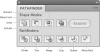
Figure 41a The Pathfinder tools.
The Pathfinder panel has two rows: the Shape Modes and the Pathfinders. The Shape Mode tools, which have been given new, simpler names in Illustrator CS4, generate new shapes from intersecting shapes:
- Unite combines selected objects into a single shape.
- Minus Front deletes the top shape from the bottom shape.
- Intersect removes everything but overlapping areas of selected shapes.
- Exclude deletes shared areas of two overlapping selected objects.
The tools in the second row of the Pathfinder panel are used to combine and cut intersecting paths. The Divide pathfinder is perhaps the most widely used and most useful. You can use it to cut one object out of another, as you would use a cookie cutter to cut dough. To divide two objects, place one on top of the other.
With the two objects selected, click the Divide tool in the Pathfinder panel. After you divide the objects, you can ungroup them and separate them (Figure 41b).
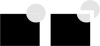
Figure 41b Using a rectangle to cut out a piece of the circle with the Divide tool.
While the Divide tool is probably the most effective and useful, you'll find the other bottom-row pathfinders helpful as well:
- Divide splits selected objects into individual objects created by intersecting paths.
- Trim deletes the covered portion of the bottom shape.
- Merge is similar to the Trim tool, but it merges contiguous shapes that have the same color fill and removes stroke attributes.
- Crop uses the top object like a cookie cutter to cut away parts of the bottom object that do not fit within it.
- Outline converts fills to outlines; the color of the fill becomes the color of the outline stroke.
- Minus Back uses the bottom object as a cookie cutter to strip away intersecting areas from the front object.