- #31 Selecting Path Segments and Paths
- #32 Defining, Selecting, and Isolating Groups
- #33 Selecting, Editing, and Aligning Anchors
- #34 Selecting Similar Objects
- #35 Editing with the Bounding Box
- #36 Duplicating
- #37 Scaling
- #38 Rotating
- #39 Shearing (Skewing)
- #40 Distorting with Envelopes
- #41 Using Pathfinders
#36 Duplicating
There are many ways to duplicate objects in Illustrator. The simplest is to select an object (or objects), hold down the Option/Alt key, and click and drag. When you release your mouse button, you place a copy of the selected paths on your artboard (Figure 36).
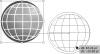
Figure 36 Copying with the Option/Alt key.
You can also copy and paste selected objects by choosing Edit > Copy from the menu. Three paste options are available from the menu. In addition to the regular Edit > Paste, you can also paste in front or in back.
Illustrator allows you to manage stacking order as you paste. Edit > Paste in Front stacks pasted objects on top of other objects, and Edit > Paste in Back stacks pasted objects below other objects.
You can use the Copy and Paste commands to transfer objects in and out of Illustrator.