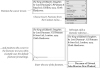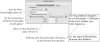Adding Footnotes in Adobe InDesign CS3
Footnotes
InDesign CS2 introduced the ability to add footnotes to text, a capability requested by InDesign users [1] since version 1.0. While InDesign’s footnotes don’t do everything that one could possibly want in such a feature. they’re able to handle a broad range of footnote needs.
What are the limitations? The biggest one is that you’re limited to one footnote numbering style in a document. If your publications feature one footnote numbering style for body text, and another style for sidebars, you’ll have to take care of one of the footnote styles manually (as you have in previous versions).
The other significant (in our opinion) limitation is that the width of the footnote text is based on the width of the column containing the footnote reference marker. This means that you cannot easily create a three-column layout with footnote text that spans the three columns (a fairly common newsletter layout for footnotes).
In addition, footnote text is not affected by text wrap.
Finally, footnotes go to the bottom of the column, which is not necessarily the bottom of the page. This means that if we want to add a graphic between the footnote reference and the footnote text, we’d have to resort to text wrap or an inline graphic just to fool the footnote into landing at the bottom of the page.
As usual, we’ve written an introduction to a section without fully defining our terms. When we say “footnote reference marker,” we mean the number or symbol that appears in the body text. When we say “footnote text,” we’re referring to the text that appears at the bottom of the column. These two parts make up a “footnote”.
Creating a Footnote
To create a footnote, follow these steps (see Figure 3-73).
- Position the text cursor at the point at which you want to add the footnote marker. You cannot add footnotes to footnote text or text in a table.
- Choose Insert Footnote from the Context menu (or the Type menu). When you do this, InDesign inserts a footnote marker (a number or symbol) and positions the text cursor in the footnote text. The footnote text is usually at the bottom of the column containing the marker, but can appear elsewhere in some cases.
- Enter the text for the footnote.
When you are done editing the footnote text, you can return to the footnote marker (in the body text) by choosing Go to Footnote Reference from the Context menu.
To select all of the text in a footnote, press Command-A/Ctrl-A Editing footnote text is something like editing text in a table cell, except for a key difference: you can view and edit footnote text in the Story Editor (see “Story Editor,” later in this chapter).
If you happen to delete the footnote number in the footnote text, you can reinsert it by choosing Footnote Number from the Insert Special Character submenu of the Context menu.
To delete a footnote, delete the footnote marker.
Footnote Options
To control the appearance and behavior of the footnotes in a document, choose Document Footnote Options from the Type menu. The Footnote Options dialog box appears (see Figure 3-74).
Numbering Style
Choose the numbering style you want to use.
Start At
Use this option to set the starting number for the footnotes in each story in the document. If you’re continuing footnote numbering from another document, this option comes in handy.
Restart Numbering Every
You can choose to have footnote numbering restart every page, spread, or section. This is a good thing, as some numbering systems (such as asterisks) are designed to restart every page.
Show Prefix/Suffix In
“Prefix” and “suffix,” in this case, refer to characters that can be placed before or after the figure number. These characters can appear in the footnote reference, the footnote text, or in both places (see Figure 3-75). You can also enter the character(s) you want to use, or choose a predefined character from a list.
Character Style
This option specifies the character style applied to the figure reference number.
Position
Sets the position of the figure number reference character. You can choose subscript, superscript, or normal position.
Paragraph Style
Choose the paragraph style you want to apply to the footnote text.
Separator
Defines the character between the figure number and the body of the footnote text.
Minimum Space Before First Footnote
Use this option to specify the minimum amount of space between the first footnote in a column and the bottom of the text in the column.
Space Between Footnotes
How much vertical space do you want to insert between footnotes? Enter it here.
First Baseline Offset
This option is very similar to the corresponding option in the Text Frame Options dialog box—it controls the method used to calculate the position of the first baseline of text in a footnote (see the discussion of first baseline offsets earlier in the chapter).
Place End of Story Footnotes at Bottom of Text
Turn this option on, and InDesign will place the footnotes at the end of the story immediately after the end of the text, rather than at the bottom of the last text column (see Figure 3-76).
Allow Split Footnotes
When this option is true, InDesign will split footnotes across columns and pages. When it’s false, InDesign will attempt to fit all footnotes into the column containing the footnote text reference (see Figure 3-77). If it’s not possible (due to the location of the reference) to fit the footnote in that column, InDesign will push the footnote text to the last column in the frame. If that won’t work, InDesign will attempt to push the reference and the footnote to the next column capable of holding them both.
Rule Above
To add a dividing line above the footnote text, turn on the Rule Above option. Most of the controls in this section correspond to paragraph rule options (see Chapter 4, “Type” for more on paragraph rules), but some of them are specific to footnotes.
Choose First Footnote in Column from the pop-up menu to control the settings for the rule above the top of the first footnote only; choose Continued Footnotes to specify the formatting of the rules above all subsequent footnote sections, including footnotes continued in other columns.
The width of a paragraph rule can be set by either the width of the text or the width of the column, but the width of a footnote rule is determined by the value in the Width field.