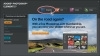Basic Organizing in Adobe Photoshop Elements 7
Page 1 of 4
Next >
Learn to work with the Photoshop Elements Organizer workspace to keep track of your growing photo library.
Lesson files related to this excerpt can be found here.
This lesson will get you started with the essential skills you’ll need to import images and keep track of your growing photo library:
- Opening Adobe Photoshop Elements 7 in Organizer mode
- Creating a catalog of your images
- Importing photos from a digital camera
- Importing images from folders on your computer
- Switching between view modes in the Photo Browser
- Working with the Date view
- Creating, organizing, and applying tags to images
- Finding and tagging faces in photos
You’ll probably need between one and two hours to complete this lesson.
Getting started
In this lesson, you’ll be working mainly in the Photoshop Elements Organizer workspace.
- Start Photoshop Elements, either by double-clicking the shortcut on your desktop, or by choosing Start > All Programs > Adobe Photoshop Elements 7.
- Do one of the following:
- If the Welcome Screen appears, click Organize in the row of shortcut buttons across the top of the Welcome Screen.
- If the Editor window opens without first displaying the Welcome Screen, click the Welcome Screen button (
 ) located to the left in the menu bar, and then click the Organize button. Alternatively, click the Organizer button (
) located to the left in the menu bar, and then click the Organize button. Alternatively, click the Organizer button ( ) located to the right in the Editor window menu bar, and then wait until the Organizer has finished opening.
) located to the right in the Editor window menu bar, and then wait until the Organizer has finished opening.
- If the Organizer window opens without first displaying the Welcome Screen, you don’t have to do anything more—you’re all set to start with this lesson.
Page 1 of 4
Next >