Photoshop CS4 Workflow Tips
Photoshop Workflow Tips
Since compositing is, by definition, the blending of multiple images into one, it makes sense to discuss some new ways to work with multiple images onscreen. Photoshop introduces some great workflow enhancements that make this task quite a bit easier and more flexible.
Managing Your Workspace
Photoshop provides some important new ways to arrange your workspace when you have multiple images open. The first time you launch Photoshop, you will find a new set of tools called the Application bar (or App bar) just below the standard menu bar at the top of the screen. Adobe has designed the App bar to help you manage all your documents and key viewing options. Although this can take up some valuable screen space for laptop users, any Photoshop user working on composite imagery with a large LCD screen should benefit greatly from the new App Bar and its viewing options.
The bar is now open. You can show or hide the App bar (Figure 6.11) by selecting or deselecting the Application Bar option at the bottom of the Window menu. Key to the App bar is the new Arrange Documents menu, which provides options for arranging all of your open documents into specific window layouts, as well as options for managing how each window is viewed.
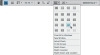
Figure 6.11 The Application bar in Photoshop offers many options for simultaneously viewing multiple images.
Put it on my tab. The Consolidate All feature utilizes a new technology called tabbed documents that allows you to place all your images—still maximized—into a single window but be a click away from any one of them. This is a great way to access several images at once but still focus on one at a time. You can tear off an image “tab” from its window by grabbing the tab and dragging it outside the bounds of the document. Then you can re-dock the image by dragging the title bar of the image back into the window where it was “torn” from and releasing the mouse button when you see a blue highlight.
Your number is up. Other options in the Arrange Documents menu include the familiar tiling options that let you choose from grid, vertical, and horizontal layouts. Below those choices, however, are the new N-up view options, which provide staggered layouts for specific numbers of images. With N-up viewing, you can rearrange your layouts by dragging images just as you would with the tabbed layout (as you drag an image over other image borders, the blue highlight will indicate where your image can be dropped, as shown in Figure 6.12).

Figure 6.12 The tabbed documents and N-up viewing options in Photoshop allow you to modify window arrangements by dragging an image to the border areas between images or between images and the traditional Photoshop UI elements.
Having the ability to view so many images at the same time might cause you to wonder just how useful the N-up feature is—but it’s extremely useful. For example, you can still use the traditional Match Zoom and Location command (also in the Arrange Documents menu), but you can now apply it across a larger number of arranged documents. You can also match the rotation settings for all images. This is a great tool for comparing image content or quality and for precision retouching when preparing your images for compositing (Figure 6.13).

Figure 6.13 N-up views let you work on more documents side by side, without the screen clutter that would have been inevitable with prior versions.
To summarize, N-up views, combined with traditional Photoshop viewing and matching options, allow you to edit one image while comparing it with another. And you can drag layers from one image to another in N-up view just as you normally would—simply select the layer from the image canvas, drag it over the target document’s tab, and release the mouse button. Holding down Shift while you do this centers the layer in the target document.
Using Layers and Layer Groups
Not much has changed in Photoshop with respect to handling layers and grouping those layers, but it’s important for you to utilize these features often when working on composite images. Grouping layers is a fantastic way to keep your individual image components organized. Adjustment layers, smart objects, and image content can all be grouped in whatever fashion makes sense for your project.
For example, you may have applied several adjustment layers to a single pixel-based layer; by grouping those adjustments in a folder, with one click you can preview their cumulative effect on your target layer. You may also have small bits of cutout imagery that should be edited and viewed as a unit rather than as separate layers. Sometimes grouping these “bits” into folders helps keep them from falling through the proverbial cracks in your workflow.
To group a collection of layers, select them as you normally would, and drag them to the Folder icon at the bottom of the Layers panel (Figure 6.14). You can also drag and drop layers to change their order in the Layers panel hierarchy or to group them in another folder.
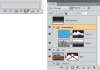
Figure 6.14 Grouping layers keeps things organized, which is vital when coordinating several elements. Anything that can be on a layer by itself can go into a group, including adjustment layers and smart objects.