- 3D Fundamentals
- 3D in Photoshop
- Creating 3D Content in Photoshop
Creating 3D Content in Photoshop
Photoshop now has new options for creating 3D shapes from scratch, using photographs or empty 2D documents as the source (Figure 9.17). To create a 3D shape such as a pyramid, create a new document (or open an existing photo), and then choose 3D > New Shape from Layer > Pyramid. Photoshop then transforms your 2D layer into a 3D shape.

Figure 9.17 Photoshop has several options for creating basic 3D shapes from 2D image layers and backgrounds. Although it’s possible to reposition the sides (or material) of a 3D shape layer, complex 3D shape edits are best handled by a dedicated 3D program.
Once your shape is created, use the 3D panel to modify the texture and lighting properties affecting each side of the object (a pyramid in this case), and use the aforementioned 3D and camera tools to manipulate the pyramid itself or your view of the pyramid. The process is the same for any type of 3D shape you want to create in Photoshop, and you can create multiple shapes in a single document by following the steps noted earlier but by using a separate color or image layer for each shape you want to create.
It is important to understand that when Photoshop maps your layer pixels onto one of its predefined 3D shapes, the manner in which the pixels are mapped is a fixed operation you cannot control. For this reason, we usually experiment with different images or shapes to find the right visual effect. For multisided images, you can control which images are placed on which sides of the 3D object by starting with an empty 2D image. Create your 3D shape, and then select a Diffuse texture for each material, as shown in Figure 9.18. For this example we used a macro shot of a flower for our wine bottle’s label, assigning a photo of the flower to the Label material’s Diffuse texture.

Figure 9.18 The Filter by: Materials view in the 3D panel allows you to define the surface characteristics of your 3D objects by defining the textures they use.
The original shot for this texture was 6 megapixels, but we bumped it down to roughly 500 × 300, which worked quite well because the size of the original image the 3D shape was generated from was 800 × 600 at 90 ppi. As you might expect, the larger your texture dimensions, the harder Photoshop has to work to generate previews and perform other 3D operations. With the exception of bump maps or gradient meshes, which benefit from 16-bit data, we’ve found it helps to process texture images in ACR as we normally would, and then crunch them down to an 8-bit file, with dimensions under 1000 × 1000 pixels. This improves performance quite a bit without a quality hit.
To get the most from 3D shape layers, you can create each one from an empty transparent document, using whatever resolution is appropriate, relative to the size of your final composite image. This allows you to modify all the material, lighting, and positional properties of the model without affecting other layers.
Understanding Textures
Working with textures in Photoshop is critical if you’re going to take full advantage of the 3D tools. Though they’re defined a little differently in other 3D programs, in Photoshop workflows, textures are the building blocks that define the appearance of your Materials. Materials in turn are applied to the various surfaces of your model or 3D Shape layer to define its appearance, when combined with different types of lighting and environments.
Several types of textures (sometimes called “texture maps”) are available for working with 3D objects in Photoshop CS4 Extended. Each type serves a specific purpose, and some are a little more difficult to understand if you are new to the world of 3D modeling. Here are the nine supported texture types in Photoshop:
Diffuse. This is the actual pixel data that is mapped onto your 3D surface mesh. The texture can be an image or a solid color.
Self-Illumination. This is a color that does not rely on lights in your scene to display. It gives the object the effect of being lit from within, or glowing. Note that if the sides of your object are 100 percent opaque, this texture will have no effect.
Bump Strength. This is a bump map that affects the local topology or surface relief of your model. For models created as meshes from grayscale layers, you will also have access to a depth map.
Glossiness. This map defines how much light is reflected off the surface of an object. Black is the most reflective shade, while white is the least reflective.
Shininess. This is different from Glossiness in that it defines the specular properties of the object’s surface, or the dispersion of reflected light. High values produce a smaller reflection with low dispersion, while low Shininess values create a more diffuse, dispersed reflection.
Opacity. This controls the local opacity of an object. White regions are 100 percent opaque, while black regions are 100 percent transparent.
Reflectivity. This changes the ability of the material surface to reflect other objects in the scene and the Environment map.
Environment. This map holds the image of the “world” around your object. It is what an object will reflect if there are no other objects in the scene. The Environment map is produced as a spherical panorama.
Normal. This is similar to a bump map, except a bump map uses only grayscale information. A Normal map uses color information to move the surface topology in the X, Y, and Z directions based on the RGB components of the map. These maps are often used to smooth models with low polygon counts.
You may not need to use every texture type in each model or each shape layer, but it’s important to familiarize yourself with them, so that you understand the type of effect each one has on a given model or shape layer.
The Diffuse and Environment maps have an obvious effect on your object because they use pixel data directly. But Opacity, Bump Strength, Reflectivity, Shininess, and Self-Illumination rely on a kind of translation between grayscale value and visual effect, so their effects may not be as obvious without some experimentation. The textures used in 3D are essentially effects masks that control how a given effect is applied to a given surface area. With very few exceptions, texture will play a big part in all your images. Whether that texture is fine and soft like a silk fabric or coarse and rough like gravel, the way light falls across the varied surfaces of your model communicates its scale and appearance to the viewer.
Many kinds of textures exist, but for our purposes we will stick to textures that translate into surface topologies that are visible in a photograph, which means, in practical terms, features of scale with respect to the apparent size in your final image. Our gravel example might have lots of texture if you are standing on it, but that texture would not be visible if you were looking down on the gravel from 20,000 feet.
You can also talk about textures in terms of how often they are repeated across a surface (frequency) and whether they appear to have a different topology from surrounding areas (amplitude). If you look at a basketball, you can see that the texture has a pebbled surface. For this surface, the frequency is the number of “bumps,” and the amplitude is their apparent height as measured from the surface of the ball. However, if you look at a large gym floor that is covered in basketballs, frequency now relates to the number of basketballs, while amplitude is the height of the basketballs relative to the floor.
Most important when considering texture in terms of 3D artwork is the level of detail in the final image. Looking at 25 basketballs in an image makes the exact surface texture of each ball a little less important. Now, let’s say the 25 basketballs are placed in a 5 × 5 square pattern on a white floor filling our imaginary frame (Figure 9.19). For this arrangement, the balls exhibit “low” frequency but “high” amplitude. But if we zoom in so that one ball takes up the entire image, the texture becomes “high” frequency and “low” amplitude.

Figure 9.19 Keep in mind that scale is always relative, and this has a big impact on how we perceive—and create—textures in 3D images.
The same idea applies to all kinds of elements that you might use in a composite. Cloth, for example, can have a very high frequency if you look at the weave but can be low frequency if you are standing away from a sheet blowing in the wind. In the second case, the frequency is the pattern of folds and undulations, but if you move far enough away, even that becomes low frequency. Remember, scale is relative, not absolute! The earth itself is an enormous sphere from our perspective (so big in fact that we can’t detect its curvature while standing on the surface), but from the surface of the moon, the earth seems much smaller.
Working with Materials
The Materials you use (and the textures that define them) help convey information about distance, scale, and light direction in both obvious and subtle ways. Careful visual hints about these elements through the use of placed textures give depth and realism to the scene. With the power of lighting tools available in Photoshop, you can fine-tune these visual hints, sometimes much more easily than you can with any photograph. For this example of a brick sign, we could not find a brick wall with exactly the right angle and quality of light, so we built our own brick wall Material; the resulting image element is believable and can be used to change the character of the scene (Figure 9.20).
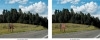
Figure 9.20 This brick sign was adjusted using depth mapping and a new light source to change the direction of the shadows on the final Material.
You can use Materials to build an environment, enhance or change the subject, or do both. Textures are most useful when they add realism in some way, which implies that they are truly interacting with the environment.
Adding Contour with Depth Maps
You can use the New Mesh from Grayscale command (3D > New Mesh from Grayscale) to build textures and materials with contour, using grayscale image data. However (because of reasons noted earlier in the chapter), we start with the default depth map, first taking a few minutes to modify it to fit our scene. The default provides a working template of the size of your map and an idea of the gray ranges involved. When working on the depth map, pay close attention to the base image for your texture. In the previous brick wall example, we used a small brush with a grungy, slightly random rotation and size to paint in the grout between the bricks. Then we created a cloud layer above that at reduced opacity and with the Darker Color blending mode to give the entire wall additional texture (Figure 9.21).

Figure 9.21 The depth map used for the brick wall texture. Note that it is hand painted to allow precise placement of the mortar and surface of the bricks.
Here are some tips for working on depth maps:
- Work in 16- or 32-bit mode whenever possible.
- Keep the original texture image on a layer so you can use it as a reference by turning its visibility on and off when needed.
- Use “modifier layers” whenever possible so you don’t lose resolution or depth data as you work. For example, you can use a layer at the top of your stack with a 50 percent gray fill with varying opacities to adjust the overall depth without losing relationships between gray values.
- Use gradients to add curves or large, low-frequency undulations to your textures.
Lighting 3D Content
Once you have a depth map that provides your Material with the contour it requires, you need to show it off with good lighting. It turns out that proper lighting can be difficult to achieve, even with the freedom of 3D lights and infinitely variable locations. Simulating real-world lighting may mean you have to trick the eye here and there. For textures, this is relatively easy, but keep in mind that the lighting you used to define your textures may need further adjustment when you bring it into your composite.
You can choose from numerous approaches, but we often start by leaving the texture perpendicular to the camera, which lets us control the lighting more precisely because we can readily see effects of small movements. The main difficulty with this process is picturing the final relationship of the texture to the larger composite scene. Then you must translate it into locations for lights and shadows. Keep in mind that the visual relationships created by objects and lights change as you move them around, while moving the camera leaves the relationship intact, though the view changes.
For subtle depth maps to be visible behind the texture image, you may have to place a close, hard light almost directly to one side of the model. You also may have to increase the total range of the depth map, beyond what reality would normally show, just to make the texture work in a meaningful way.