- Creating Forms in Dreamweaver CS4: A Quick Overview
- Creating an Input Form with Labels and Validated Fields
- Enabling Visitors to Submit an Input Form
Creating an Input Form with Labels and Validated Fields
Without getting too boringly basic, it will be helpful to note three types of form fields in which information can be collected:
- A text field collects any kind of text, but in a single line only. Text fields are used for collecting visitors' names, phone numbers, email addresses, and so on.
- A text area field is like a text field, but allows visitors to enter multiple lines of text.
- A checkbox is like a "yes or no" question. For example, you can ask visitors if they want to sign up for your mailing list, if they're using a credit card, if they're tired of filling out forms, if they acknowledge reading your 451-page agreement that they consent to when they submit a form.
Every field has a field name, such as email, phone, or address. That field name is sent to you in an email message when you collect data, along with the information a visitor enters in that field. So, for example, if you're collecting a visitor's shoe size, and the visitor has size 7 shoes, the email you get when the visitor submits the form will read something like this:
In this case, shoe size is the field name, and 7 is the data that the visitor entered.
Finally, every field will most likely have a label—text that explains what visitors should do. For example, Enter your email address would be a nice label for a form field that collects email addresses.
If all that detail seems a bit abstract, don't worry about digesting it now; let's create an actual form, and then those basic concepts might make more sense.
To create a basic feedback form that collects a visitor's name, email address, and comment, follow these steps:
- Start with a Dreamweaver web page open. If you don't already have one ready, create a new page: Choose File > New, select HTML from the Page Type column, select <none> from the layout column, and click Create.
- This whole process will be much more painless if you display the Forms category on the Insert panel. If the Insert panel isn't visible, choose Window > Insert. With the Insert panel visible, choose the Forms category (see Figure 1).
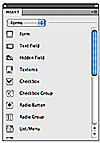
Figure 1 The Forms category of the Insert panel.
- In your web page, click to place an insertion point where you want the form to appear (see Figure 2).
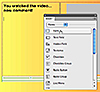
Figure 2 Generating a form.
- Next, you'll add a field to collect the visitor's name. Generate this by clicking the Spry Validation Text Field button in the Insert panel (see Figure 3).
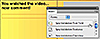
Figure 3 Generating a text field with validation.
- The Input Tag Accessibility Attributes dialog box opens. Enter Name in the ID field and Your name is? in the Label field. Leave the other options set to the defaults and click OK to generate the text field.
- Click the blue-highlighted Spry Textfield code on your web page that indicates the newly generated Spry text field. The Properties inspector allows you to format this field. Enter 1 in the Min Chars box to require that names have at least one character, and enter 40 in the Max Chars box to constrain names to a maximum of 40 characters. Select the Required checkbox to ensure that visitors enter something in this field before submitting the form. Leave the other attributes at the default settings (see Figure 4).
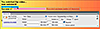
Figure 4 Defining a required text field.
- Make sure that your insertion point cursor is positioned at the end of the newly generated text field, and then press Enter/Return. Click the Spry Validation Text button in the Insert panel. The Input Tag Accessibility Attributes dialog box appears again. Enter Comment in the ID field and Your comments? in the Label field, and click OK. Next, click the blue-highlighted Spry Textarea code on your web page to activate the Properties inspector. Enter 4 in the Min Chars box and 2000 in the Max Chars box to constrain comments to between 4 and 2,000 characters. Make sure that the Required checkbox is selected, and leave the other parameters at their default settings (see Figure 5). You're creating a comments field that must contain a comment of 4–2,000 characters before the form can be submitted.
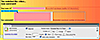
Figure 5 Defining a validated comments text area field.
- Next, we'll add a validated text field to collect email addresses. With your insertion point cursor at the end of the text area, press Enter and click the Spry Validation Text field button in the Insert panel. The Input Tag Accessibility Attributes dialog box opens again. Enter Email in the ID field and Your email? in the Label field. Click OK.
- Click the new blue-highlighted Spry Textfield code on your web page. In the Properties inspector, choose Email Address from the Type pop-up list. You can leave the other attributes at the default settings (see Figure 6).
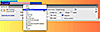
Figure 6 Defining validation properties for an email field.
- Finally, we'll add a checkbox field. Place your cursor after the email text field and press Enter/Return. Checkboxes don't really require validation (a visitor either checks it or not), so choose Checkbox from the Forms pop-up list in the Insert panel. In the Input Tag Accessibility Attributes dialog box, enter maillist in the ID field and Add me to the mailing list in the Label field. Then click OK.
That completes the process of adding form fields to collect data. My form now looks like Figure 7. (I've added a bit of CSS formatting on my page and in my form, so your results will vary, and of course it's fine if you deviated from the script along the way.)
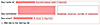
Figure 7 A form to collect feedback.