- One-stop Shopping for Attributes
- Default Object Styles
- Similarities Between Object Styles and Text Styles
- Differences Between Object Styles and Text Styles
- Combining Paragraph Styles and Object Styles
- Flexible Object Styles Every InDesign User Should Have
Flexible Object Styles Every InDesign User Should Have
In Chapter 1, “The Fundamentals: Paragraph and Character Styles,” I covered “flexible” character styles that could be applied in many different situations and still work consistently. Character styles are “tacked on” to paragraph styles, allowing for two levels of style formatting. Object styles don’t work quite this way. There’s no character style equivalent for an object. But their ability to selectively include or exclude entire categories of attributes does allow you to employ a similar technique. Flexible object styles can apply a particular attribute to many frames while retaining their other unique formatting. The following examples describe a handful of these flexible object styles.
Auto-fit Frames
InDesign CS4 added proportional image placement and scaling when an imported graphic is placed on the page into a newly created graphic frame via the click-and-drag method. But when an image is placed in an existing frame—a placeholder frame on a master page, for example—it’s placed in that frame at 100% (Figure 5.17).

Figure 5.17 An object placed in an existing frame at InDesign’s default of 100%.
While the cropping and positioning of an image in a frame is always subject to fine-tuning, it helps to actually see the image in the frame, not a small portion of it, before making those adjustments. Using Frame Fitting Options in an object style for placeholder frames, you can set that frame to scale the image so that it fills the frame proportionally, starting from the top-left corner of the frame (Figure 5.18). Placed image proportions can vary dramatically, so the height of the frame may need to be adjusted or the image repositioned to its best advantage. But this is an ideal way to quickly size images upon import into an existing frame (Figure 5.19).
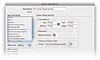
Figure 5.18 Frame Fitting Options in the Object Style Options dialog set a graphic frame to resize any image placed in it.

Figure 5.19 The same image from Figure 5.17 when placed in a pre-fit frame.
Preferred Text Wrap Options
The only way to change InDesign’s text wrap settings is to turn one of the wrap methods on by default (by making the change with all documents closed) and set your desired values. Unfortunately, when text wrap is on by default, every object you add to the page has a text wrap applied to it. This is a recipe for instant frustration and is not a viable option.
Instead, define an object style for which all other options are ignored and define only your preferred text wrap offsets. Rather than start off with no offsets, choose the Wrap Around Bounding Box option and add a preferred offset of, for example, one pica (Figure 5.20).
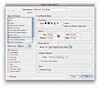
Figure 5.20 Text wrap options built into an object style.
Subtle Drop Shadows
The easier drop shadows are to create—and InDesign makes them very easy—the more they’re overused. Unfortunately, InDesign’s default settings create pretty ugly drop shadows. They’re too dark, too big, and not at all natural looking. Those defaults can’t be redefined, but an object style that applies only a drop shadow—built to your taste—can make the difference between an eyesore and a subtle, tasteful effect. And it can do it with one click.
To quickly apply a more desirable set of drop shadow attributes, create a new object style, deselect all attribute categories in the top pane and only turn on Drop Shadow in the lower pane. Click Drop Shadow to access the object-level drop shadow settings and adjust the settings accordingly. My personal preference is a drop shadow of about 30% opacity using a “rich black” swatch (a combination of 100% black and percentages of cyan, magenta, and yellow). I like it to be relatively close to the object (offset about 4 to 6 points). I tend to keep its size only slightly greater than the offset (6 to 8 points), and I always add 2% noise to my drop shadows to add a bit of grain that makes the drop shadow look less machine perfect (Figure 5.21).

Figure 5.21 Drop shadow settings in the Object Style Options dialog.
An object style with only its drop shadow settings switched on and all other attributes ignored can be applied to many objects, each with dramatically different formatting (Figure 5.22).

Figure 5.22 One drop shadow object style adds a consistent (and tasteful) drop shadow setting to a transparent object, placed image, text frame, and drawn shape.
Pre-anchored Anchored Objects
Anchored Objects—especially the Custom variety—is a great feature made difficult only by its many (and somewhat unintuitive) options. Besides picking what point on the object will be the basis for all location settings, you must indicate what part of the frame it’s anchored to relative to that reference point on both the X and Y axes (Figure 5.23). Once you figure it out and get it right, you don’t want to repeat those steps for all similar objects.

Figure 5.23 Custom Anchored Object settings specific to the top anchored object in Figure 5.24.
Even if you set up one custom anchored object precisely the way you want, everything you’ve done gets wiped out when you copy the object and paste it into another frame or paragraph. The copied object reverts from Custom to Inline, using that anchored object type’s default settings (Figure 5.24).

Figure 5.24 A custom anchored object (top image) reverts back to an inline anchored object when copied and pasted.
The only way to preserve all your hard work is to save the settings to an object style after the object has been anchored at its desired position. An object style also affords another otherwise impossible option: applying Anchored Object settings to an object that’s not anchored. The Anchored Object Options menu item is unavailable for any object that isn’t pasted into a text frame. However, that feature’s options are available in the Object Style Options dialog whether or not the object is currently anchored.
Converting Flexible Object Styles
Because the unique attributes in the examples discussed in this chapter aren’t included in the “flexible” object style’s definition, you can’t use the Redefine Style command unless you change some aspect of the attribute that is defined. The good thing about that is you can’t accidentally redefine the style, which might cause many different objects to adopt an unwanted appearance.
After you’ve applied one of these styles to take advantage of its specific formatting, you may want to add other attributes and define a new, more highly defined style with the original attribute and your modifications. To do this, select the modified object and choose New Object Style from the Object Style panel menu or the Object Style icon in the Control panel. The only attribute that does not automatically get added from the selection is the paragraph style used in the frame (see “Combining Paragraph Styles and Object Styles” earlier in this chapter), so remember to select it if you need a paragraph style included.
If you keep the new style’s Based On definition set to the flexible style you first applied, any changes to that parent style will be passed down to this new style. Choose Based On: None if you want to permanently break any association with the flexible style you started out with, so the new style will not inherit any later changes made to the original.