Running Header Text Variables in Adobe InDesign CS4
Running Header Text Variables
The text variables feature introduced in CS3 can generate and insert text wherever a variable placeholder is inserted. Most text variables are generated from information about the actual document, like the file’s name, creation date, and modification date. The running header variable, however, is entirely style-driven.
Like TOCs, running header text variables track the text in a document that uses a particular style, collect that text, and deliver it elsewhere. Their behavior differs from TOCs in three distinct ways:
- Running headers can be generated from both paragraph and character styles.
- Multiple running header text variables can exist in a document. Typically, they’re set up on master pages and can potentially appear on every page in a file.
- The text generated by a running header text variable changes based on the variable’s location relative to the styled text it tracks. In other words, a variable that appears at the top of page 4 only looks for styles used on page 4.
The most basic example of a running header is a dictionary or glossary, where the header helps readers quickly determine how close they are to the word they’re looking for. The page headers reflect the first word defined on the left page and the last word defined on the right page (Figure 9.9).
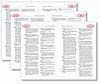
Figure 9.9 Dictionary page headers establish the range of words defined on a given spread.
In the example in Figure 9.10, each definition has a bold character style called “Term” applied to the term being defined. The document’s left and right master pages have text variables inserted in the page header (Figure 9.11). Each variable “watches” the text that flows through the document pages for specific occurrences of the “Term” character style applied in each definition. The variable in the left page header watches for the first instance of the character style on the left page, and the variable in the right page header watches for the last instance of the character style on the right page. The text found with that style in those locations is used to populate the variable in the respective page’s header (Figure 9.12).
Figure 9.10 A character style applied to the dictionary term.
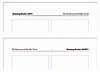
Figure 9.11 The dictionary’s left and right master pages with variable placeholders.
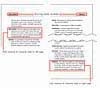
Figure 9.12 Styled text detected on the page and “reported back” by the variable.
As additions, deletions, or other changes reflow the text in the document, the variables in the header automatically update to present the current first and last instances on the spread.
Creating Running Header Variables
To add a variable to a page, you must first define the variable. InDesign has nine different variable types, but this section exclusively discusses the two style-related variables: Running Header (Character Style) and Running Header (Paragraph Style). As their names suggest, the former is generated from text to which a particular character style is applied, and the latter is generated from text styled by a paragraph style.
Continuing with the example in Figures 9.9 through 9.12, here are the steps for creating the dictionary’s left page running header:
- From the Type menu, choose Text Variables > Define to access the Text Variables dialog (Figure 9.13).
- Click the New button to access the New Text Variable dialog.
- Choose Running Header (Character Style) from the Type pull-down menu. The dialog changes to reflect options specific to this kind of variable (Figure 9.14).
- Select the character style to be used by the variable from the Style menu, which includes all available character styles in the document. You can also create a new character style by choosing New Character Style at the bottom of the list.
- From the Use menu, select either First on Page or Last on Page (Figure 9.15). For this example, First on Page is the appropriate option for the header on the left page.
- To wrap “static” text around the variable, enter text in the Text Before or Text After fields; each of which has a pull-down menu of special characters available to it. This is similar to how specific text is included before the number in a numbered list (see Chapter 7, “Drop Caps, Bullets, and Numbering”). In this example, neither is necessary.
- In the Options area, fine-tune the presentation of your running header in two additional ways:
- Delete End Punctuation. You can delete any ending punctuation in the text to which the selected character style is applied by selecting Delete End Punctuation (Figure 9.16). In this dictionary example, each definition term is followed by a period, which also has the “Term” character style applied to it. With Delete End Punctuation selected, that period does not get included in the header.
- Change Case. Optionally, you can choose Change Case to change the case in which the variable presents the text. This is not the same as choosing between normal and all caps as a character-level formatting option, which can’t lowercase text that’s specifically typed as uppercase. The options here actually change the case of the text regardless of how it’s typed. Text Variables is the only InDesign feature that supports these case-changing options in a dynamic way.
- Name the style, click OK in the New Text Variable dialog to close it, and then click Done in the Text Variables dialog.
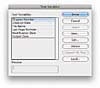
Figure 9.13 Text variables are added to or removed from a document from the Text Variables dialog.

Figure 9.14 Option for a Running Header (Character Style) variable.
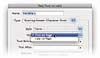
Figure 9.15 Select which instance of the character style to assign to the variable.
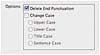
Figure 9.16 Punctuation and case-changing options.
The right header variable would be created in the same way except you would choose Last on Page in step 5 instead of First on Page.
Inserting a Running Header Text Variable
After your variable’s parameters have been defined, you need to insert a placeholder for what will populate that variable. Running headers are so named because they typically appear on the page header and run through the entire document. This makes a document’s master page(s) the most likely place for the variable to be inserted.
To insert a running header text variable, place your text cursor in a frame at the position where the variable should be inserted and choose Text Variables > Insert Variable > Your Variable Name from the Type menu (Figure 9.17).
Figure 9.17 Inserting a text variable.
A variable inserted on a master page will appear as the “pure form” of the placeholder, which is the variable name enclosed in angle brackets (<Running Header-LEFT>, for example). Variables inserted on a document page show up already populated by the text to which the nearest instance of the targeted style has been applied.
Regardless of how many letters and words make up the variable’s name, the variable placeholder is a single character. No portion of it can be selected, only the entire variable. You’ll also notice, on close inspection, that it’s surrounded by a hairline box the same color as the guides of the layer where the variable exists (Figure 9.18).
Figure 9.18 A thin outline box indicating a variable on a master page.
If the style designated to populate a variable is not applied to any text in the document, the variable on the document page will be an empty zero-width character (Figure 9.19). If the style is not used on the current page, the variable will search backward as far as it needs to go until it finds the nearest prior instance of that style in the document. In that event, the text that’s found—however many pages back it may be—will populate the variables on all page headers until the style is encountered again later in the document.
Figure 9.19 An unpopulated variable with hidden characters showing.
Formatting a Variable
Any paragraph or character style can be applied to a variable. However, since a variable is a single character, regardless of how many words populate it, the formatting will apply to the whole variable. Nesting and other sophisticated style options are not supported within the variable.