Real World Adobe InDesign CS4: Paragraph Rules
Paragraph Rules
Paragraph rules are the solution to the problem implicit in Ole’s above reminiscence. Paragraph rules (or “lines”) can be part of your paragraph’s formatting (or, better yet, part of a paragraph style definition), and follow your paragraph wherever it happens to go.
Applying Paragraph Rules
To apply a paragraph rule, follow these steps (see Figure 6-1):
- Select the paragraph (remember, you don’t need to highlight the entire paragraph—all you need to do is click the Type tool somewhere inside the paragraph).
- Choose Paragraph Rules from the Paragraph panel menu (or press Command-Option-J/Ctrl-Alt-J). InDesign displays the Paragraph Rules dialog box.
- Choose the type of paragraph rule (Rule Above or Rule Below) from the Rule Type pop-up menu, then turn on the Rule On option.
- Set the rule options you want using the controls in the panel. If you turn on the Preview option, you can watch InDesign apply the paragraph rule to the paragraph as you adjust the settings.
- Click OK to apply the paragraph rule settings to the selected paragraph, or click Cancel to close the dialog box without applying the rule.
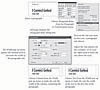
Figure 6.1 Applying a Paragraph Rule
Ground Rules for Paragraph Rules
Paragraphs can have up to two rules attached to them. The position of one rule set relative to the baseline of the first line of text in a paragraph (InDesign calls this the “Rule Above”); the position of the other line is relative to the baseline of the last line of the paragraph (the “Rule Below”). Note that these rule positions specify only the starting point of the rule—by manipulating the rule width, it’s easy to create a rule below that extends far above the baseline, or a rule above that extends far below the baseline of the last line.
You can’t select or manipulate paragraph rules using the Selection tool or the Direct Selection tool. Everyone tries this at least once.
Weight and Style.
Paragraph rules, like any other paths you can draw in InDesign, can be up to 1000 points wide, and the stroke width can be specified in .001-point increments. Like other paths you can use dotted, dashed, or multi-line (striped) strokes, including custom stroke styles you’ve created.
Position.
A Rule Above grows up (that is, toward the top of the text frame) from the position you specify in the Offset field in the Paragraph Rules dialog box. A Rule Below grows down (toward the bottom of the text frame) as you increase its stroke weight. InDesign draws paragraph rules behind the text in the text frame.
Ordinarily, the position of a rule has no effect on the vertical spacing of text. If you want to make room above a paragraph for a paragraph rule above, or below a paragraph for a rule below, you should probably use Space Before and Space After.
If a rule is above the first paragraph of a text frame or below the last frame, it normally just sticks out—that is, InDesign allows these rules to sit outside the frame. However, if you turn on the Keep in Frame checkbox, InDesign forces rules to stay inside the frame and moves the text inside the frame instead. (The one exception is when First Baseline Offset is set to Fixed; in that case, Keep in Frame appears to be ignored.)
Width.
You can base the width of a paragraph rule on the width of the text column or on the width of the text in the first (for paragraph rules above) or last (for rules below) line of the paragraph. Paragraph rules can also be indented from either the width of the column or the width of the text—the value you enter in the Left Indent and Right Indent fields of the Paragraph Rules dialog box determines the indent distance. You can even make paragraph rules extend beyond the width of the text or column by entering negative numbers in the Left Indent and Right Indent fields.
Tinting Paragraphs
When you want to put a tint behind a paragraph (which you might want to do for a sidebar, a line in a table, or for a note or warning paragraph in your text), consider creating the effect with paragraph rules—provided, of course, that your paragraph isn’t taller than 1000 points or so (the maximum paragraph rule width) and the paragraph fits inside a single text frame or text column. (When you want to put a tint behind a character, word, or line, however, you’ll be better off using custom strikethrough rules and/or underlines.)
To use a paragraph rule to add a tint behind a paragraph, follow these steps (see Figure 6-2).

Figure 6.2 Placing a Tint Behind a Paragraph
- Calculate the height of the paragraph by adding up the leading of the lines in the paragraph.
- Select the paragraph, then use the Paragraph Rules dialog box to apply a paragraph rule below. Use the Weight field to set the stroke width of the rule to at least the height of the paragraph.
- Use the Color pop-up menu to set the color of the rule.
- Enter a value in the Offset field to move the paragraph rule up or down behind the paragraph (remember, a negative value in the Offset field moves a paragraph rule below toward the top of the paragraph).
- When the paragraph rule looks the way you want it to, click the OK button to apply it to the selected paragraph.
There are all kinds of paragraph rule tricks. Figure 6-3 shows a method of adding a tint behind a hanging heading.
Figure 6.3 Hanging Headings and Paragraph Rules
By the way, then you work with a paragraph rule that extends beyond the boundaries of a text frame, InDesign sometimes forgets to redraw the rule as you edit text in the frame. To see the rule or rules again, press Shift-F5 to redraw the screen.
Two Rules Above
What can you do when your design calls for two rules above your paragraph? A common design specification calls for two rules above a heading: a thin rule the width of the column and a thick rule the width of the text in the heading. How can you accomplish this? It’s easy, as shown in the following steps (see Figure 6-4).
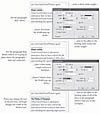
Figure 6.4 Thick/Thin Rule Above
- Select a paragraph.
- For the rule below, choose Column from the Width pop-up menu, then enter a negative value in the Offset field to position the rule above the tops of the characters in the first line (this will be something like the sum of the leading in the paragraph). Set the line weight to a hairline (.25 points) or so.
- For the rule above, choose Text from the Width pop-up menu, then set the stroke weight of the paragraph rule to something thicker than the stroke weight of the rule below (4 points, for example). Set the value in the Offset field so that the top edge of the rule above touches the bottom of the rule below.
When you need to attach more than two rules above or below a paragraph, enter extra carriage returns before or after the paragraph, then apply paragraph rules to the resulting “blank” paragraphs. You can even set the leading of the empty paragraphs to zero, which keeps the empty paragraphs from disturbing the leading of the other text in the text column. You can then use the Keep with Next settings of the empty paragraphs to make them “stick” to the original paragraph.