Changing Your Source Timecode
You can modify the source timecode of any clip in Final Cut Pro. When you use the Modify Timecode feature to modify a clip's source timecode, the change is written as a permanent change in the clip's source media file on disk. The source timecode modification will be reflected in every use of that clip in all projects.
Auxiliary timecodes allow you to assign an additional timecode reference to a clip without modifying its source timecode. Final Cut Pro clips have two auxiliary timecode fields. You can view a clip using the Source, Aux TC 1, or Aux TC 2 timecode (Figure 4.60).

Figure 4.60 Control-click the Viewer's Current Timecode field to see your clip's currently selected timecode viewing options. You can switch between Source, Aux TC 1, or Aux TC 2 timecode views on the Timing tab of the clip's Item Properties window.
There are no hard and fast rules about when to modify timecodes and when to reference auxiliary timecode fields. Generally speaking, modifying is an appropriate choice if your Final Cut Pro source timecodes need to be adjusted to conform to the timecode of your master tapes—the ones you're going to use to cut the finished version of the program. For example, you would modify the source timecode of your Final Cut Pro files to conform to master tapes if you needed to create an EDL whose timecode values would reference your master tapes, rather than the Final Cut Pro files.
Auxiliary timecodes are useful for synchronizing material from a variety of sources to a master timecode without modifying any clip's source timecode (synchronizing multiple shots to a music track in a music video, for example).
To change a clip's timecode:
- Double-click a clip in the Browser (Figure 4.61) or in the Timeline to open it in the Viewer.
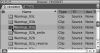
Figure 4.61 Double-click the clip in the Browser to open it in the Viewer window.
- Move the playhead to the frame where you want to establish the new timecode.
- Choose Modify > Timecode.
- In the Frame to Set pop-up menu at the top of the Timecode dialog box, do one of the following:
- Choose Current to set the currently displayed frame to the timecode value you enter in the Source field.
- Choose First to set the first frame of the clip's underlying media file to the timecode value you enter in the Source TC field (Figure 4.62).
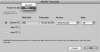
Figure 4.62 Select First, and the timecode value you enter in the Source TC Timecode field will be applied to the first frame of the clip's underlying media file.
- Enter a new timecode value in the Source TC field, and click OK.
The timecode value of the media file on disk is modified to reflect the change.
To change a clip's auxiliary timecode:
- Double-click a clip in the Browser or Timeline to open it in the Viewer.
- Move the playhead to the frame where you want to establish the new timecode (Figure 4.63).
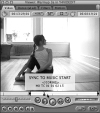
Figure 4.63 Position the playhead on the frame where you want to establish the new timecode.
- Choose Modify > Timecode.
- In the Frame to Set pop-up menu at the top of the Timecode dialog box, do one of the following:
- Choose Current to set the timecode value at the currently displayed frame.
- Choose First to set the timecode value at the first frame of the clip.
- Check the box next to the Aux TC you want to set, then enter a new timecode value in the Aux TC 1 or Aux TC 2 field and click OK (Figure 4.64).
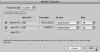
Figure 4.64 After you've entered a new timecode value in the Aux TC 1 Timecode field, click OK.
To view a clip's auxiliary timecode:
- On the Timing tab of the clip's Item Properties window, Control-click in the column next to the TC property, then choose Aux 1 (or Aux 2) from the shortcut menu (Figure 4.65). Aux TC options will not appear in the shortcut menu unless you have modified an auxiliary timecode.

Figure 4.65 To display a clip's auxiliary timecode, open the Timing tab of the clip's Item properties window, Control-click next to the clip's TC property, and then select Aux 1 from the shortcut menu. You may need to close and then reopen the clip in the Viewer before the Viewer's Current timecode field display will switch to Aux TC timecode display.
 Tip
Tip