Adding Content in WordPress
The most important part of any blog is the content. WordPress gives you the ability to easily update your site whenever you want, making the process of adding posts, pages, images, and media simple and painless.
In this chapter we’ll show you the difference between posts and pages; walk you through the process of adding a new post, or editing an existing one; and explain the vagaries of tags, categories, and media files.
Adding Posts
A blog entry or post is time-stamped content displayed in reverse chronological order on a blog. Posts can be assigned to categories or given tags for organizational and archival purposes, and they can include HTML formatting, links, images, and media.
To add a new post:
- The simplest way to create a new blog post on your WordPress site is to enter the main text into the Content field and a title
into the Title field in the QuickPress widget on the Dashboard and click Publish (Figure 4.1). If the post is successful, you will see Post published at the top of the widget.
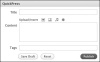
Figure 4.1 The QuickPress widget is the simplest way to add a new blog post.
QuickPress is great for quick posts, but since it offers only the options of adding a title, body (with or without media), and tags, anything that requires more customization will need to be done on the Write Posts page.
- Click Posts in the sidebar menu to access the list of your blog posts (Figure 4.2). From here, you can click Add New to access the Write Post subpanel.

Figure 4.2 Click Posts in the sidebar menu.
- In the Write Post subpanel, enter a subject for your post, and then enter the content in the body of the post (Figure 4.3). Once you’ve entered a title, you will see a link to the post’s URL or permalink below the title box. You can change the permalink by clicking the Change Permalink button.
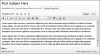
Figure 4.3 Creating a post in the Write Post subpanel.
- Add optional information, such as tags, in the Post Tag section; add or select a category for your post in the Categories
section; or add an excerpt for the post in the Excerpt field.
Tags and categories are covered later in this chapter.
- To see what your post will look like on your site, click Preview in the top-right corner (Figure 4.4) to open your post in a preview window or tab. You can edit the post’s status (draft or pending review) and its visibility
(public, password-protected, or private). You can also choose whether to publish immediately or at a later date by clicking
the Edit links next to those options.
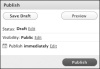
Figure 4.4 Publishing options. Click the Edit links next to Status, Visibility, and so forth to access additional options.
- If everything looks good, close the preview window or tab and return to the Write Post subpanel.
- Click Publish if you are ready to make the post live on your site.
Once your post is published, you will be taken back to the post editor. You will see Post published at the top of the screen, and the window title will be now be Edit Post (Figure 4.5). Your post has been published.
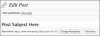
Figure 4.5 Success! You’ve published your post.
You can continue to edit the post or click View Post to see it on the Web.
To use Quick Edit to edit posts:
- On any screen of the WordPress admin area, click Posts in the sidebar menu to access the list of posts (Figure 4.6).
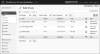
Figure 4.6 A list of both published and draft posts.
- You can make a quick edit by hovering over the post title in the list and clicking Quick Edit in the menu that appears below
the post (Figure 4.7).
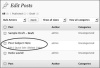
Figure 4.7 Hover over a post title to see the Quick Edit link.
Quick Edit lets you adjust the metadata for the post, but it doesn’t allow you to modify the post body (Figure 4.8).
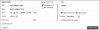
Figure 4.8 Quick Edit is a scaled-down version of the post editor and is useful for making minor changes.
- You can modify the post title, slug (the URL-friendly name of the post, such as your-post-title), the post date, author, privacy settings, categories, tags, comments, and status of the post.
- Click Update Post to save your changes.
To edit the body of a post:
- If you want to edit the post body, click Edit instead of Quick Edit to open the Edit Post window (Figure 4.9).
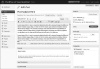
Figure 4.9 The Edit Post window gives you full control over all aspects of your post.
- Using the post editor in its standard visual mode is much like using a word processor to create a document. Click the appropriate
toolbar icons to make selected text bold, italic, and so on (Figure 4.10).
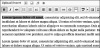
Figure 4.10 Use the icons at the top of the post editor window to format your text.
- Additional options for styling and adding content are called the “kitchen sink.” To access these additional options, click
the icon on the far right of the toolbar that looks like a set of dotted lines with a double line below it (Figure 4.11).
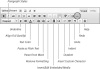
Figure 4.11 Click the icon on the far right of the toolbar to access additional options such as Underline, Highlight, Erase, and Paste From Word.
- If you want to edit the post’s HTML directly, click the HTML tab in the upper-right corner and use the icons in the toolbar
(Figure 4.12).
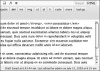
Figure 4.12 You can edit the HTML directly by clicking the HTML tab. This gives you the ability to paste in code snippets that might otherwise be rendered nonsense by the visual editor.
- When you are done making changes to your post, you can preview the changes by clicking Preview Changes, or you can simply
click Update Post to apply them directly (Figure 4.13).
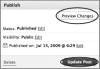
Figure 4.13 Click Preview Changes to view your post exactly as it will look on your site.
When the post has been successfully updated, you’ll see Post updated. View post at the top of the page.