- Preparing Your Files
- Preparing for Animation
- Logo Animation Techniques
Logo Animation Techniques
Now, let's explore some additional techniques that we use most when it comes to animating a logo. We provide some step-by-step instruction, but the information we offer is more of a broad overview of ideas meant to motivate you.
Even if you have perfectly prepped source files, animating logos can be a little complicated. Not only do you need to find inspiration, but you'll also need to determine just how much creative latitude you have to manipulate the logo. The more you find out at the beginning of a project, the less heartache at the end.
Because almost all art is created through inspiration, many of the techniques we discuss are based on finding insight through the unique properties of each logo. And because a logo is an iconic representation of a brand, it's important to consider that as well.
Using Audio for Inspiration
If you ever get stuck with a logo or graphic that just doesn't excite you, audio is always a great place to turn. Ask your client for any other collateral marketing materials. Even if the client doesn't have any audio or video materials, use what you know about the brand to find something on your own. Adding audio to even the smallest animation will go a long way when it comes time to present that animation. As you're listening to various tracks of music, visualize your animation playing out to the key points in the music track.
If you need to find the music on your own, Adobe Soundbooth is a great place to start. In Soundbooth you'll find a large amount of royalty-free audio to use in your projects. We cover Soundbooth more in depth in Chapter 9, "Designing with Audio." Let's return to the process of animation once you've found the right audio soundtrack.
To time key points of your animation with key points in the audio, you'll need to use markers. Markers will translate across applications in Creative Suite 5. When you add markers in Premiere or Soundbooth, they'll import into After Effects either through import or Dynamic Link. Markers offer easy points to synchronize reveals for different pieces of a logo. After all, you'd like your logo to time out to the music or sound effects track whenever possible. We typically try to mark audio using applications like Soundbooth or Premiere Pro, but if you need to create markers directly within After Effects, there are several ways to do so.
To time an animation to audio, start with just the audio file first. To ensure that the audio is playing in realtime, load an audio only preview by pressing the . (decimal) key on your keypad instead of a RAM preview. As the audio preview is playing, you can add layer markers or composition markers into your projects. We recommend adding an adjustment or solid layer to hold just the markers or add them directly to the audio track.
To create a layer marker, select the layer you want to mark and press the * (multiply) key on your keypad (Ctrl+8 on a Mac if you don't have a keypad). The marker will be added to the selected layer wherever your current time indicator is in the Timeline. For best results, invoke an audio preview and literally "tap out" the beat you want. If you need to remove a marker, you can right-click and delete it. Check out the files in the Chapter_04_Media folder included on the DVD to see just how useful the audio and markers were to create the ECO logo animation.
Gaining Control with Hierarchy
When you have audio for your project, it's time to use the elements that make up the logo for further inspiration. Having a layered Illustrator file is essential, but once all those layers are imported into After Effects, you'll have to deal with a whole new set of challenges. Using the ECO logo animation as an example, as you spin one circle, you'll want the other circles to move interactively. To make animating all these layers effortless, you need to create a hierarchy among the circles (Figure 4.32).
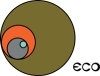
Figure 4.32 The intertwined circles in this logo are screaming for some kind of animation where they can spin around and "interact" with each other.
Parenting Layers
If you've ever experimented with character animation, you've probably heard of the term rigging. For example, if you rotated the arm on a rigged character, the chain of animation would make the forearm, hand, wrist, and fingers follow the position of the rotation. In After Effects, the primary steps for rigging are achieved through parenting the layers (Figure 4.33). You could also use Expressions for extra control between parameters, but for now let's stick to parenting.
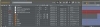
Figure 4.33 Even though there are multiple levels of parenting, you can always clearly see the exact details by looking in the Parent column.
If the Parent column is not available along the top of your Timeline, right-click (Control-click) next to the word Source Name, select Columns, then select Parent from the list that appears (Figure 4.34) to show the Parent column. There are two ways to parent layers in After Effects:
- Select the layer you want to be the parent layer and click the menu in the Parent section of the Timeline panel. Choose the layer you want to control. That layer is now known as the child of the parent layer (Figure 4.35).
- Drag the pick whip for the parent layer to the layer name of the child layer. When the name is highlighted, let go of the pick whip. The child layer name should now appear in the parent layer, just like when you chose it from the list (Figure 4.35).

Figure 4.34 In addition to activating the Parent column, you can activate a host of other columns via the same key command.
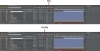
Figure 4.35 It's rather straightforward to assign the parent/child relationship using either the menu or the pick whip.
Null Objects
When you have to move a number of layers around a scene simultaneously, you can select all the layers and choose Layer > Pre-Compose. If you need to have access to all those individual elements, as well as every other layer in the composition, you'll want to create a null object. To create a null object, choose Layer > New > Null Object. With a null object, you can take all those layers you need to animate together and make them children of the null object. Then you can apply your keyframes to the null object just like a pre-comp. Just remember that null objects do not control opacity. Anytime you think you might need a bit more control over the elements onscreen, a null object is always a good place to start.
Finishing Touches with Adjustment Layers
More often than not, logos end up looking a little flat. It's just the nature of optimizing an icon to look good on anything from print to an iPod to a king-size home theater system. Here is where adjustment layers come to the rescue. You can apply an effect directly to the adjustment layer, and that effect will treat any layer that is below the adjustment layer in the composition (Figure 4.36). However, when you're working with iconic logos that have sharp edges and clean lines, it's very important to get the animation pixel perfect. Then take some time to look at some different ways to treat the footage.

Figure 4.36 The filters applied to the adjustment layers add depth and style to the logo animation.
To create an adjustment layer, choose Layer > New > Adjustment Layer. In the ECO logo animation, we used adjustment layers to apply the finishing flares, blurs, and color corrections. To draw attention to the center of the screen, we applied a blur and vignette to the edges of the canvas, masking out the center of the adjustment layer. To add some pop to the open, we used the CC Light Burst 2.5 effect to create the flash/glow at the beginning of the animation.
You can even use adjustment layers with the Generate effects like Circle. Because the logo was so circular in animation, we wanted circular "rays of light" to fly out from behind the main part of the logo at key audio points. They were often pretty subtle, but it's those little things that can make or break an animation.
Check out the project files and QuickTime movie included on the accompanying DVD if you want a closer look at the ECO logo animation project.