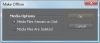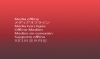- Getting started
- Project menu overview
- Using the Project Manager
- Importing projects or sequences
Project menu overview
Project management starts in the Project menu. It presents several options that let you track projects and reuse assets. In particular, it offers two ways to export your project:
-
Batch list: A Batch list is a text file of audio/video asset names and timecodes. It contains no information about your project such as edits, transitions, or graphics.
-
Project Manager: The Project Manager creates a trimmed version of your project by saving only the portions of the assets you used in your sequences or consolidates the project by storing all its assets in a single file folder. If you choose to create a trimmed project, you can use only offline filenames that you later recapture. Whether you trim or consolidate your project, the Project Manager also stores a copy of your original Adobe Premiere Pro project file with all its information about edits, transitions, effects, and Titler-created text and graphics.
In the following exercise, you will briefly run through the Project menu commands and then focus on the menu’s most important feature—project management.
- Load Lesson 17-1.prproj.
- Click in the Project panel to select it, but don’t select any of the clips (otherwise several options in the Project menu will be unavailable).
- Open the Project menu in the menu bar.
You’ll see the following options:
-
Project Settings: You worked with project settings in Lesson 2.
-
Link Media: Use this to link offline filenames to their actual files or videotapes.
-
Make Offline: This allows you to convert an online file to offline.
-
Automate to Sequence: Use this to move selected files to a sequence, as you did in Lesson 5.
-
Import/Export Batch List: Use this to create or import a list of filenames.
-
Project Manager: You’ll work with the Project Manager in this lesson.
-
Remove Unused: This is a quick and easy way to clean up your project. Choose it to remove any assets from the Project panel that you are not using in your project.
-
- Choose Export Batch List, accept the default name and location (the current project folder), and click Save.
That creates a comma-delimited or comma-separated value (CSV) file that you can read with most text editors. The content is simply the filenames, timecodes, and original source tape names (if any). The Batch list stores only audio and video filenames, not graphics or images.
- Choose Import Batch List from the Project menu, and double-click Adobe Premiere Pro Batch List.csv (the file you just created
in step 4).
The Batch List Settings dialog opens.
- Accept the defaults, which should be the same as your sequence settings, as shown here. Click OK.
This adds a new bin to the Project panel.
- Open the Adobe Premiere Pro Batch List bin.
The status of each clip is Offline, which is evident because of the icon next to each clip.
- Click bike low shot.mov in the Adobe Premiere Pro Batch bin.
- Choose Project > Link Media.
- In the Link Media dialog, navigate to the Lesson 17 folder, and double-click bike low shot.mov.
Making a clip offline
It’s possible to purposely make clips offline and still work with them in the Timeline. This can be useful for saving disk space while working in the early stages of a project or for relinking to a clip that is being reshot.
- Delete the Adobe Premiere Pro Batch bin you just imported.
- Click the bike cable shot1.mov clip in the Project panel to select it.
- Choose Project > Make Offline.
- In the Make Offline dialog, select Media Files Remain on Disk, and click OK.
The file becomes offline in the project but remains on the hard drive. Selecting Media Files Are Deleted takes the file offline and removes it from the hard drive. If you select that option and you want to use that file in a project, you’ll need to recapture it (or, in this case, copy it from the DVD).
- Move the current-time indicator over the first clip in the Timeline.
Note these two things:
- The clip remains in the project with all its effects applied. (The first clip has scaled motion and a transition at the end.)
- The Program Monitor displays a “Media offline” placeholder graphic for that clip.
This is useful if you work with massive files and want to speed up editing. The drawback is that you can’t see the video if you want to make frame-specific edits.