Dreamweaver MX 2004 Form Objects for Feedback
What do your site visitors have to say? Dreamweaver expert and CommunityMX.com master Danilo Celic will help you find out. Simply follow his instructions and add a few form objects to your contact.cfm page.
One of the most common requests that clients have is to place a contact form on their site and have the entries of that form sent to an email address, frequently to their sales or customer service email address, so that someone within the company can respond to the visitor that filled out the form. Adding such functionality to a site is a breeze with Dreamweaver's form objects.
The form fields that you need depend upon the information you want to gather. For this article, imagine that you are working for a video rental store, DWMagic Video Rentals. You need to gather the customer's name, email address, preferred video media, favorite genres, preferred movie ratings, and a catch-all comments field for additional information the customer is willing to share.
Add a Contact Form
The first step is to place a contact form into contact.cfm, then set the form's attributes so that it will be connected to the form processing page.
Open, or make active, contact.cfm.
Click the Form button on the Forms category of the Insert bar to insert a blank <form> to start working with.
In the Property inspector for the form tag, click the Folder icon next to the Action field and select thankyou.cfm.
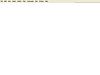 Figure
1 Use the Insert bar Forms category to insert form elements into your
documents.
Figure
1 Use the Insert bar Forms category to insert form elements into your
documents.
The other attributes available on the form's Property inspector can be left at their default state, as they do not need to be changed for the processing script to work its magic.