- Cameras and Compromises
- Using Camera Raw to Adjust Images
- Taking the Technique Further
Using Camera Raw to Adjust Images
When you open a RAW file in Photoshop, a Camera Raw window appears. This window allows you to change a variety of settings in the image, as shown in Figure 1. Usually, you'll modify the temperature and tint of an image—the two components that make up the image's overall white balance. If you shot in RAW format, you'll be able to choose from a series of presets in a drop-down list. These presets are similar to the white balance presets in the camera's menu. The great thing about this feature is that if you neglect to use the correct setting in your camera, adjusting the image is as simple as selecting the right setting in Photoshop.

Figure 1 A RAW image as it appears in Adobe Camera Raw.
The easiest way to "deepen" colors in an image is to play with the exposure of the image. Drag the Exposure slider to the left to decrease the exposure; drag it to the right to increase the exposure. Decreasing the exposure of the image affects the saturation of its colors. With the shot in Figure 1 onscreen, I dragged the Exposure slider to the left to get a sky that looks a lot more interesting (see Figure 2).
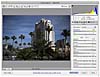
Figure 2 Underexposing the image by 2.55 stops.
At this point, if I clicked the Open Image button in the dialog box, Adobe Camera Raw would make my changes to the image, convert it to pixels, and open it in Photoshop. However, I don't necessarily want the picture to look like it does in Figure 2. I've lost quite a bit of detail in the trees, and the building doesn't seem to have the same "pop" that it had in the original shot. Ideally, I'd like to have complete control over the exposure of both of these areas.
Saving the Image as a Smart Object
Notice the text area at the bottom of the image in Figure 2. It indicates the color space, bit depth, and dimensions for the image. If you click in that text area, you get a dialog box that lets you change those settings, as shown in Figure 3.
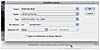
Figure 3 Workflow options in Adobe Camera Raw.
At the bottom of the dialog box in Figure 3 is a checkbox labeled "Open in Photoshop as Smart Objects." If you select that option, the Open Image button changes in the Camera Raw window to open the image as a Smart Object (see Figure 4), letting you make any changes to the RAW file at a later point. In either case, click that Open button and you're back in Photoshop.
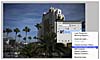
Figure 4 Default options for opening raw files—notice the Open Object button.
Creating New Smart Objects via Copy
In this example, I want the sky from the original image, but the tonality from another copy of it. If I simply create a copy of this layer by pressing Command-J (PC: Ctrl-J), Photoshop would make a duplicate of the layer, but I'd still have a problem. When you duplicate Smart Object layers in Photoshop, all of the layer duplicates use the same Smart Object as the original. This is actually a feature, as it lets you speed up a lot of production scenarios; however, in this instance that behavior gets in the way, because I need the two Smart Objects to be copies of each another.
By right-clicking the Smart Object layer instead, I get a new option: New Smart Object via Copy (see Figure 5). This feature gives me a new copy of the Smart Object to use.
Figure 5 Creating a new a via copy.
With the new layer created, I double-click it and go back into Adobe Camera Raw. Dragging the Exposure slider to the right, I bring back the exposure of the buildings. Notice at the bottom of Figure 6 that I now have an OK button instead of an Open button.

Figure 6 Editing the RAW image inside the Smart Object.
With the image adjusted in the new layer, we can see both of the layers in the Photoshop document. Now we need to hide some of the overexposed areas, using a mask. I think the best way to do this is to hide all of the layer, and then bringing back the portion of the image that I want. At the bottom of the Layers panel is a Mask option (see Figure 7). If I hold down the Option (PC: Alt) key, the mask will be created and filled with black, hiding the layer (see Figure 8).

Figure 7 Two different exposures in two different Smart Object layers.

Figure 8 Creating a layer mask that hides the image.
Now that the layer is hidden, I can "paint" the exposure back into view by using the paintbrush and a white color, revealing that individual layer (see Figure 9). A great part about this technique is that if I "paint in" too much of a specific area, I can switch back to the black background and hide that exposure again.

Figure 9 Painting in the layer by using white on the mask.
Now there's a separation between the building and the sky, and we have the option to change how saturated the individual layers are. For example, suppose the background is a little too saturated and underexposed. To change that look, I double-click the undersaturated layer, opening Adobe Camera Raw, and drag the Exposure slider to the right to increase the exposure—making yet another image (see Figure 10).

Figure 10 Fine-tuning the RAW files in the Smart Objects.