Real World Camera Raw: Opening Multiple Files as Layers
Opening Multiple Files as Layers
A feature added to Bridge is the ability to open multiple images directly as layers in Photoshop. This can play a major role when using Camera Raw because if you do bracketing and you want to combine the brackets (kind of like a poor man’s HDR but with more control), it’s now really easy. You start off by adjusting your images as you normally would in Camera Raw. Figure 5-62 shows four images loaded into Camera Raw in the filmstrip mode.

Figure 5-62 Adjusting images in the Camera Raw filmstrip mode.
At this point, you would do the image adjustments that you normally do—the better the image components are optimized, the better the final results will be. White balance is, of course, critical as well as capture sharpening, and any Lens Corrections should be done at this stage, as shown in Figure 5-62. We would caution you to use Recovery and Fill Light with gentle settings (if at all) because overuse may cause problems in the assembly stack. Rather than opening the images at this point, you click the Done button to return to Bridge (see Figure 5-63).

Figure 5-63 Selecting the images to open in Bridge.
Aligning the images. Once the images are loaded into a layer stack, it’s important to use the Auto-Align Layers command in Photoshop. Even if you’ve shot the images on a secure tripod, any slight misregistration will cause problems. The Auto-Align Layers command will do a remarkable job, even if you shoot handheld (although we do suggest the use of a tripod for what we are doing here). Figure 5-64 shows the alignment process.

Figure 5-64 Aligning the layers.
Working with the layers. Once you have the layer stack aligned, we usually change the order of the stack. In this case, we’ve chosen to put the second from the darkest image at the bottom and build up from there. Figure 5-65 shows the reordered layer stack (with layer masks already applied).

Figure 5-65 Reordering the layers in Photoshop.
Working with layer masks. The aim here is to pick which parts of which layer will give you the best exposure for various parts of the image. The dynamic range of this series of images is simply too great to hope to adjust a single exposure. Different layers will have optimal exposures for certain areas of the image. The key to using the layer masks is to expose those areas. Figure 5-66 shows the result of the use of layer masks.

Figure 5-66 Adjusted layer masks.
Using Blend If. The top layer, with the darkest exposure (layer OR5Q2859.DNG), still needed some different blending adjustment, which is not easily done by painting. For this layer we used the Layer Style dialog box to make blending adjustments. You can access this dialog box by double-clicking the layer icon, or choosing from the Blending Options menu (Layer > Layer Style > Blending Options), or choosing from the Layers panel flyout menu. Figure 5-67 shows the menus and dialog box.
Figure 5-67 Layer Style.
Adjusting the Blend If slider for This Layer at the bottom makes the key adjustment. We are just blending the darkest portion of the top layer into the lighter portions of the layer stack. You can hold down the Option key when moving the sliders to split the sliders so the blend will fall over a range of levels. In this adjustment, we’ve set the layer blend to start to taper off at level 123, and none of the image will blend into the image below level 23. The blending allows the dark portion of the image to only impact the middle and lighter values. This is being used to add darkness to the brightest portions of the image—the sky and treetops.
Shadows/Highlights adjustment. We’re almost done, but there’s still a tweak to the overall image that can now be done in Photoshop. We previously warned you about not overdoing Recovery or Fill Light in Camera Raw because it may have a negative impact later. Well, this is later, and it’s OK to use the Shadows/Highlights command in Photoshop to further adjust the dynamic range of the image (see Figure 5-68).
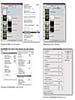
Figure 5-68 Photoshop’s Shadows/Highlights command.
Since the Shadows/Highlights command can’t be used as an adjustment layer (it needs real pixels to do its thing), we use an old trick to do a merge of the visible layers to a new layer. Simply add a layer at the top of the stack, and choose Merge Visible from the Layers panel flyout menu but with a trick: Hold down the Option key and Merge Visible will merge all visible layers into that single layer. Figure 5-68 shows the process. The settings in the Shadows/Highlights dialog box are pretty aggressive. We usually counter that by lowering the opacity after running the command.
Figure 5-69 shows the results of using Bridge’s ability to Load Files into Photoshop Layers plus a few other tricks. Clearly, this technique adds another weapon to the arsenal of digital photography when dealing with extremely high dynamic range scenes.

Figure 5-69 Final blended results.