Real World Camera Raw: the Lens Corrections Panel
The release of Camera Raw 6.1 has brought with it a marvelous new set of tools in the Lens Corrections panel (it wasn’t finished yet in the original 6.0 release). While there were a couple of tools in the previous version of this panel, the most recent release incorporates Adobe’s important steps to offer automatic lens corrections via a system of lens profiles that fingerprint lens distortion, lateral chromatic aberration, and lens vignetting. The new lens corrections first showed up inside the main Photoshop CS5 release and are now part of Camera Raw 6.1.
Why are lens corrections so important? Some camera lenses have defects that alter the precision of the recorded image. Lens distortions such as pincushion or barrel distortions (see Figure 4-27) distort images by bending the light as it passes through the lens. Also shown in Figure 4-27 is a detail of lateral chromatic aberration, the lens’ inability to focus all colors of light at the same size that results in colored fringing and lens vignetting, which causes light falloff in the corners. The examples shown in Figure 4-27 are exaggerated for the purposes of clarity—although we have actually used lenses almost this bad.

Figure 4-27 Examples of lens defects.
You can use both the new Profile and the Manual subpanel controls in the Lens Corrections panel to correct for lens defects and do perspective corrections, precise rotation, and scaling. The older Defringe, manual Chromatic Aberrations, and Vignetting controls are also still available.
The Profile Subpanel
A multitude of lens defects can negatively impact the final quality of photographs. Lens distortion, lateral chromatic aberration, and lens vignetting are the three defects that Camera Raw’s new Auto Lens Profile Corrections (see Figure 4-28) can help resolve.
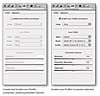
Figure 4-28 The Lens Corrections Profile panel.
Once you select Enable Lens Profile Corrections, Camera Raw searches through the installed lens profiles that came with the Photoshop CS5 install, matches the image’s EXIF metadata with the lens profiles, and attempts to select the correct lens.
When people first started using the new Lens Profile tool inside of Photoshop CS5, there was a degree of confusion regarding the camera name being visible in the lens profile Search Criteria, as shown in Figure 4-29.
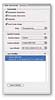
Figure 4-29 The Auto Corrections panel of Photoshop CS5’s Lens Correction filter.
Users were dismayed to find that their camera model wasn’t used to profile the lens. However, the actual camera being used when the lenses were profiled only matters relative to the sensor crop of the camera. So, if you shoot with a Canon EF-S 10-22mm lens on a Canon 50D, 7D, or even the Digital Rebel, it doesn’t matter that the profile shows a different camera. While there may be reasons in the future that might make the mating of the lens and the camera important, currently the only critical criteria is the sensor size. As long as the lens was profiled for the largest sensor supported by the lens, the profile will be fine because the image circle of the lens is a constant regardless of the sensor size. A lens that was profiled on a Canon 1Ds Mark III will work fine on a Canon 5D Mark II and even the smaller sensor of the 50D or 7D.
To simplify the lens profile selection, Camera Raw has altered the display by concentrating only on the lens Make, Model, and Profile menus (see Figure 4-30).
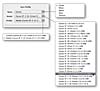
Figure 4-30 Camera Raw’s Lens Profile menus.
In Figure 4-30, Camera Raw has selected the Canon EF-S 10-22mm f/3.5-4.5 USM lens. The lens make is Canon; the lens model is shown as the Canon EF-S 10-22mm lens; and the lens profile is listed as Adobe (Canon EF-S 10-22mm f/3.5-4.5 USM). The fact that the previous Photoshop CS5 search criteria (see Figure 4-29) notes that the lens profile was made with a 50D is irrelevant. You’ll also notice that the Profile dropdown menu lists an additional profile named “Custom (Canon EF-S 10-22mm f/3.5-4.5 USM)”; see Figure 4-30). This is what would show in the menu if you have made your own custom profile for the lens (as we did here) and named it “Custom” plus the lens model. We’ll talk further about Adobe’s profile creation tool and the lens profiling community later in the chapter; see the “Adobe Lens Profile Creator” section.
When you enable Camera Raw’s lens-correction functionality, on the Profile subpanel the Setup menu defaults to “Default.” Tricky, huh? If you modify the Profile selected or the Correction Amounts for the correction parameters, the Setup menu changes to Custom. There is also a menu item named Auto. We’ll explain the Setup menu items further, but first take a look at Figure 4-31.
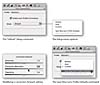
Figure 4-31 The Profile panel’s Setup menu.
We realize it can look confusing—we were plenty confused when we first saw it—but you can grasp the behavior logic if you understand the options.
If you select Auto as a Setup menu item, Camera Raw will look for a matching profile and select it automatically. The Auto option seems pretty simple and straightforward, right? However, if you make any modifications to the Auto-selected profile’s Correction Amounts or the lens profile selected (if you have multiple profiles for a lens) the menu will change to Custom. Assuming you do wish to save the modifications you’ve made into a lens profile Setup “Default,” you can do so by selecting the Save New Lens Profile Defaults menu option.
Why do these different Setup menu items matter? They will dictate the way Presets you may make regarding lens-profile correction end up behaving. They will also play a role in the event you wish to have Camera Raw incorporate lens corrections automatically as the Camera Raw Default.
If you have Auto selected and you create a new Camera Raw Preset, you can apply that preset in Camera Raw or Bridge. Regardless of the camera model or lens on the camera, if Camera Raw can find a profile for the lens, an Auto lens correction preset will apply the correct lens corrections. This is incredibly useful and time-saving.
However, you can make this even easier by having Camera Raw automatically lens correct whenever it sees a particular camera. We’ll explain how you can alter your Camera Raw defaults by camera, serial number or even ISO later in this chapter; see “Camera Raw Preferences.”
You might then ask why there’s an “Auto” menu item as well as a “Default” menu item in the Setup menu options. We wondered as well. The fact is, the only difference between Auto and Default shows up when you alter the settings for a particular lens profile. If you alter a lens profile’s settings and you save that as a new lens profile default, then there would be a difference in the menu items because Auto would be Custom unless you save a new lens profile default, in which case the menu would show Default.
Some of the Adobe-provided lens profiles need slight modifications, in our experience. We usually give the chromatic aberration correction amount a boost to 125–130. In this case, we’ve used the Save New Lens Profile Defaults command (see Figure 4-31) and then we’ve saved a new Camera Raw Default to incorporate the new lens profile default automatically.
If you decide that you don’t like the adjustments you saved as a new lens default, you can return it to the original settings by using the Reset Lens Profile Defaults command. Figure 4-32 shows this menu option.
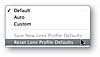
Figure 4-32 The Reset Lens Profile Defaults command.
There is one function of Photoshop CS5’s Lens Correction that Camera Raw’s Lens Correction feature can’t do: automatically search for a lens profile on Adobe’s Lens Profile server. Camera Raw is a plug-in and can’t directly connect to the Internet, so you’ll need to employ Photoshop CS5 for the task.
Adobe has been very busy profiling a lot of camera lenses, but the potential matrix of lenses that might be used is huge. We hope that Adobe’s efforts to build a lens-profiling community will greatly improve lens-profile availability.
Figure 4-33 shows the Camera Raw warning that there’s no lens profile found for a lens. The next step is to open the image taken with the lens that has no profile and in Photoshop CS5 select the Lens Correction filter. Once that filter is open, you can click the Search Online button. If it finds a profile, you are given the option to download it. Once the profile is downloaded and installed, Camera Raw can use it.
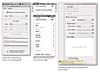
Figure 4-33 Searching for a lens profile online.