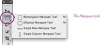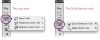The Non-Designer's Photoshop Book: Select & Transform
- Selection tools
- The Rectangular Marquee tool
- The Elliptical Marquee tool
- Single Row or Single Column Marquee tool
- The Lasso tool
- The Polygonal Lasso tool
- The Magnetic Lasso tool
- Feather the edge (make it soft and fuzzy)
- Modify your selection
- The Quick Selection tool
- The Magic Wand tool
- The Pen tool
- The Crop tool
- Transform commands
- Free Transform
- Transform menu options
In Photoshop, you’ll find yourself doing two things over and over again. The first is selecting elements to modify them. Photoshop provides many different ways to select images or parts of images, and how you select an item can determine what you can do with it. The second is transforming elements. The transform commands in Photoshop—scale, rotate, skew, distort, perspective, warp, and flip—enable you to modify images in almost unlimited ways.
Experiment with selecting and cropping in this chapter. Photoshop can only undo that very last thing you did, so work on a photo you don’t care about. If you don’t save your changes to the image, you can always “Revert” to the original image from the File menu. Or, to preserve the original, you can also make a copy of the file you want to work on (and in Chapter 7 you’ll learn how the History panel provides the equivalent of multiple undos).
Selection tools
Shown below are the four main selection tools (and their variants) in the Tools panel: the Marquee tools, the Lasso tools, and the Quick Selection tools. To display the pop-up menus of the hidden tools, press (don’t click) or right-click on tool icons that have a small triangle in the bottom-right corner.
We include the Crop tool as a selection tool because it selects parts of an image, then transforms it. (The Slice tools hidden beneath the Crop tool are used to slice images apart for web pages, a specialized feature we don’t cover in this book.)

The Pen tool is an important selection tool because you can use it to draw paths around elements, then convert those paths to selections that you can save and edit endlessly. See pages 80–81.