Workflow Settings
Just below the preview image, you'll find settings that relate to the general way you choose to work in Photoshop (Figure 10.41). This is where we'll have to deal with some technical mumbo-jumbo that is necessary for Photoshop to reproduce the image properly. Hold on because we're about to jump into the world of bit depth, color spaces, and resolution. It will be a painful but necessary journey, so hold on to your seat—here we go.
![]() Figure
10.41 The Workflow settings are located below the image preview in Camera
Raw.
Figure
10.41 The Workflow settings are located below the image preview in Camera
Raw.
The Space pop-up menu tells Photoshop the exact colors of RGB that your image is made from, and therefore the range of colors it can contain. I suggest that you set the Space pop-up menu to the same setting you chose for your RGB working space, which we talked about in Chapter 8, "Color Management" (most people use Adobe RGB).
How Many Bits Is That?
Next, you can decide between 8- and 16-bit color depths. Sixteen-bit images contain billions of colors instead of the standard 16 million colors that are possible in an 8-bit file. Sixteen-bit files are ideal when you plan to make radical changes to the brightness and/or contrast of an image after it's opened in Photoshop. But 16-bit files are also twice as big, so Photoshop will run slower, and the files you end up with will be larger than 8-bit files. If you'd like to save space on your hard drive, you can always choose Image > Mode > 8 Bits/Channel after you are done adjusting the image in Photoshop. By doing that, you'll take advantage of the additional color when you need it the most (during adjustment), but you'll end up with a smaller file in the end. I can't think of a single output device that can reproduce more than 8 bits of information, so there really is no advantage to keeping all those extra shades around after you're done adjusting your image.
Previous versions of Photoshop have limited support for 16-bit images, but that has changed in Photoshop CS. You can now use the vast majority of Photoshop's features on 16-bit images. The main exception is that some of the more complex filters will work only after you convert your image to 8-bit mode.
Size and Resolution
After you've decided if you want to jump on the 16-bit bandwagon, you'll need to specify the size and resolution of your image. The combination of these two settings will determine how large your image will be when it's printed or loaded into another program.
The default setting for the Size pop-up menu reflects the native resolution (often measured in megapixels) of the digital camera that was used to take the photo. For instance, a 5 megapixel camera will deliver an image that contains approximately 5 million pixels. If you multiply the two numbers that show up in the Size pop-up menu and then move the decimal place six digits to the left (to see how many millions it is), you can find out how many megapixels your camera is. My camera delivers a 3072x2048 image, which means that it's a 6.3 megapixel camera (3072x2048 = 6,291,456).
The Resolution setting determines how large those pixels will be when you print your image. The higher the resolution, the more pixels will fit in an inch, and therefore the smaller they will be. If you were to divide the width of your image (in pixels from the Size menu) by the Resolution setting, you'd be able to find out how wide your image would be when it's printed.
My digital camera delivers a 3072x2048 image and the default resolution setting is 240, so with default settings, I'd end up with a 12.8x8.5 inch image. If I were to raise the resolution setting to 300 (which forces more pixels into each inch, making them smaller), then I'd end up with a 10.24x6.8 inch image instead. I really wish that Adobe would have provided that information so I don't have to do math in my head—after all, there's empty space available just to the right of those settings. That would make it much easier to figure out how to get a 5x7", 8x10", or other standard-size image, but instead you can use Table 10.1 to get an idea of what you'll end up with when using different combinations of Size and Resolution. If you're not sure which Resolution setting you should use, be sure to look over Chapter 4, "Resolution Solutions," which will describe how to pick an appropriate resolution setting.
Table 10.1 Common Resolution Settings and Corresponding Sizes in Inches
|
PIXELS |
@72PPI |
@128PPI |
@150PPI |
@170PPI |
@200PPI |
@225PPI |
@240PPI |
@266PPI |
@300PPI |
|
6144 |
85.3 |
48.0 |
41.0 |
36.1 |
30.7 |
27.3 |
25.6 |
23.1 |
20.5 |
|
5120 |
71.1 |
40.0 |
34.1 |
30.1 |
25.6 |
22.8 |
21.3 |
19.2 |
17.1 |
|
4096 |
56.9 |
32.0 |
27.3 |
24.1 |
20.5 |
18.2 |
17.1 |
15.4 |
13.7 |
|
3413 |
47.4 |
26.7 |
22.8 |
20.1 |
17.1 |
15.2 |
14.2 |
12.8 |
11.4 |
|
3072 |
42.7 |
24.0 |
20.5 |
18.1 |
15.4 |
13.7 |
12.8 |
11.5 |
10.2 |
|
2731 |
37.9 |
21.3 |
18.2 |
16.1 |
13.7 |
12.1 |
11.4 |
10.3 |
9.1 |
|
2048 |
28.4 |
16.0 |
13.7 |
12.0 |
10.2 |
9.1 |
8.5 |
7.7 |
6.8 |
|
1536 |
21.3 |
12.0 |
10.2 |
9.0 |
7.7 |
6.8 |
6.4 |
5.8 |
5.1 |
|
1365 |
19.0 |
10.7 |
9.1 |
8.0 |
6.8 |
6.1 |
5.7 |
5.1 |
4.6 |
|
1024 |
14.2 |
8.0 |
6.8 |
6.0 |
5.1 |
4.6 |
4.3 |
3.8 |
3.4 |
If you plan to make your image larger or smaller than what its native resolution can provide, you can select an appropriate setting in the Size pop-up menu (Figure 10.42). The choices that are available in the Size pop-up menu will be based on how much information your digital camera supplied to Photoshop. Settings with a plus sign (+) next to them will cause Photoshop to scale your image up, which will deliver a larger image, but Photoshop will have to use math (known as interpolation) to create the additional information needed, which might cause the image to look a little soft. You can always sharpen the image in Photoshop, or with the Sharpness slider under the Detail tab in Camera Raw, to compensate for the softness introduced by scaling the image up. Numbers with negative signs (-) next to them will cause Photoshop to scale your image down from its native size. Scaling down does not harm your image, so these settings are very safe to use. Scaling an image up using the Size pop-up menu in Camera Raw will produce a higher-quality result than what you'd get if you scaled the image up in Photoshop. If the exact size you need isn't listed in the Size pop-up menu, then choose the setting that is closest to what you desire and then use the Image > Image Size dialog box (Figure 10.43) in Photoshop to fine-tune the size.
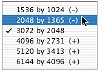 Figure 10.42
The Size pop-up menu in Camera Raw.
Figure 10.42
The Size pop-up menu in Camera Raw.
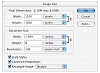 Figure
10.43 The Image Size dialog box.
Figure
10.43 The Image Size dialog box.
Once you have adjusted the appearance of your image with the settings found under the tabs and specified the size and color depth, you're ready to click OK to open the image in Photoshop.