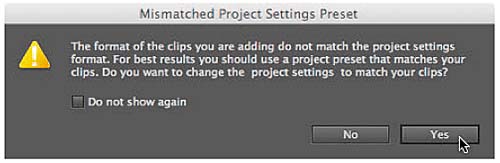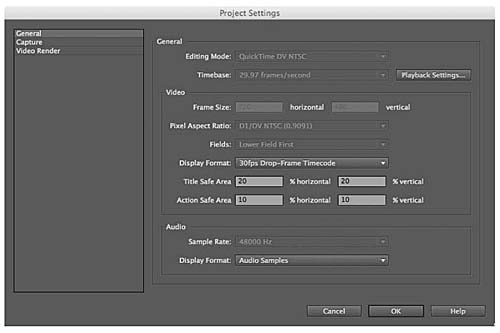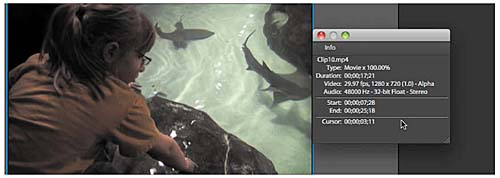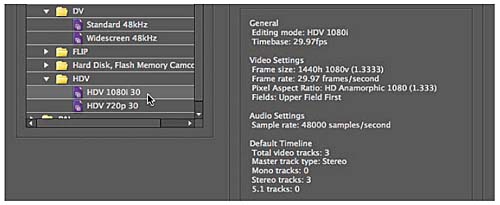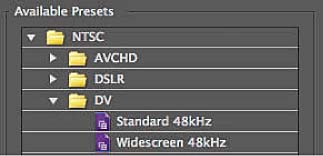- Setting Up a New Project
- Diagnosing Settings-related Issues
- Working with Project Preferences
- Customizing the Workspace
- Review Questions
- Review Answers
Diagnosing Settings-related Issues
As mentioned, choosing the right preset is critical to a successful editing experience. To help ensure that you choose the right preset, Premiere Elements alerts you with the Mismatched Project Settings Preset dialog when the first video clip that you add to the project doesn’t match the preset.
Typically, you should click Yes and change the project settings to match the clip. Exceptions might be when the first clip that you add to the project comes from a source other than the main footage you’ll be using for the project. Unless you have a reason to choose otherwise, click Yes when you see the Mismatched Project Settings Preset dialog.
If you’ve chosen the wrong project setting, the most common problem you’ll encounter is differences in the aspect ratio of your video. This is evidenced by black bars across the sides or top and bottom of the video in the Monitor panel, which is a display technique called letterboxing. Premiere Elements will letterbox a 16:9 video displayed in a 4:3 window, producing the black bars on the top and bottom of the video in the Monitor panel, as shown in the next figure.
- Letterboxing typically means a mismatch between your project settings and source video. To view the current project setting, choose Edit > Project Settings > General. As you can see on the Project Settings screen for this project (shown on the next page), letterboxing occurs because the Editing Mode is QuickTime DV NTSC (rather than AVCHD) and the Pixel Aspect Ratio is D1/DV NTSC (0.9091), which is 4:3 video.
- Because you’re editing HD video footage, your project Pixel Aspect Ratio should be Square Pixel (1.0). Both fields are grayed out and inactive, indicating that you can’t change their values. Click OK to close the Project Settings screen.
- To view aspect ratio-related information about clips in the My Project panel, choose Window > Info. If you don’t have any clips in the My Project panel, drag one down from the Media view into the Sceneline or Timeline in the My Project panel.
- Click any clip in the Timeline or Sceneline. In the Video description line in the Info panel, you can see that the video has a frame rate of 30 frames per second (fps) and a resolution of 1280x720, which is widescreen 16:9, with a pixel aspect ratio of (1.0). Note that you may have to make the Info dialog on the right wider to see the complete description.
In addition to these two issues, the Project Settings have the wrong timebase, which should be 30, not 29.97. Also, the source video on the DVD is progressive, not interlaced, so the Fields box should display No Fields (Progressive Scan). These latter two discrepancies could cause problems down the line, but the most obvious issue is the letterboxing, which is caused by the difference between the 4:3 preset and 16:9 source footage.
To display the 16:9 video in a 4:3 project, Premiere Elements inserts letterboxes on the top and bottom of the 16:9 video, as you can see in the preceding figure. You can eliminate the letterboxes using the controls discussed in “Reframing a Clip with Motion Controls” in Lesson 6, which is a good solution when including one 4:3 clip in a 16:9 movie. If, however, all your clips are 4:3, you should restart the project using a 4:3 setting.
- Source: Consider the source. Premiere Elements has presets for AVCHD, DV, Flip, Hard disk and Flash memory camcorders, HDV camcorders, and video shot with HD video-capable DSLR camcorders, such as the Canon EOS family. So the first step is to find the presets that relate to your source.
- Resolution: Consider the resolution of the video next, which is typically either 1080i or 1080p (1920 horizontal, 1080 vertical); 720i or 720p (1280h, 720v); 720h, 480v resolution for DV; and sometimes 480p, which is 640h, 480v resolution. Find a preset that matches your source.
- Progressive or interlaced: After you identify the right resolution and aspect ratio, you must choose whether the video is interlaced or progressive. Technically, interlaced video presents each frame in two fields—one consisting of the odd lines and the other of the even lines. Progressive video displays all lines simultaneously. TV is almost always interlaced, whereas film-based movies are always progressive. Most modern camcorders shoot in both modes (or at least simulate both modes effectively); just check the settings on your camcorder to see if you shot in progressive or interlaced, and then choose your preset accordingly.
- Frames per second: Most camcorders can shoot at multiple speeds, including 23.976 fps, 24 fps, 29.97 fps, 30 fps, 59.94 fps, and 60 fps. Again, check the settings on your camcorder to see which frame rate you used, and then choose your preset accordingly.
Complicating this resolution selection, however, is the pixel aspect ratio issue, which affects AVCHD and HDV camcorders, as well as DV. Specifically, all HDV camcorders that shoot in 1080i or 1080p actually capture video at 1440x1080 resolution and then stretch the video to 1920x1080 during display. That’s why the HDV 1080i 30 HDV preset shows a frame size of 1440x1080 and a pixel aspect ratio of 1.333. This tells Premiere Elements to stretch the 1440 horizontal resolution by 1.333 to display it correctly on the Timeline. Although this might be confusing, this distinction never causes any problems, because all HDV 1080 video is stored in this manner.
On the other hand, when shooting 1080i or 1080p video, all AVCHD camcorders display the video at 1920x1080 resolution. However, like HDV, “HD” AVCHD video is stored by the camcorder at a resolution of 1440x1080, and each horizontal pixel must be stretched by a factor of 1.33 during display to achieve full resolution. In contrast, “Full HD” AVCHD video is captured at 1920x1080 resolution, so no stretching is required to produce the full 1920x1080 display. If you’re shooting in AVCHD, check the specs of your camcorder to determine if you’re shooting in Full HD or just HD.
Finally, all DV video is shot at 720x480 resolution, but 4:3 video has a pixel aspect ratio of .9091, which means that the pixels are shrunk about 10 percent during display, achieving the 4:3 aspect ratio. Widescreen DV video has a pixel aspect ratio of 1.2121, so the video is stretched during display, achieving the 16:9 aspect ratio. This is seldom confusing, however, because you’ll probably know whether you shot in 4:3 or widescreen, and you can choose the preset accordingly.
Once you understand and incorporate all these factors into your preset selection, you should be able to choose the right preset, if it’s available. What do you do if you can’t find a preset that matches the precise specs that you shot in? Let Premiere Elements decide. Choose the closest preset that you can find, drag in a clip, and click Yes if Premiere Elements opens the Mismatched Project Settings Preset dialog.