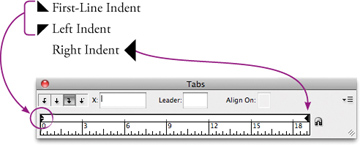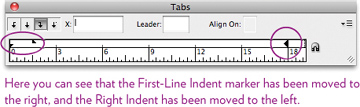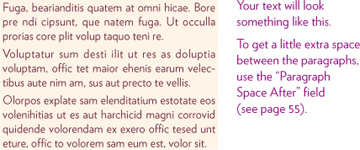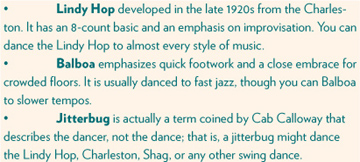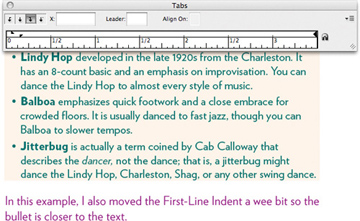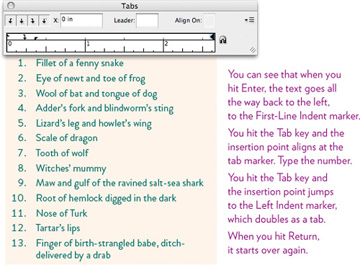Indent the text
Indents are easier to understand than tabs, as long as you know that each paragraph has its own Tabs panel ruler settings.
There are three indent markers:
The Tabs panel ruler, as you know by now, snaps to the selected text frame (selected with either the black Selection tool or by clicking the Type tool inside the text frame). The text frame itself creates the margins. The left and right indents indent the text in relation to those margins, or edges, of the text frame. The indents have nothing to do with the ruler across the top of the window nor with the document margins!
The indents make perfect sense if you just remember this:
- The text in a paragraph begins at the First-Line Indent marker.
- As you type, the text moves to the right and at the end of the line bumps into the Right Indent marker (as long as you don’t hit a Return or the Enter key).
- After it hits the Right Indent, the text bounces back to the Left Indent marker (the bottom triangle) and carries on, bouncing back and forth between the Right and Left Indent markers.
- As soon as you hit Enter or Return, the line starts over again at the First-Line Indent marker.
Task 14 Experiment with the indents
This exercise involves playing with the indents. As you move the markers, watch the text move. Get to a point where you can predict what will happen as you move the markers.
- Create a small text frame, about 3 × 3 inches.
- Choose a font, choose 10-point type, and justify the text.
From the Type menu, choose “Fill with Placeholder Text” (it’s toward the bottom of the menu). Divide the text into three paragraphs (click to set the insertion point, then hit Enter).
- Select all the text, then open the Tabs panel; if it’s already open, click the magnet icon to snap the ruler to the text frame.
- Drag the First-Line Indent marker (the top triangle on the left) inward toward the right. Only the first lines will indent.
Drag the Right Indent marker in toward the left; the right side of the text will indent itself from the edge of the text frame.
Experiment with the margin: Choose the black Selection tool; single-click on the text frame. Drag the right edge of the text frame to the right, then to the left. Notice that the Right Indent is always the same proportional distance from the right edge of the text frame.
Get the Type tool again, and drag the Left Indent marker in toward the right. Notice it automatically drags the First-Line Indent marker with it! This is so the indent and margin remain in proportion.
To drag the Left Indent marker by itself, hold down the Shift key and drag the marker.
- Now select individual paragraphs and change the indents.
- When you can move a marker and predict what will happen, reset the indents: Select all the text, then from the Tabs panel menu, choose “Reset Indents.”
Task 15 Create a hanging indent
This is a setting you’ll use all the time, where you have something like a bullet or a name that begins the line, but you want the text to align with the main body copy, not under the bullet. It’s easier than you might think.
In a text frame, type something like the lines below. After the bullet, hit a tab to start the text.
- Select all the text, then open the Tabs panel; if it’s already open, click the magnet icon to snap the panel to the frame.
You can see, above, that the first line, beginning with the bullet, starts where the Left Indent marker is set, all the way to the left. The text begins at the first tab stop, probably the default half-inch mark. What we want is for the text, after it bounces off the right edge, to align with the first words. All it takes is one small move.
Hold down the Shift key and drag the Left Indent marker, the lower triangle on the left, to about the ¼-inch mark on the ruler. (If a tab marker appears, drag it off the ruler and try again.) The Left Indent marker acts as the first tab, so everything lines up at once.
Task 16 Create a numbered indent
You can see that the setting on the opposite page will work for a numbered list, right? Type the number, hit the tab, type the text; after you hit Enter, start over again.
But when the list goes above 9 items, the numbers are no longer aligned properly. This is a sure sign of unprofessional type. The trick is that you must type a tab before the number so it aligns on the right, then type a tab after the number to get to the text.
- In a text frame, type the first line of the list below. Make sure to hit the Tab key before you type the number, as well as after the number.
- Select all the text, and open the Tabs panel.
- Click the right-aligned or decimal tab symbol, then click in the ruler at about the ¼-inch mark.
- Hold down the Shift key and drag the Left Indent marker a little way past the tab, to its right.
- Hit a Return or Enter at the end of the first line of text, and carry on with typing the rest of the list. Don’t forget those two tabs!
- At any point, select all the text and adjust the tab and indent markers as necessary.