Film Efex: Modern
Before we take a look at the settings for Film Efex: Modern and other presets, let’s examine the new presets UI. Spanning the left edge of the Color Efex Window, presets are grouped according to category (these are the eight buttons at the top-left: six of which can be customized to show the categories you use most often). As you click a category, all of the presets in that group are listed.
For this article, I added several presets to my Favorites. You can do this by clicking the star next to any preset, in any category. Another new feature is that as you roll the cursor over each preset a small blue “stack icon” will appear to the right of the name. If you click on this icon, a series of thumbnails (Figure 2) will slide into view, showing you variations on that specific preset. Click the Back button to return to the general preset list.
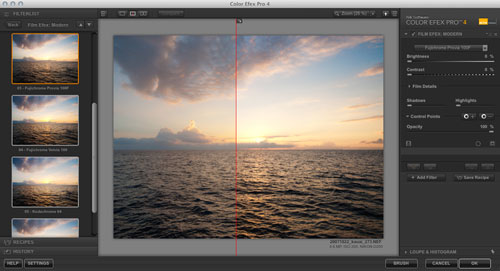
Figure 2 Color Efex Pro 4 makes it easier to find and organize the presets you need. Here we see the variations of the Film Efex: Modern preset, represented as thumbnails.
For this example, the Fuji Provia 100F preset was chosen. This was a film I relied on often before I started using digital SLRs, because it had the finest grain structure of any 35mm film, and produced accurate, life-like colors in most situations. You can choose from the full range of film types by clicking on the film pop-up menu (this is the top-most control at right). As you roll the cursor over each item in the menu, the preview should change to reflect that. Note that you can collapse and re-open the preset panel by clicking the top, left-most button above the main preview.
The way film effects work is that each simulated film has a set of color response settings, including a specific sensitivity to and saturation value for: Red, Yellow, Green, Cyan, Blue, and Violet. These are intended to simulate the behavior of film, though there is not an exact 1-to-1 relationship. There is also a general tone “response curve.” All of these settings can be found by clicking open the Film Details widget in the adjustments panel (Figure 3).
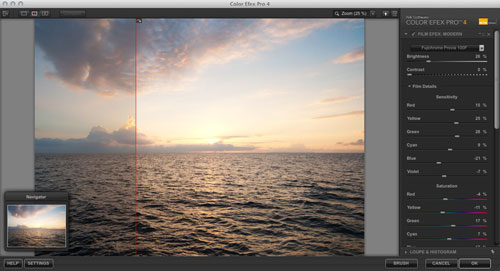
Figure 3 The color sensitivity and color saturation values for the Provia 100F modern film effect.
Typically, the best way to use “simulated film” is to first gauge if any changes need to be made to the overall Brightness and Contrast. Here only a modest increase in Brightness was required. Once you have the general look you’re going for, zoom in a bit and see how the specific colors and details play out.
Here I found that the preset produced accurate colors (as expected), but for a sunset a little added warmth in the clouds was useful. The easiest way to accomplish this is to boost the Red saturation and the Yellow saturation by about 15 - 25 percentage points for shots like this one. To even out the blue tones in the upper corners, I boosted the Blue sensitivity by about 50 percentage points. The results of these changes are shown in Figure 4.
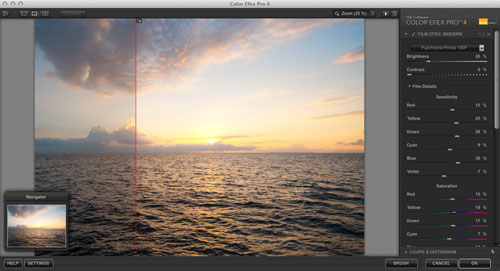
Figure 4 A few minor changes to the Provia 100F preset produced vibrant and accurate colors for this sunset.
Once you have the colors balanced, there are Grain controls that can be used to achieve any desired “edginess”, as well as Shadows and Highlights controls to ensure the darkest and lightest tones are not clipped. These controls are located directly beneath the tone curve (Figure 5).
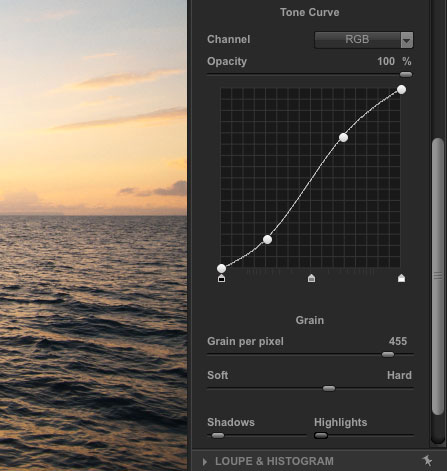
Figure 5 While not used extensively in the example here, it’s important to understand the function of the simulated film response curve, grain controls, and the clipping controls.
Grain is another area—when using this particular film type—that I do not alter, because one benefit of Provia 100F was how little the grain it produced compared to other films. The way the two controls work, in case you need them for other film options: Grain Per Pixel changes how densely packed the simulated film grains are. The higher the value, the less you notice the grain (effectively, they’re made much smaller). The Soft - Hard value defines whether the grains appear to have relatively hard or soft edges.
For the tonal protection controls, I did increase the Shadows value slightly, to bring back some minor details in the darker wave areas (foreground). None of the highlights were blown out here so no changes were needed to Highlights.
Combining Filters: Film Efex + Detail Extractor
Now that we’ve seen an interesting way to simulate traditional film looks, let’s combine that look with a preset that’s a bit more creative. The Detail Extractor is brand new to Color Efex Pro 4 and has several potential uses. One of the most interesting is that you can combine it with color enhancements to create what I would call an “HDR-like style.” The first thing to do is click the Add Filter button (Figure 6) at the bottom of the Film Efex controls. When you do this, an empty space appears in the adjustments area, asking you to select a new filter (from the presets list).
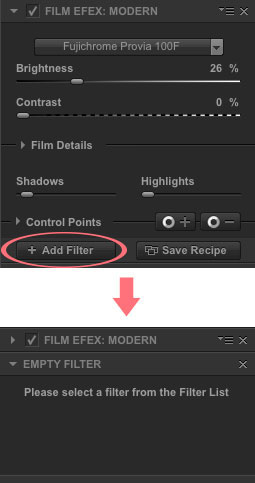
Figure 6 Adding one preset to another is a simple task in Color Efex Pro 4, and adds many creative possibilities.
Next, jump over to the presets and find the filter you need. Here the Detail Extractor was chosen, and I used the thumbnails to see previews of the different “extraction variations.” For this shot, I started with the Strong Large Details variant (Figure 7). Note on the right side we now have two filters listed (the Film Efex preset is collapsed to make more room for the Detail Extractor controls).
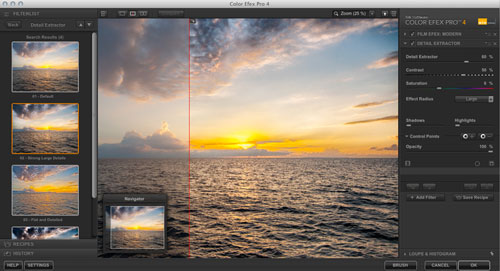
Figure 7 The settings for the Detail Extractor (Large Details variant), after being combined with the Provia 100F Film Efex preset.
One thing you may notice from Figure 7 is that the clouds have taken on a heavily textured appearance and some grain is now visible (at higher magnifications) in the sky and clouds where before there was none. Increasing the aforementioned Grain Per Pixel setting (just click the Film Efex item to re-open its controls), and making the grain very Soft can remedy this side-effect.
Another obvious result of this Large Details setting is that the sunset has become overly saturated and surreal-looking. While you can try to reduce the Saturation value in situations like this, the default for this preset is only 6 percent, so there’s not a lot to play with there. Instead you can open the Control Points options (part of U-Point which is described in an upcoming example), and reduce the global Opacity of the overall filter 15-20 percent. The results of these two filter tweaks are shown in Figure 8.
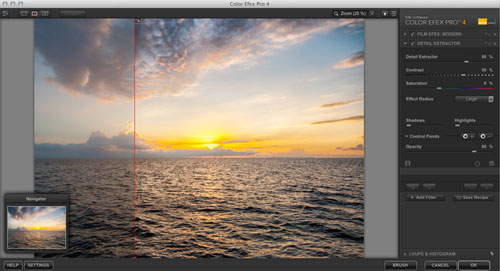
Figure 8 If the initial effect of the Detail Extractor creates visible grain and/or over-saturation, those problems can be solved with the grain and opacity controls, respectively.
The final step in this example is to ease back the global contrast and extractor effect just slightly to make both the clouds and the waves look a bit more realistic, while maintaining more drama and detail than we saw in Figure 4. Here I’ve opened the History browser by clicking the History button (bottom-left corner of the window), so that after I make the changes I can jump back and forth (two steps at a time) to see the combined results (Figure 9). Just click the step that you want previewed to see the changes. Note I’ve zoomed back out and turned off the preview split, so that the finished preview is visible each time I click a History step.
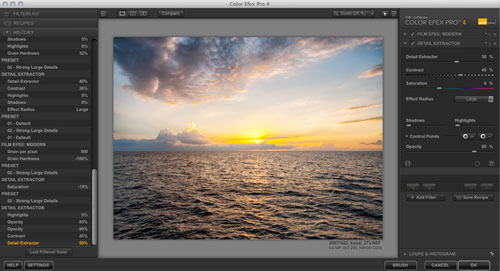
Figure 9 The History Browser in Color Efex Pro 4 is a great way to see before-and-after effects of individual edits, like the Detail Extractor and Contrast settings.
Graduated Fog
Now that we’ve looked at some new effects as well as options for combining effects and previewing changes with the History browser, let’s move on to the Graduated Fog preset. As you might guess, this group of settings is used to create subtle fog effects that hang in the air over a scene or parts of a scene, just as you might see in the real world. This preset has five basic settings for controlling the look and placement of fog (Figure 10).
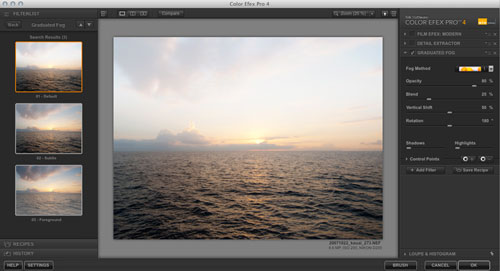
Figure 10 The Graduated Fog preset allows you to create realistic looking fog effects. Note that the prior to preset effects are “turned off,” so that only the fog effect is visible.
The first setting, a pop-up menu called Fog Method, is analogous to the film pop-up menu in Film Effects; it gives you different “looks” that are made from the other settings. Fog Opacity does just what it sounds like: It controls the density of the fog (i.e. how much you can see through it). An example of the Default fog Method and 100 percent opacity or “fog strength” is shown in Figure 11.
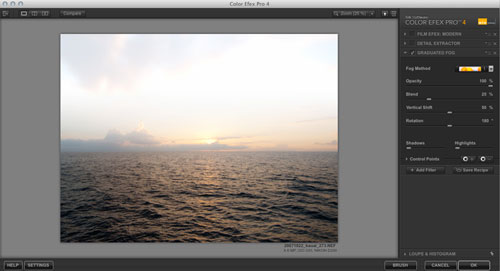
Figure 11 The first step is to choose the Fog Method you like best (I typically choose 1 or 2), and set the desired fog opacity.
Vertical Shift works in concert with Fog Blend to determine how dense the fog is at the top of the scene versus the bottom, and how subtle the transition is, respectively. Rotation allows you to change the “angle” of the fog to match a feature of the landscape, if needed (not the case here).
For this shot, I shifted the fog down the frame slightly so it was also over the water and therefore more obvious than just leaving it against the brighter sky areas. I also reduced the Blend so that there the transition point between fog and “clear air” was more obvious. However these settings combined to have an obvious drawback as well: The details in the sky (which should still be slightly visible) were blown out (Figure 12).
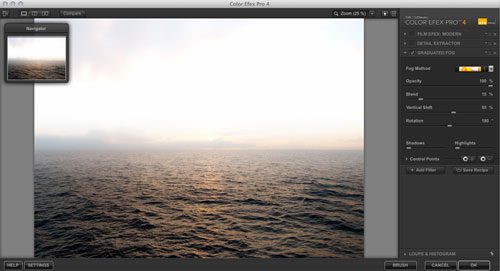
Figure 12 Fog density is good as well as position and transition, but something is still amiss...
To fix this, I increased the Highlights slider to about 30 percent, until the entire “highlight bloom” subsided and was replaced by subtle detail in the background (Figure 13). This is the finished effect for the Graduated Fog.
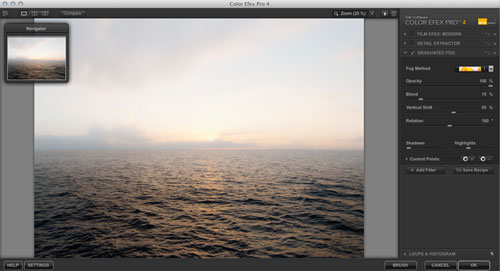
Figure 13 The highlights control can be very useful in maintaining realism with fog by protecting details in the sky.