- Getting Familiar with Perfect Effects
- The Perfect Effects Workflow
- The Finishing Touches
- Conclusion
The Perfect Effects Workflow
For this example, let’s take a look at the Film category as a starting point. A common first step for many Perfect Effects workflows is to find presets that enhance both color and contrast, and the ColorChrome option fit the bill. Select it and the preset will be applied to the empty layer above your background; this layer is there by default. Note as you click from one preset to the next, you don’t need to make a new layer each time. The new effect will simply replace the old one when it is applied to the “Empty Layer.” Figure 2 shows an improvement to the scene already, but we need to be more selective in terms of where our chrome effect is applied.

Figure 2 The ColorChrome effect mimics a typical “punchy” E6 slide film, enhancing both colors and making the contrast richer.
More specifically, we need to limit this effect to the darker tones and midtones, as the primary benefit in this case is the added contrast provided by darkening the details in the pond and background foliage. To isolate any effect to one region of tonality (such as highlights, midtones, or shadows), we need to open the Blending Options inspector by clicking the right-most button at the bottom of the Effects Stack (Figure 3).
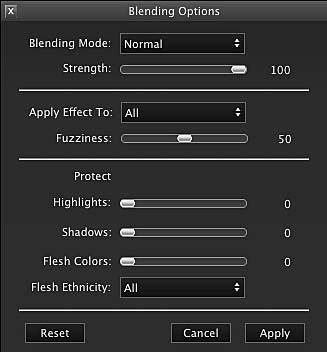
Figure 3 The Blending Options inspector offers many useful ways of blending and masking an effect in selective ways.
Once open, look through the Blending Mode pop-up menu and the “Apply Effect To” pop-up menu, to get an idea of the available options for masking based on the tones and colors in the image. Here I applied the effect to the Shadows only and increased the Fuzziness value by about 25 points. This lightened the effect slightly and recovered some of the inky details in the water, while maintaining the contrast. Essentially, the higher the Fuzziness, the more diffused the effect becomes, giving it a more natural appearance. We can recover further detail by decreasing the Strength value by 10-15 points. When you’ve got the combination of settings you like for your first effect layer, click the Apply button on the inspector (Figure 4).
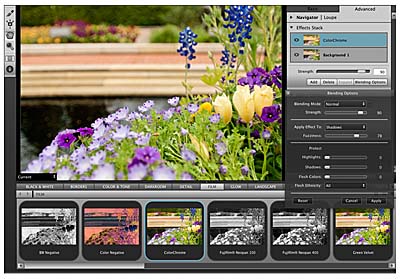
Figure 4 The final ColorChrome effect, with Blending Options that limit the effect to the water and background areas.
To add a new empty layer so that you can apply a second effect, click the Add button on the Effects Stack panel. For this photo, the next step was to add a bit of warmth and glow to the flat looking colors (because I was trying to mimic the effect of the sun showing through the clouds during a rain shower). Clicking on the Glow category reveals several options for adding different types of glow effects. As with most Preset categories, it’s worth it to experiment a bit by clicking the different options to find one you like. The differences can be subtle.
Here the trick was to find a Preset that added some glow to the yellow flowers in the foreground without blurring all the details in the background. The Deep Forest option produced a subtle glow that fit the scene while maintaining much of the midtone detail. To isolate the glow effect to the flowers, the Apply Effect To: Highlights option was used, with a Fuzziness value of 85. To enhance the glow effect, the Light blend mode was used and bumped down to 90%, to maintain more realism (Figure 5).
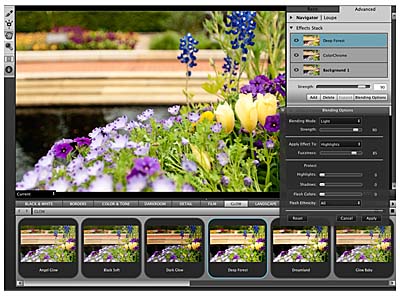
Figure 5 The image as seen with both the ColorChrome and Deep Forest Glow effects selectively applied.
Next I needed to add the rain. You can accomplish this via the Textures category. However, instead of using the Presets, let’s take a look at an additional way to apply settings to an empty effect layer. Once you’ve opened a new empty layer, open the Effect Options panel, and from the pop-up menu choose Texturizer. After a moment, you should see a set of controls displayed inside the panel. For many of the preset categories in Perfect Effects, the Effects Panel provides context-aware options to create your own style (Figure 6).
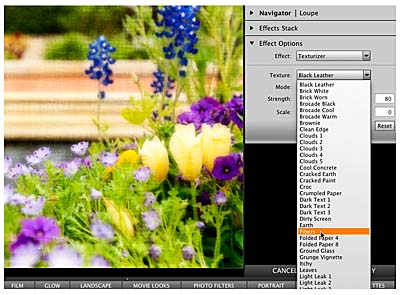
Figure 6 The Effect Options panel allows you to use custom settings to create your own styles or looks.
When you click the Effect pop-up menu, you will be greeted with a long list of textural items that can be applied to your image. Some are more “far-out” than others, but there are many useful options, including clouds, rain, fibers, and more. How useful they are will depend on your photograph and on whether you intend illustrative or more realistic looking output. Here I wanted to create some rain that matched up with the composition, so I chose Weather - Drizzle from Left. However the default “Normal” mode for this effect was too dark, so using the pop-up I chose Lighter to reveal the rain drops (Figure 7).

Figure 7 The Weather textures in the Effects Options panel allow for the simulation of rain, including intensity and direction.
To add a bit of realism to the rain effect, use the Strength and Scale sliders. The former controls the overall intensity and visibility of the rain “streaks,” while the latter acts as a sort of randomizer to the size of the rain streaks, allowing you to create more natural patterns than the default. For the final element of realism, I got a little creative and used the Protect: Flesh Colors slider to remove some streaks from the red brick areas that may not have been as visible as in the darker areas of the shot, had the rain actually been photographed in this light. The final look of the new three layer effect stack is shown in Figure 8.
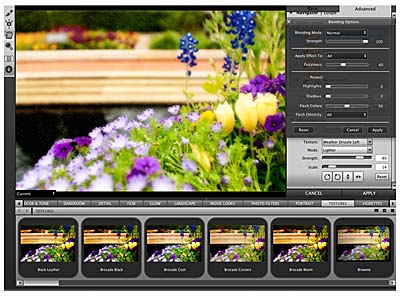
Figure 8 With just a few minutes worth of effort, you can create realistic and interesting photographic scenes with Perfect Effects.