- Getting to Your Music
- Playlists
- Playing Music
- Adding Music to Your Fire
Playing Music
Now that you know how to get around your Music library, it is time to play some music (if you don’t have any music available in either your Cloud or Device library, check the “Adding Music to Your Fire” section to find out how to get your tunes loaded).
No matter what section of your library you’re in (Playlists, Artists, Albums, or Songs), playing some music is easy. Tap the playlist, artist, album, or song you want to play. Once it is done loading, the song starts playing (Figure 4.8). The Now Playing screen is shown with a big image of the album art, if available, displayed. Above the album art some information is displayed, from left to right:
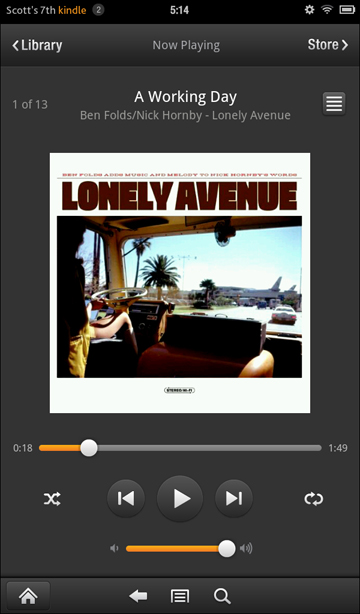
Figure 4.8 The Now Playing screen displays the album art of the currently playing song, as well as the playback controls.
A number x of y: This designates the song’s position in the currently playing playlist where x is its position and y is the total number of songs on the playlist. Obviously, when you’re playing a song from a playlist, y will be the number of songs on the playlist. When you’re playing an album, it’ll be the total number of tracks on the album. Interestingly, when you just play a random song from your library by tapping it from the Songs list, this number is still displayed. That’s because your Fire queues up to 2,000 songs when you play a particular song. This queue allows the Fire to prefetch the next song on the list, which is particularly useful when you’re playing from your Cloud library. Prefetching the song ensures you have a smooth streaming experience.
If you have fewer than 2,000 songs in your library, y will display your total number of songs.
- Song Scroll: Next you’ll see the name of the song displayed in large white type with the album and artist displayed underneath. If one part of this information doesn’t fit into the allotted space, it’ll scroll so you can read the whole thing.
- List view: Tapping this icon will bring you to a list of all the songs on either the Now Playing queue, the playlist you’re playing, or the rest of the songs on the album you’re enjoying. You can tap any song on this list to play it instead of whatever is currently playing.
Beneath the album art is a slider showing how long you’ve been listening to the song, your current position, and how much time is left. You can scrub the track by pressing your finger on the slide control and sliding back and forward.
Directly under that slider are some familiar play controls:
- Shuffle: Tap this icon to shuffle the songs and play them random order; tap again to play the playlist/album/queue in order. When active, this icon turns orange.
- Play controls: The Back, Play, and Forward buttons are so ubiquitous that you certainly know what to do with them.
- Repeat: If you want to repeat the entire contents of a playlist/album/queue, tap this icon once. Tapping it twice will repeat the currently playing song over and over again (something I like to do on occasion) (Figure 4.9). Tap again to stop repeating.

Figure 4.9 The repeat button can be used to repeat a playlist or a single song over and over again.
Finally, there is a volume slider that you can use to turn the music up, though keep in mind that just like the volume slider in the Quick Settings (Gear icon), it controls the system volume of your Fire, so everything will be louder, not just your music.
When you long tap the album art of the currently playing song, a contextual menu appears with a number of choices (Figure 4.10):
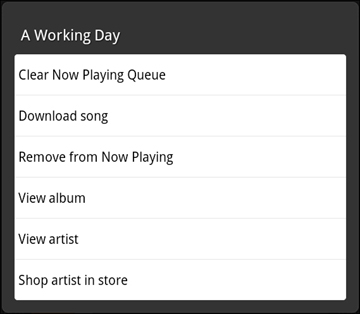
Figure 4.10 Long tapping the currently playing song brings up this contextual menu.
- Clear Now Playing Queue: Tap this to clear all the songs from the queue. This will force your Fire to re-create the queue and play songs in a new randomized order (if you have shuffle on).
- Download song: Available only when you’re playing a song from your Cloud library, this will download the song to your Fire.
- Remove from Now Playing: If you don’t want the song to be in the Now Playing queue, tap this button. When you hit the previous button, the song you remove won’t play, but rather the song that played before it will.
- View album: View all the tracks on the currently playing song’s album.
- View artist: View everything by the currently playing song’s artist.
- Shop artist in store: Want to see what else the singer/group of this track has for sale? Tap this, and a search for the artist will take place in the Fire Music store.
As a song is playing, you can leave the Now Playing screen, and the music will continue to play. Tap the Library button to go back to exploring your Music library, or tap the Store button to shop for some new music. As long as you are in the Music section, a mini-player appears at the bottom of the screen displaying the currently playing track and play controls (Figure 4.11). You should be aware of some playback settings. Tap the menu icon in the options bar and then Settings (Figure 4.12). You’re interested in the Playback Settings section, which includes three items: Lock-screen controls, Enable equalizer modes, and Equalizer Mode.
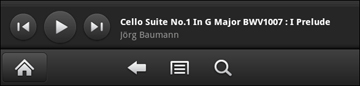
Figure 4.11 Mini playback controls appear at the bottom of the Music library when a song is playing.
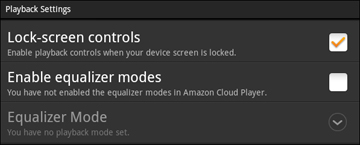
Figure 4.12 Playback settings accessible from the menu icon in the options bar
Selecting “Lock-screen controls” allows you to pause, skip, and change the volume of the currently playing track right from the lock screen (Figure 4.13). When enabled (by tapping the checkbox), you’ll be able to access the controls in Figure 4.13 when you unlock your Fire and a song is playing.
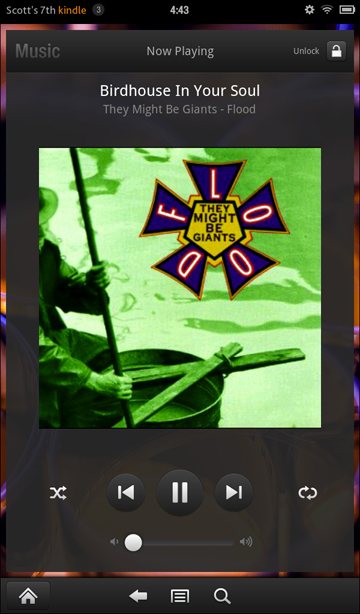
Figure 4.13 With lock-screen controls enabled, you can control your music without having to navigate to the Music library.
This is great if you want to change the song and then lock your Fire again. If you want to actually unlock your Fire to use it, tap the Unlock icon in the upper-right corner of the Now Playing window. This does add an extra step to unlocking when a song is playing, so be sure to keep that in mind when enabling lock-screen controls (tap to clear the checkbox and disable lock-screen controls).
An equalizer tweaks the sound coming from your Fire to better re-create the “actual” sound of music. By default equalizer modes are disabled, but you can enable them by tapping “Enable equalizer modes.” The Equalizer Mode list then becomes available. Tap it to see the full list of equalizers you can apply to your music (Figure 4.14). Tap one to apply it, but keep in mind that this is a global setting. The mode will be applied to all the music you play here. You can always change it to another mode, if you like, but per-song/album equalizer settings are not available.
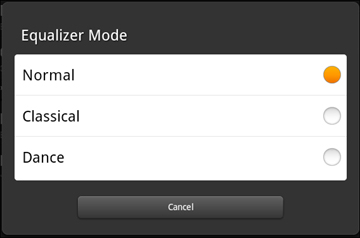
Figure 4.14 Equalizer mode offers up a number of equalizers to tweak the sound of music playback.