- The main Import dialog
- Copy as DNG, Copy, Move, or Add?
- Importing files from a card
- Source panel
- Content area
- File Handling panel
- File Renaming panel
- Apply During Import panel
- Destination panel
- Import Presets menu
- Importing video files
- Adding photos from a folder to the catalog
- Importing photos via drag and drop
- Auto Imports
- Importing photos directly from the camera
- Layout Overlay view
File Handling panel
The File Handling panel (Figure 2.12) is where you decide how the imported photos should be managed. The Render Previews menu allows you to decide how previews should be rendered during the import process. The default setting here is Minimal, which imports photos as quickly as possible without devoting resources to building the previews just yet. The Embedded & Sidecar option makes use of any previews embedded in the original images or sidecar files. This can help speed up the import process from a camera card and let you see some kind of image preview right away, but the previews may only offer a rough guide as to the images’ appearance. You can also force Lightroom to build Standard previews as the files are imported, or choose 1:1, which will go the whole nine yards and build full-size previews (this can really slow down the import times). Fortunately, Lightroom always prioritizes importing the photos first before it proceeds to render the finer-quality previews. Of the four available options, I reckon “Embedded & Sidecar” makes the most sense, because although the previews may not be as accurate, this will still be the fastest way to get some kind of preview to appear as the files are imported.
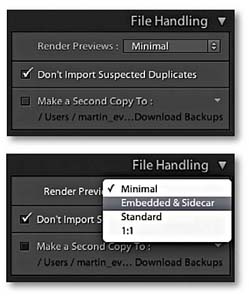
Figure 2.12 This shows a full view of File Handling panel options (top) and the Render Preview options (bottom).
It should be noted that Lightroom is able to import all the supported raw file formats plus RGB, Lab, CMYK, and grayscale images saved using the TIFF, JPEG, or PSD file formats. Non-raw images can be in 8-bit or 16-bit mode, but PSD files must be saved from Photoshop with the Maximum Compatibility option switched on (see Figure 2.13). If there are no compatibility problems, everything should import successfully, but if there are files Lightroom cannot process you’ll encounter a feedback dialog like the one shown in Figure 2.14.
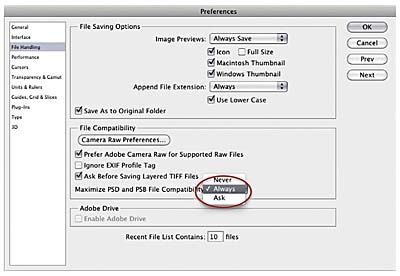
Figure 2.13 To ensure that your layered Photoshop format (PSD) files are recognized in Lightroom, make sure you have the Maximum Compatibility option switched on in the Photoshop File Handling preferences before you save layered PSD files via Photoshop. If you ever find you are unable to import PSD files into Lightroom, try switching this option on in Photoshop and resave the PSDs overwriting the originals. Shown here is the Photoshop CS5 Preferences dialog.
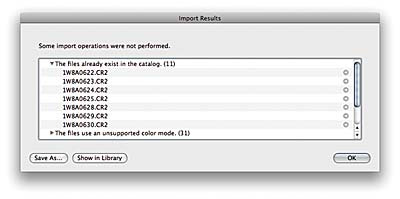
Figure 2.14 If there are files that can’t be imported into Lightroom, you’ll see the warning dialog shown here, which lists the files that couldn’t be imported and the reasons why.
Making backup copies of imported files
Whenever you choose Copy as DNG, Copy, or Move to import files into Lightroom you can check the “Make a Second Copy To” box and select a folder for storing backups of the files that are about to be imported. The backup option is therefore extremely useful when importing photos from a camera card, because you never know when a hard disk failure might occur. If you copy the original camera files to a separate backup drive at the import stage (as shown in Figure 2.15) the chances of losing all your camera files due to disk failure or human error will be greatly diminished. Note that the backup copy images are always stored in their original file state with no file renaming and no develop settings or metadata settings applied to them (although when you choose “Copy as DNG” the backup copy files will be renamed). What you end up with is an exact copy of the files that were captured on the original camera card before they were imported into Lightroom. After you have renamed and edited the master selection of images and have backed up these images, you’ll no longer need to keep the initial backup copy files. Nonetheless, it’s a wise precaution at the camera card import stage to temporarily keep more than one copy of the master files stored on the system.
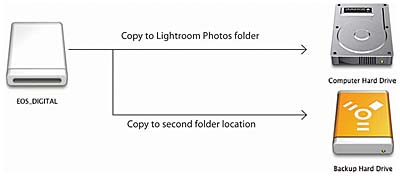
Figure 2.15 This illustrates the standard Lightroom file handling backup procedure where you can assign a Second Copy folder to save backup files to at the time of import.
Photos shot as raw + JPEG
If you have your camera set to capture both raw + JPEG and the “Treat JPEG files next to raw files as separate photos” option in the General Lightroom preferences is left unchecked (the default setting), the imported photos will appear grouped as a raw+JPEG image in the Lightroom catalog (Figure 2.16). If you decide later to import the JPEGs as separate photos, you can check the “Treat JPEG files next to raw files as separate photos” option in the preferences, select the relevant folder, and choose Synchronize Folder... from the Library module Library menu. This will allow you to import the JPEGs that accompany the imported raw files as separate JPEG photos.
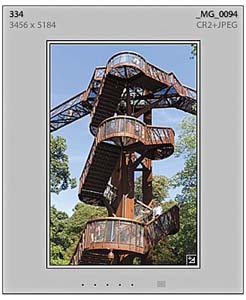
Figure 2.16 If “Treat JPEG files next to raw files as separate photos” is unchecked the raw files and accompanying JPEGs will both be copied to the destination folder during the import process, but only the raw files will actually appear “imported” into Lightroom. You will see such imports named using an extension suffix such as: .CR2+JPEG or .NEF+JPEG.
File handling limitations
As you may have gathered by now, Lightroom is principally a photo cataloging and raw editing program that can also edit non-raw files. You can import Grayscale, CMYK, and Lab mode images and these can be previewed and adjusted in Lightroom, but when you do so, the edit calculations are carried out in RGB and exported as RGB only. Lightroom does actually support importing CMYK photographs and makes it possible for you to edit them in the Develop module (via an internal RGB conversion), but I don’t recommend doing this. Basically, it is best to use just the Library module to manage your CMYK images and not take them anywhere near the Develop module. Even so, I am sure many photographers will now appreciate being allowed to manage all their image assets (including CMYK originals) in Lightroom and have the ability to export them in their original format.
Many digital cameras are capable of shooting movie clips as well as stills, so Lightroom also allows you to import video files; plus, Lightroom 4 now offers support for previewing movie clips inside Lightroom. You could argue that Lightroom has gone somewhat beyond it’s original remit as a “photography only” program. But as many photographers are now getting more and more into shooting video on their stills cameras, it makes sense that Lightroom should be able to handle the import, viewing, and (limited) editing of video files. Besides, anyone who has a video mode on their camera is likely at some point to want to shoot a few video clips alongside their still photos and will want to import these along with their stills shots. So while it is great that Lightroom 4 allows video clips to be played and edited inside Lightroom, I don’t anticipate a shift toward full video editing capabilities being built into the program just yet.
I mentioned already the limits of files saved in the PSD format with backward compatibility switched off in Photoshop and how to resolve this. One other thing to bear in mind is how the pixel limit for importing photos into Lightroom is 65,000 pixels per side. This means that where the widest dimension of an image exceeds this value, it can’t be imported into Lightroom. But 65,000 pixels should be enough to satisfy most users.