- The main Import dialog
- Copy as DNG, Copy, Move, or Add?
- Importing files from a card
- Source panel
- Content area
- File Handling panel
- File Renaming panel
- Apply During Import panel
- Destination panel
- Import Presets menu
- Importing video files
- Adding photos from a folder to the catalog
- Importing photos via drag and drop
- Auto Imports
- Importing photos directly from the camera
- Layout Overlay view
Destination panel
The Destination panel is only shown when you are doing an import by Copy as DNG, Copy, or Move, because once you have selected a source folder you’ll need to decide where the imported photos should go. Basically, the Destination panel allows you to select a destination folder for the imported photos. The folder hierarchy display works exactly like the Source Panel. Single-click the arrows to the left of a folder to reveal the subfolder hierarchy, double-click on the folder name to show a compact hierarchy view, and double-click on a parent folder to reveal the folder list that the parent folder belongs to and so on.
Basically, imported photos can be organized in one of three ways. The “Into one folder” import option allows you to import the selected photos to a specific, named folder location and in addition to this you can check the “Into Subfolder” option and specify a new subfolder as the target folder location. For example, you could choose Users/Username/Pictures/ as the folder destination, check the “Into one folder” option and type the name of the subfolder destination. In the Figure 2.23 example I named the subfolder LR Import Folder and the full destination directory path would therefore be: Users/Username/Pictures/LR Import Folder/. Another option is to segment the photos by “Original Folders.” So, if the source images on the drive are contained in more than one folder you can preserve the same source folder hierarchy structure when the files are imported. Lastly, you can choose to organize “By Date.” This segments the imported photos into dated folders and the way it does this will depend on which date segment option you have selected (see Figure 2.24). Here, you can choose from a list of different date segmenting options. However, If you have a large number of images to import, a date calculation dialog may appear, which will indicate that Lightroom is reading in the capture date metadata of all the files that are available to be imported (see Figure 2.25). Note that if you choose either the “Original Folders” or “By Date” options you can click on “Destination Folders” in the content area workflow bar (see Figure 2.10 and Figure 2.11), which lets you preview how the photos will be segmented before you click “Import.”
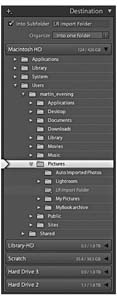
Figure 2.23 The Destination panel. Notice how the volume headers in the Destination panel reveal how much disk space remains out of the total hard drive volume capacity.
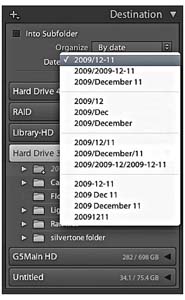
Figure 2.24 The Destination panel showing the segment folder options.
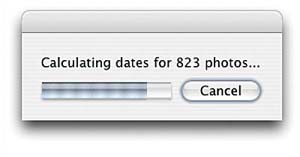
Figure 2.25 This shows the date calculation in progress where a large number of files have been imported.
Planning where to store your imported photos
The Lightroom files can be imported to any drive destination you like. The only restriction you have is that the catalog file cannot be stored on a network attached storage (NAS) device. This is because the Lightroom catalog can’t be shared with other users across a network.
How you plan to organize your photos and the folders they are stored in is a -question I’ll be addressing in more detail in the following chapter, where we will look at working with the Folders panel in the Library module in more detail. For now, let’s just consider the various options that can be implemented here and ways to make the import workflow as smooth as possible. There are four main approaches I see photographers using. By far the most popular is the one of total chaos, where photographers are haphazard and inconsistent in the way they segment their photos into system folders. Obviously this is something you want to avoid, so you should at least try to segment your imported files by putting them into named folders that have some kind of systematic structure. If you mainly shoot on assignment you could import your photos to folders that use the client name plus date. I actually find this works pretty well for all my studio shoots. So, on a shoot for a client called “Clipso” that was shot in April 2011, I created a new folder called Clipso_190411 and used this to contain all the photos imported from that day’s shoot. Alternatively, one could use a location name hierarchy, where Rome photos go inside an Italy folder inside a Europe folder. This can work but only as long as you are consistent with your folder hierarchy. Note that when choosing to import your files ”Into one folder,” you can use the directory to locate the folder to download to and check the “Into Subfolder” option to specify a subfolder (see Figure 2.26). A third method is to segment by date (as shown in Figure 2.24). This system can work well whether you shoot mainly on assignment or for pleasure. Plus, if you are using keyword metadata to extensively catalog all your photos it really should not matter which folder your photos live in. This is because you can search for everything by metadata. It can be argued that organizing your photo imports by date offers a much more consistent approach to folder organization and is specially suited to those users who systematically apply keywords to all their photos.
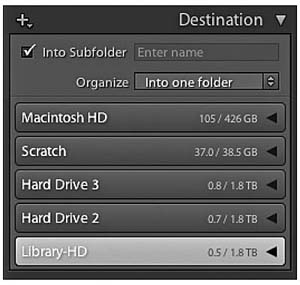
Figure 2.26 In Lightroom 4, whenever the “Into Subfolder” option is checked in the Destination panel, the placeholder text says “Enter name,” reminding you that you must type the name of the subfolder destination.
With the above methods you need to take into account the scalability of the system you choose to implement. This is something I’ll also discuss in more detail in the next chapter. So, rather than worrying too much at the import stage about where your imported images should eventually be stored, there is a fourth option, where a series of workflow folders are used to store the incoming files before you decide where best to store them for the long term. There is much to be said for a workflow folder system. Instead of trying to work out at the import stage which folder the photos should go into, or what hierarchy to use, you just import everything into the same import folder. This can be regarded as an initial holding folder to store all new, incoming images before you decide where they should eventually live. For example, when I am on location I download everything to a laptop computer. The laptop is only required to temporarily store the imported images before they are transferred to the main computer archive. It therefore makes sense to use a standard import folder such as the LR Import Folder, shown in the Figure 2.23 example. It is also pretty easy to create a standard import preset (see page 59) that can be used for every job. This method of importing can help you standardize the import process and has the added advantage that you don’t need to think too much about where to store the images just yet. You just use the same import preset for each and every shoot.
Importing to a selected destination folder
You may often find yourself
working with a folder of images
and wish to import more photos
to this same folder. You could
go to the Import dialog and manually
locate the relevant folder but
there is an easier way. While
you have the folder highlighted
in the Library module Folders
panel right-click (or use the  key
with an old-style Mac mouse)
to access the contextual menu
shown in Figure
2.27 and select “Import
into this Folder...” This
launches the Import dialog with
that folder preselected as the
destination folder.
key
with an old-style Mac mouse)
to access the contextual menu
shown in Figure
2.27 and select “Import
into this Folder...” This
launches the Import dialog with
that folder preselected as the
destination folder.
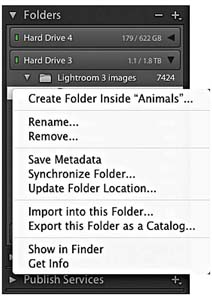
Figure 2.27 The contextual menu for the Folders panel, showing the “Import into this Folder...” menu item.