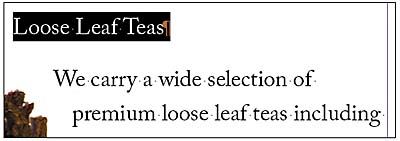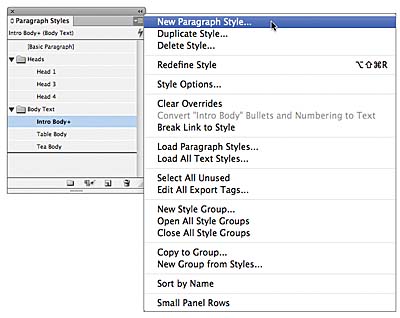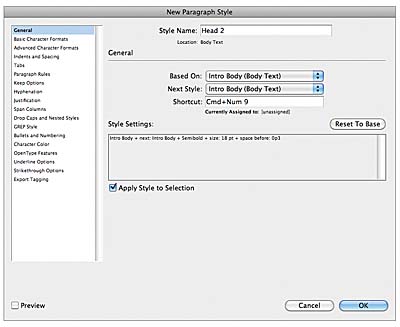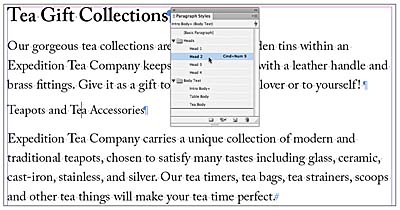Creating and Applying Paragraph and Character Styles in Adobe InDesign CS6
- Creating and applying paragraph styles
- Creating and applying character styles
Creating and applying paragraph styles
Paragraph styles let you apply and globally update text formatting to speed up production and create a more consistent overall design. Paragraph styles incorporate all elements of text formatting, including character attributes such as font, size, style, and color, along with paragraph attributes such as indents, alignment, tabs, and hyphenation. They differ from character styles in that they are applied to entire paragraphs at once, not just to selected characters.
Creating a paragraph style
In this exercise you’ll create and apply a paragraph style to selected paragraphs. First, you will format the text in the document locally (that is, not based on a style). Then, you will have InDesign pick up this existing formatting and build it into a new paragraph style.
- On page 2 of 09_Styles.indd, adjust the view scale so you can easily see the text.
- Using the Type tool (
 ),
drag to select the “Loose
Leaf Teas” subhead, which
follows the introductory
paragraph in the first column
of the document.
),
drag to select the “Loose
Leaf Teas” subhead, which
follows the introductory
paragraph in the first column
of the document. - In the Control panel, click
Character Formatting Controls
(
 ),
and specify the following:
),
and specify the following: - Type Style: Semibold
- Size: 18 pt
- In the Control panel, click
Paragraph Formatting Controls
(
 ),
and increase the Space Before
(
),
and increase the Space Before
( )
to p3.
)
to p3. - Make sure that the text insertion point is still in the text you just formatted. If it’s not already visible, open the Paragraph Styles panel by choosing Type > Paragraph Styles.
- In the Paragraph Styles panel, create a new paragraph style by choosing New Paragraph Style from the panel menu. The New Paragraph Style dialog box opens, displaying the formatting you just applied to the subhead in the Style Settings section.
- In the Style Name box at the top of the dialog box, type Head 2 to name this style as the second largest headline.
- Select Intro Body from the Next Style menu, because this is the style used for the text following each Head 2 headline.
- Click in the Shortcut box, hold down Shift (Windows) or Command (Mac OS), and press 9 on the numeric keypad of your keyboard. (InDesign requires the use of a modifier key for style shortcuts.) Note that in Windows the Num Lock key on the keypad must be down to create or apply style shortcuts.
- Select Apply Style To Selection to apply this new style to the text you just formatted.
- Click OK to close the New Paragraph Style dialog box.
- In the Paragraph Styles panel, drag the Head 2 style up into the Heads style group between Head 1 and Head 3.
- Choose Edit > Deselect All, then choose File > Save.
Leave all other settings at their defaults.
Now you’ll create a paragraph style using this formatting so that you can use it to format the other subheads in the document.
The Paragraph Styles panel already has a few styles provided for you, including the default, [Basic Paragraph].
Notice that the new style is based on the Intro Body style. Since Intro Body was applied to the subhead when you created the style, the new style is automatically based on Intro Body. By using the Based On option in the General section of the New Paragraph Style dialog box, you can use an existing style as a starting point for a new style.
To speed up text formatting while typing in InDesign, you can specify a Next Style for a paragraph style. Each time you press Enter or Return, InDesign automatically applies the Next Style. For example, your headline style might automatically be followed by your body paragraph style.
You can create keyboard shortcuts for easily applying styles in InDesign.
The new Head 2 style appears in the Paragraph Styles panel and is highlighted to indicate that it’s applied to the selected paragraph.
Applying a paragraph style
Now you’ll apply your paragraph style to other paragraphs in the document.
- If necessary, scroll to the right to see the right-facing page of the spread.
- Using the Type tool (
 ),
click to place an insertion
point anywhere within “Tea
Gift Collections.”
),
click to place an insertion
point anywhere within “Tea
Gift Collections.” - Click once on the Head 2 style in the Paragraph Styles panel to apply the style to the paragraph. The text attributes change to reflect the paragraph style.
- Repeat steps 2 and 3 to apply the Head 2 style to “Teapots and Tea Accessories” in the second column.
- Choose Edit > Deselect All, then choose File > Save.