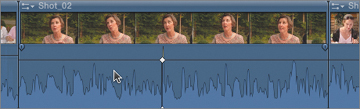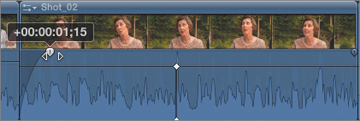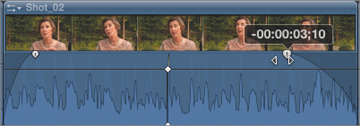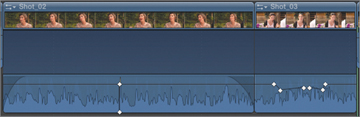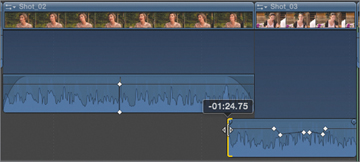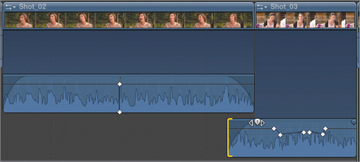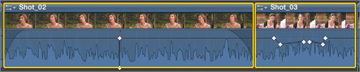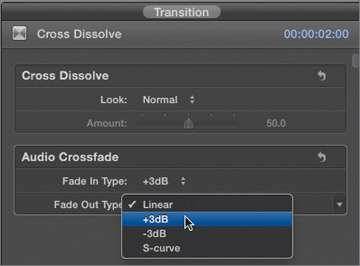- Setting Sound Levels
- Creating Audio Fades
- Panning Audio
- Managing Audio Channels
- Lesson Review
Creating Audio Fades
Nearly every audio clip should ideally have a small fade-in and fade-out applied to it. Tiny shifts in background sound levels can create subtle, but distracting clicks and knocks that can interfere with an otherwise flawless soundtrack.
Every audio clip in Final Cut Pro can easily be faded in and out without applying an effect, adding multiple keyframes, or performing any other elaborate manipulation. You can fade audio clips with a single gesture.
- In the Timeline, position your pointer anywhere over Shot_02. Fade handles appear at the left and right edges of the waveform area.
- Drag the fade-in handle to the right to apply a fade-in effect to the clip.
- Position your pointer over the right edge of the clip, and drag the fade-out handle to the left. The farther you drag, the longer (slower) the fade effect.
Fade effects are applied in addition to any adjustments made to the audio level parameter. The fade will always begin (or end) at complete silence, and fade up to the maximum level set by the level parameter.
Crossfading Between Audio Clips
Using fades, you can easily create a crossfade effect between two audio clips, as long as the clips overlap in the Timeline. For audio/video clips, you will first need to expand the audio to make the clips overlap; for connected audio clips, you can simply drag them into an overlapping position.
- Double-click the audio waveforms for Shot_02 and Shot_03. The audio is expanded, allowing you to manipulate it separately from the video.
- Drag the Audio start point of Shot_03 to the left until it overlaps the fade at the end of Shot_02.
- Drag the fade handle on the left edge of the Shot_03 audio to add a fade that matches the duration of the clips’ overlap. The first clip fades out as the second fades in creating a crossfade effect.
- Select the two clips, and choose Clip > Collapse Audio/Video, or press Control-S. The clips are collapsed, but the crossfade between the two shots remains.
Crossfading adjacent connected clips is even easier.
- Select the edit between the two connected audio clips under Shot_04.
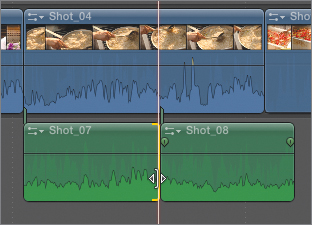
- Press Command-T. The two clips are converted into a new storyline, and a crossfade effect is placed between the two items.
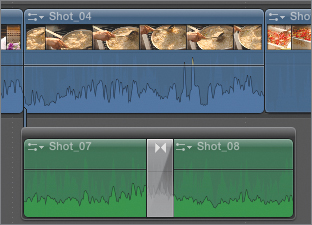
You can change the duration of the crossfade effect by dragging either edge of the gray transition icon.
- Drag the left edge of the transition to the left to lengthen the duration of the overlap.
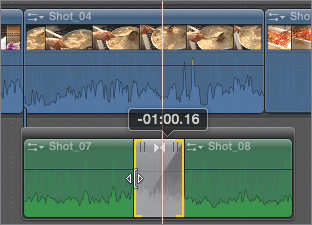
Setting a Fade Shape
Final Cut Pro includes four fade shapes that perform different types of fade effects. It’s up to you to decide which shape to use in any situation. There are no absolute rules because every clip will need a unique fade shape and length, but you can use the following descriptions to help you choose:
- Linear: Best for fades to or from silence on a clip with a relatively even waveform (such as a roomtone or ambiance track). Should not be used for crossfades, as a volume dip may be heard at the middle of the fade.
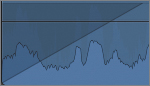
- S-curve: The default shape for crossfades. It is an all-purpose shape that creates an ease-in at the beginning and an ease-out effect at the end of the fade.
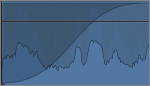
- +3 dB: The default shape for single fades. It is also known as a fast-fade, or when used as a crossfade, an equal power fade. This shape is ideal for crossfading between two clips of constant volume (such as roomtone, ambiances, and some music). The slight boost in the middle of the fade compensates for audio’s naturally nonlinear response curve and creates a transition that is heard as a constant level across the edit.
When used for a fade-in, it creates what sounds like a uniform volume increase over the course of the fade. When used for a fade-out, the result is a seeming acceleration of the attenuation. This shape works well on dialogue or other clips when there’s only room for a very short fade.
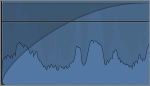
- –3 dB: Also known as a slow-fade. For a fade-in, it creates a slower, more gradual volume increase. It’s often used for fading in clips with noticeable background noise or when there’s room for a longer fade.
For a fade-out, the attenuation is accelerated at first, followed by a more gradual decrease in volume. When used on a longer fade, the slow-fade works well to make sounds disappear more subtly or organically.
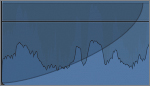
- Position your pointer over Shot_02. The fade handles appear.
- Control-click (or right-click) the Fade In handle to open the Fade Shape pop-up menu.
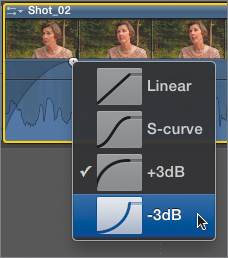
- Choose –3 dB.
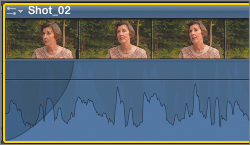
- Play the project to hear the fade-in.
- Set the fade shape to +3 dB, and play the project again. The difference is subtle but audible.
You can also set the fade shape for crossfade effects.
- Select the crossfade effect between the two connected clips.
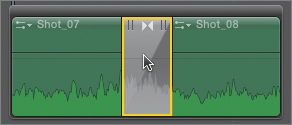
- If the Inspector is not visible, press Command-4 to open it.
- In the Audio Crossfade section of the Inspector, set both the Fade In Type and the Fade Out Type to +3 dB. The crossfade is now set as an equal power crossfade.
- Play the project and listen to the fade.
- Experiment with the other fade types and try to hear the difference between them.