- Begin Tracing
- Editing the Tracing Options
- Advanced Tracing Options
- Final Thoughts
Advanced Tracing Options
If you find that the tracing results still aren’t what you want or expect, you do have the option to edit the advanced settings in the Image Trace panel. Unlike CS5 and earlier, treading into the advanced tracing option territory isn’t quite as mysterious.
Click the Advanced arrow in the Image Trace panel to toggle open the Advanced options.
The top three options (Paths, Corners, and Noise—see Figure 10) are where you can fine-tune the tracing. Here’s what each of these options mean:
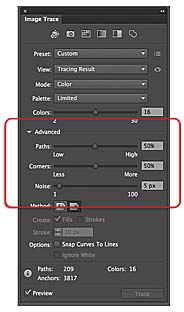
Figure 10 Three of the advanced options in the Image Trace panel
- Paths: Dragging the Paths slider to the right makes the paths fit tighter to the original “shape” (more anchor points), whereas dragging to the left makes the paths fit looser (less anchor points).
- Corners: Dragging the slider to the right makes more corner points, and dragging the slider to the less makes more smooth points.
- Noise: Suppose that the background of an image you were tracing contained some unwanted content such as artifacting or dust/spots. By increasing the Noise value (dragging the slider to the right), you can exclude some of that content from the tracing result. The pixel value of Noise refers to the smallest pixel area (not just width or height) that will be traced, and not ignored (see Figure 11).
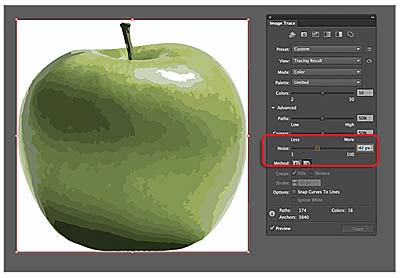
Figure 11 Reducing the noise removed the spot in the background of our image, but also removed the highlight shape on the apple
And yes, even understanding what each of these is intended to do, some of us (me) will sometimes just drag the sliders back and forth to see what happens.
The Method option has two options: Abutting and Overlapping(see Figure 12). These options can be very important, depending on the result you are looking for. This is a new option in CS6 and works sort of like print trapping turned on or off. Here’s what I mean:
- Abutting: The vector shapes that are created when an image is traced butt up against each other with no gaps between (typically).
- Overlapping: The vector shapes that are created overlap each other just a bit. This can sometimes result in small “gaps” between the vector shapes.

Figure 12 Abutting (left) Overlapping (right) to the same area
- With the Image Tracing object still selected, choose Black And White from the Mode menu. The Create option will become available when you choose Black And White from the Mode menu (see Figure 13).
- Deselect Fills in the Create options area, and Strokes will become selected (at least one needs to be selected). For black and white tracing, you can choose to create shapes with strokes, fills, or both (see Figure 14).
- Click the Auto Color button at the top of the Image Trace panel to return the image to color.
- Select Snap Curves To Lines towards the bottom of the Image Trace panel. In my opinion, this can be one of the best options for tracing type. With this option selected, any line segments in the tracing that are “slightly” curved will become straight. Check out the example in the figure when applied to a logo I’ve traced (see Figure 15).
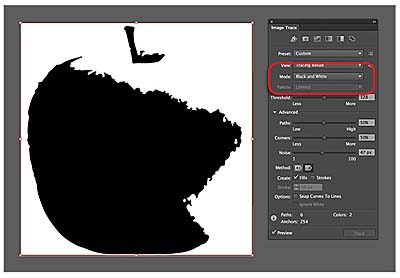
Figure 13 Apply Black And White to the tracing image
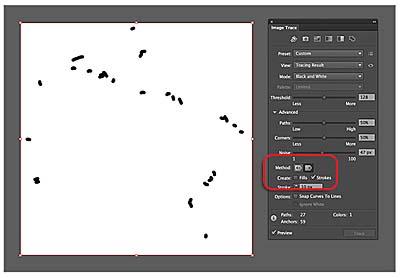
Figure 14 Select Strokes, not Fills
Selecting just Fills creates filled shapes when the image is traced. Selecting just Strokes will create stroked paths from content that falls with the range in the Stroke option beneath the Create options. Selecting Fills and Strokes together will create stroked paths for content up to the size of the Stroke value and filled paths for everything over that size.
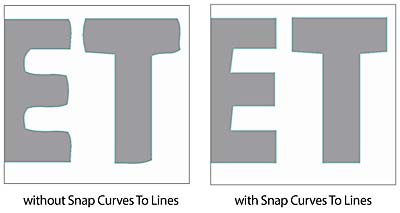
Figure 15 A logo without Snap Curves To Lines selected (left), and with Snap Curves To Lines selected (right)
Lastly, the Ignore White selection towards the bottom of the Image Trace panel can save you some time. Any pixel data that is white in the resulting vector data will not be included. In other words, for the apple image you’ve seen in this article, the white background will not be a shape and will be transparent. That also means that the highlight on the apple that is pure white will wind up being a hole, or area with no shape.
After you finish tracing, you can either choose to leave the vector content as an Image Tracing object, which means you can’t directly edit the vector shapes, or you can expand the tracing results and turn the Image Tracing object into a group of vector objects (shapes and/or paths—depending on the options set). You can click the Expand button in the Control panel or choose Object > Image Trace > Expand to expand to shapes.
Here are a few things to consider:
- If you place an image and link to it (when placing), trace it, then expand it, the raster image that is traced is no longer linked to the original and cannot be updated directly.
- Expanding an Image Tracing object commits you to the tracing settings. In other words, you can’t edit the option in the Image Trace panel for that content after expanding.
- An Image Tracing object that has been expanded will, more often than not, be smaller in file size than the non-expanded Image Tracing object.
- You can “clean up” an image in a program such as Photoshop before tracing. Sometimes I will increase the contrast in an image to be traced, almost to the point of not looking right (too much contrast). In some cases, this can make it easier for Illustrator to determine what is what (where edges are, etc.). Also, you can use the touch-up tools in Photoshop to remove unwanted content before tracing.
- In CS5, when tracing a web-optimized image, such as a JPEG that is 72ppi, it traced the “stairstepped” edge. In CS6, that’s usually not the case.
- Tracing an image that is a higher resolution will usually result in a more detailed trace (see Figure 16).
- After expanding the Image Tracing object, you can clean up the resulting vector content a bit by choosing Object > Path > Simplify, or attacking the resulting paths and shapes with the drawing tools.
- You can save your tracing options in the Image Trace panel by clicking the Manage Presets button to the right of the Preset menu and choosing Save As New Preset. Saved presets appear in the Preset menu.
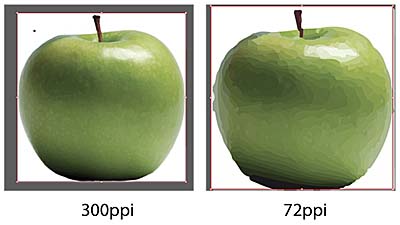
Figure 16 Tracing results using the High Color option on a 300ppi image (left) and 72ppi image (right)