- Filter bar
- Text filter searches
- Attribute filter searches
- Metadata filter searches
Metadata filter searches
The Metadata section integrates some of the Keyword filter functionality of the Keyword List panel, but it goes further by allowing you to access a wide range of metadata attributes (not just keywords) and combine these together to accomplish different kinds of metadata information searches. The Metadata filter section (Figure 10.72) provides customizable columns that can be adapted in an almost infinite number of ways to carry out different kinds of filter searches. In the example below you can see how it is possible to combine a metadata search by date combined with a search that includes keywords, file type, and camera data criteria. Personally I don’t think there are really that many instances where you would want or need to combine quite so many search criteria in a single search, but the functionality is there to allow you to do this (and more).
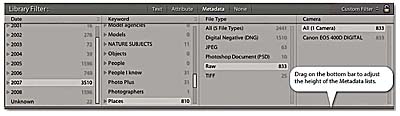
Figure 10.72 The Metadata section of the filter bar.
Metadata filter options
The Metadata section can be adjusted in height by dragging the bar at the bottom up or down. When the metadata panels are expanded in height, they can consume a lot of valuable space in the Grid view content area, which is a problem if all you are interested in doing is applying a filter using one panel only. This is another reason why it is important to remember the  keyboard shortcut, which toggles hiding and showing the filter bar. It is unfortunate that the screen animation can be rather jerky and slow compared to the speed with which the side panels and toolbar appear and disappear from the screen, but you do at least have the convenience of moving the filter bar out of the way when it is not needed.
keyboard shortcut, which toggles hiding and showing the filter bar. It is unfortunate that the screen animation can be rather jerky and slow compared to the speed with which the side panels and toolbar appear and disappear from the screen, but you do at least have the convenience of moving the filter bar out of the way when it is not needed.
The individual panels can be customized by clicking on the panel header and selecting one of the many metadata search criteria that are available (see Figure 10.73). The default view gives you four panels to work with, but you can customize this layout by clicking the button in the top-right corner of each panel (see Figure 10.74) to either add extra columns (up to eight in total) or remove columns. Because you are able to customize the layout of the panels, this can provide you with lots of ways to filter the catalog photos. Selecting multiple items within a single panel will allow you to include more terms in a filter selection, where you can use the  or the
or the  key (Mac) or
key (Mac) or  key (PC) to select more than one search term in each panel. Selecting search items from other, separate panels will allow you to “intersect” a photo filter selection and narrow a search. By combining different metadata filter types, you can filter by, say, Date plus Keyword plus File Type.
key (PC) to select more than one search term in each panel. Selecting search items from other, separate panels will allow you to “intersect” a photo filter selection and narrow a search. By combining different metadata filter types, you can filter by, say, Date plus Keyword plus File Type.
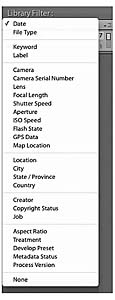
Figure 10.73 This shows the expanded list of options for a filter bar Metadata search. Note that in Lightroom 4 you can now search by Metadata Status and Process Version.
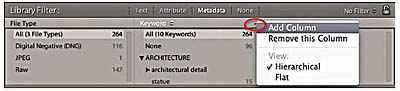
Figure 10.74 This menu lets you add or remove a column in the filter bar Metadata section.
Metadata filter categories
The Date categories allow you to progressively filter by date. For example, you can search first by year, and then expand the year folders to search by month and then by day.
The File Type section can be used to separate images by file format and make it easy for you to quickly filter out images, such as the PSD masters or the raw DNG images. The Keyword category is one that you will probably want to use all the time when searching the catalog, and in Figure 10.75 you can see an example where I used two Keyword filter columns to narrow a keyword search.
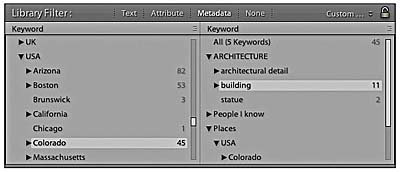
Figure 10.75 In the first column a metadata keyword filter was used to filter photos by keyword (in this case, “Colorado”). In the second column I used a secondary Keyword filter to filter by all keywords associated with the keyword “building.”
The Label category (Figure 10.76) almost amounts to the same thing as clicking on a color label swatch in the Filters section of the filmstrip. The main difference is that the Label filters used here allow you to distinguish between the color of a label and any text associated with that label. To understand what I mean by this, please refer to the section on sorting Color labels on page 631.
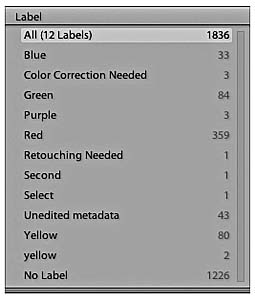
Figure 10.76 The Color Label category allows you to filter labels by the swatch color, as well as by the color label text description.
Figure 10.77 shows an example of a filter bar search that achieves the same filter result as the one described at the beginning of this chapter. The filter bar search applied here was based on a three-star filter for photographs taken in 2010, using the keyword elephant.
The Camera filter option lets you filter by both camera model and serial number. Imagine for example, you suspect a fault has developed on one of your camera bodies. Inspecting the images by camera type can let you filter out the images that were shot using that specific camera. The Lens filter (Figure 10.78) is great for filtering the catalog by lens type, which can be really handy when you are searching for, say, shots that were taken with a specific lens. Flash State refers to whether the on-camera flash was fired or not. The Shutter Speed filter allows you to filter photos according to the shutter speed the photos were shot at. Likewise, the Aperture filter lists every aperture setting that has been used, which might be useful for short-listing pictures shot at the widest lens aperture and therefore with the shallowest depth of field. With ISO Speed Rating you can quickly filter the high ISO speed shots from all the rest and the GPS Data filter allows you to filter according to whether GPS data is embedded or not. If you select the Map Location filter you can filter by the location names for geotagged files.

Figure 10.77 This shows a filter bar search for photos of elephants taken in 2010 that were rated three stars or higher.
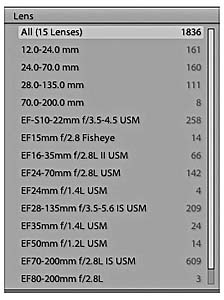
Figure 10.78 An example of the Lens filtering options.
The next few sections require that you have entered custom metadata in the catalog photos. The Location and Creator categories can be useful if you are in the habit of editing the associated IPTC fields via the Metadata panel. If so, you can quickly filter the catalog photos by any of the IPTC metadata items you see here. Location, City, State/Province, and Country all refer to the Location IPTC metadata used to describe where a photo was shot (you may use keywords to do this as well, of course, but only the IPTC data is referenced here). The Creator section filters the photos by the creator of the photograph. With some camera systems you can configure the camera settings so that the creator name is always embedded at the capture stage for each and every shot. The Copyright Status and Job reference are also further examples of IPTC metadata that first has to be entered by the user.
The Aspect Ratio filter lets you filter according to whether the photos are landscape, portrait, or square. Treatment refers to whether the photos are in color or have received a black-and-white conversion treatment via Lightroom (i.e., the photo has been edited using the Black & White panel controls, rather than a photo that has been merely desaturated using say, the HSL panel Saturation sliders). The Develop Preset filter (Figure 10.79) filters according to the Develop module presets that may have been applied to the photos in the catalog, including those that have just had the default settings applied. This is a useful filter for tracking down photos that have had a particular type of treatment, such as a favorite grayscale conversion or split toning technique. Are you looking for inspiration? You could select All Photographs to view the entire catalog and use this filter category to check out certain develop preset effects as applied to various images. You could then copy the develop setting from one of these filtered photos or make a note to apply this particular Develop preset to other images. And lastly, the new Metadata Status (which allows you to filter photos according to whether the metadata is up to date or been changed) and the Process Version filter I mentioned earlier.
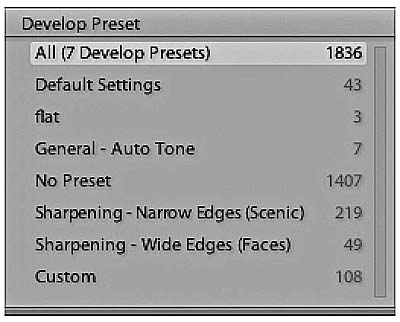
Figure 10.79 An example of the Develop Preset filter options.