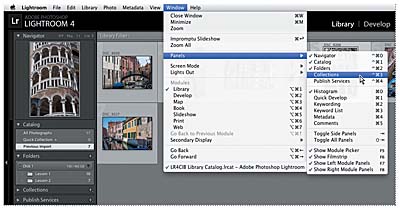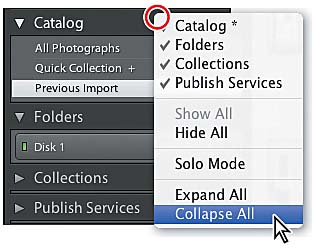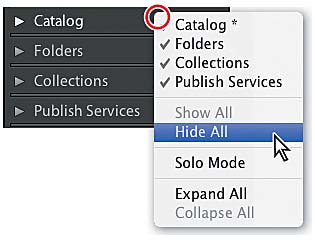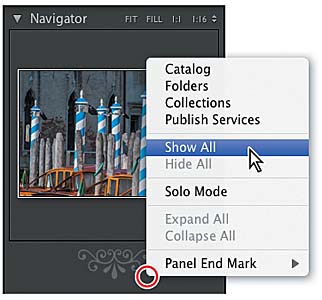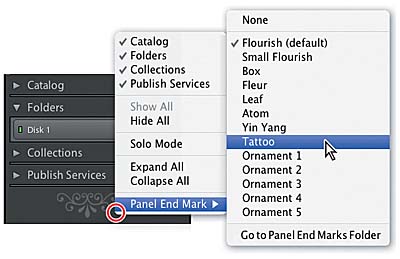- 2. Introducing the Workspace
- Toggling screen modes
- Adjusting the workspace layout
- Working with the left and right panel groups
- Working with the main display area
Working with the left and right panel groups
Up to this point in our lesson, we’ve dealt with the left and right panels only as groups. Now you’ll learn to work with the individual panels within the groups.
Expanding and collapsing panels
- If you are not already in the Library module, switch to it now. Create more space to work with the side panel groups by hiding both the top panel and the Filmstrip. (See step 4 in the previous exercise.)
- To expand a collapsed panel, click the triangle next to its name; the triangle turns downward and the panel expands to show its content. Click the triangle again to collapse the panel.
- Panels that are currently expanded and fully visible in the panel group show a check mark in front of their names in the Window > Panels menu. Choose a panel from that menu and toggle its display status.
- In the Window > Panels menu, look at the keyboard shortcuts for expanding and collapsing the individual panels. For the panels in the left group, the keyboard shortcuts begin with Ctrl+Shift / Control+Command followed by a number. The panels are numbered from the top down, so you press Ctrl+Shift+0 / Control+Command+0 for the Navigator panel, Ctrl+Shift+1 / Control+Command+1 for the Catalog panel, and so on. For the panels in the right group, the keyboard shortcuts begin with Ctrl / Command followed by a number. Press Ctrl+0 / Command+0 to collapse the Histogram panel. Press the same keyboard shortcut again to expand it. These keyboard shortcuts may be assigned to different panels in another workspace module, but this should not be too confusing if you remember that the panels are always numbered from the top of the group, starting at 0.
- To collapse all panels in either of the side groups, right-click / Control-click the header of any panel other than the top panel in the group, and then choose Collapse All from the context menu. The top panel remains unaffected.
- To expand all panels in either side group, right-click / Control-click the header of any panel—other than the top panel in each group—and choose Expand All from the context menu. Once again, the top panel remains unaffected.
- To collapse all the panels in a group other than the one you’re working with, right-click / Control-click the header of any panel—other than the top panel in the group—and choose Solo mode from the context menu. Only one panel will remain expanded. The triangles beside the panel names change from solid to dotted when Solo mode is activated. Click the header of a collapsed panel to expand it. The previously expanded panel collapses automatically.
In the Library module, the left panel group contains the Navigator, Catalog, Folders, Collections, and Publish Services panels. Each panel within a group can be expanded to show its content or collapsed so that only the panel header is visible. A triangle next to the panel name indicates whether a panel is expanded or collapsed.
Folders within a panel—such as the Smart Collections folder in the Collections panel—can be expanded and collapsed by clicking the triangle next to the folder name, or by double-clicking the folder header.
You can expand and collapse all panels (except the topmost in each group) with one command, or have all the panels other than the one you’re working with (and the top panel in the group) close automatically. The top panel in each group has a special role and is not affected by these commands.
Hiding and showing panels
If you use some panels in a group less often than others, you can hide them from view to create more space to expand the panels you use most frequently.
- To hide all the panels in a group other than the topmost, right-click / Control-click the header of any panel and choose Hide All from the context menu. All the panels in the group are now hidden, except the Navigator panel at the top.
- To show all panels, right-click / Control-click inside the empty space below the visible panels and choose Show All from the context menu.
- To show or hide an individual panel, choose it from the same context menu. Panels that are currently visible have a checkmark in front of their names.
Customizing the appearance of the panel groups
By default, Lightroom displays an ornament—the panel end mark—below the bottom panel in each group. You can select any of the designs that come preinstalled in Lightroom, change the panel end mark to one of your own design, or choose not to display a panel end mark at all.
- Right-click / Control-click inside the empty space below the panels. Choose an ornament from the Panel End Mark submenu in the context menu, or select None.
- Choose Edit > Preferences / Lightroom > Preferences. In the Preferences dialog box, click the Interface tab.
- Without
making any changes, click Cancel
/ the Close button (
 )
to close the Preferences dialog
box.
)
to close the Preferences dialog
box.
The same panel end mark is used for both side panel groups in all the modules. To use your own PDF, JPEG, GIF, PNG, TIFF, or PSD image, place it in the Panel End Marks Folder. To find the Panel End Marks Folder, choose Go To Panel End Marks Folder from the Panel End Mark submenu in the panel context menu. The names of any images you place in the Panel End Marks folder will appear grouped below the pre-installed end marks in the menu. The panel end marks that come pre-installed in Lightroom are no more than 56 pixels high, but you can use a taller image if you wish. If your image is too wide, Lightroom will automatically scale it to the width of the panel. Your custom end mark design may contain transparent pixels.
You can also change the panel end mark—and the size of the font used in the panels—in the Preferences dialog box.
You’ll find the End Marks and Font Size menus in the Panels options. The End Marks menu offers the same options you saw in step 1. From the Panel Font Size menu you can choose either Small (the default) or Large, although the difference is subtle. Changes to the font size will take effect next time you launch Lightroom.