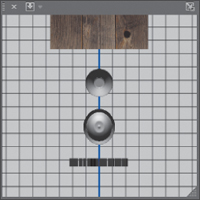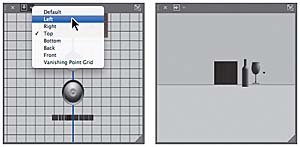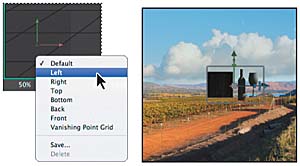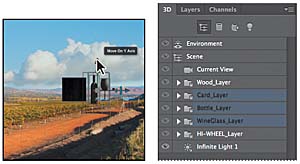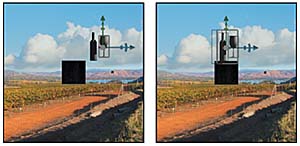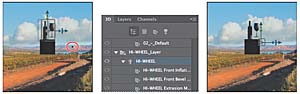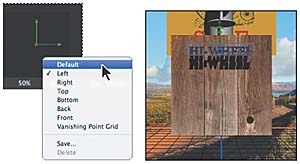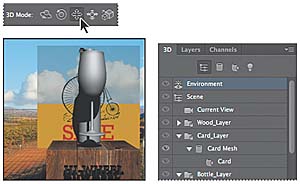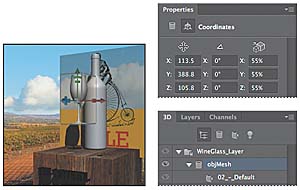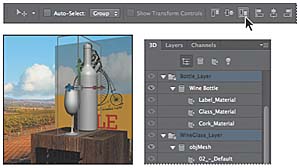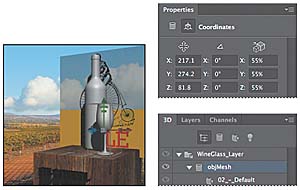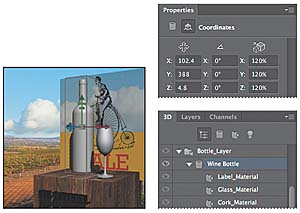Positioning objects in a scene
The objects are all there, but it’s not a very attractive arrangement. You’ll use on-canvas widgets and the Properties panel to resize and reposition each of the 3D objects to compose an appealing scene.
Changing the camera view
The Secondary View window can show you the scene from different perspectives. You’ll use it to see the objects, and then change the camera view to get a better look at them as you reposition them.
- Pan to see the objects below the wooden block in the Secondary View window in the upper left corner of the document window.
- Click the Select View/Camera button at the top of the Secondary View window, and choose Left.
- Right-click (Windows) or Control-click (Mac OS) the Camera widget in the lower left corner of the document window, and choose Left.
The current camera view for the Secondary View window is from the top. The objects you created are in front of the wooden box.
Now you can see the objects clearly. You’ll use this camera view for the scene.
Moving objects with the 3D Axis widget
The wine glass, wine bottle, and card need to sit atop the wooden table, not beside it. You can manipulate individual 3D objects within a 3D layer by selecting their folders in the 3D panel. You’ll use the 3D Axis widget to move the objects on top of the table.
- Bring the 3D panel forward in the Layers panel group.
- Press the Shift key as you select the Card_Layer, Bottle_Layer, and WineGlass_Layer folders.
- Hover the cursor over the tip of the green arrow until you see the Move On Y Axis tool tip.
- Click the tip of the green arrow, and drag the objects up until the bottom of the wine bottle is level with the top of the wooden cube.
- Click the tip of the blue arrow, and drag the objects to the left until they are centered on the cube. You can use the green arrow to drag the objects up or down again. The positioning doesn’t have to be perfect; you’ll have the opportunity to make adjustments later.
- In the 3D panel, expand the HI-WHEEL_Layer folder, and select the HI-WHEEL text.
- Drag the HI-WHEEL text so that it is just in front of the cube, using the green and blue arrows in the 3D Axis widget.
- Right-click (Windows) or Control-click (Mac OS) the Camera widget, and choose Default.
- In the 3D panel, select Environment.
- Select the Drag The 3D Object tool in the options bar, and then drag the entire set of objects toward the lower right area of the canvas, as in the image below.
You’ve moved the card, bottle, and glass. Now you’ll move the text, which is currently a small black square off to the side of the box.
Remember that the camera view is from the left. To move the text in front of the box, it needs to appear to be to the right of the box in this view.
The camera angle changes to display the scene from the front.
Using the Properties panel to position 3D objects
You’ve done some good work, but the objects aren’t in their final positions yet. You’ll change coordinates in the Properties panel to move them into place.
- Select Scene in the 3D panel.
- In the Properties panel, click the Coordinates button to change the options available.
- Type -30 in the Y Rotation box.
- In the 3D panel, select objMesh, inside the WineGlass_Layer folder.
- In the Properties panel, enter 55% for the X Scale, Y Scale, and Z Scale values.
- In the 3D panel, Shift-select the Bottle_Layer and WineGlass_Layer folders.
- Click the Align Bottom Edges button in the Photoshop options bar to align the bottom edges of the two objects (so that they both rest on the cube).
- Select ObjMesh in the WineGlass_Layer folder in the 3D panel. Then enter the following values in the Position boxes in the Properties panel: X: 217.1, Y: 274.2, and Z: 81.8.
- Select the Wine Bottle mesh in the Bottle_Layer folder in the 3D panel. Then enter the following values in the Position boxes in the Properties panel: X: 102.4, Y: 388.8, and Z: 4.8.
- In the Properties panel, enter 120% for the X Scale, Y Scale, and Z Scale.
- Choose File > Save to save your work so far.
Changes you make while Scene is selected affect the entire 3D scene.
The entire 3D scene rotates 30 degrees against the background. Next, you’ll scale the wine glass and align it with the bottle.
The wine glass is more proportionate with the bottle, and aligned with it. Now you’ll move it to the right of the bottle, and then move the bottle to the left side of the box.
Scaling and rotating objects with widgets
The wine glass and bottle are in position now, but the text and card are still out of place. You’ll use the 3D Axis widget to scale and position them appropriately.
- In the 3D panel, expand the HI-WHEEL_Layer folder, and select the HI-WHEEL text.
- Select the Rotate The 3D Object tool in the options bar.
- Use the red arrow on the 3D Axis widget to pull the text back and forth until it’s centered on the front of the box. Use the green and blue arrows to move the text up and down, and forward and backward, as needed.
- Hover the mouse over the center of the 3D Axis widget until the center cube turns yellow. Then drag the widget to scale the text so that it fits the width of the cube (about 135% of its original size, as reported in the hint text as you drag).
- In the 3D panel, close the HI-WHEEL folder, and expand the Card_Layer folder.
- Select Card Mesh in the 3D panel, and then use the 3D Axis widget to scale it to about 25% of its original size.
- Drag the tip of the blue arrow on the 3D Axis widget to move the card forward along the Z axis until the front of the card and the front of the cube are even.
- Drag the tip of the green arrow to pull the card down so it rests on the cube.
- Use the blue curved handle to rotate the top of the card back so that it appears to lean against the bottle. Make any further adjustments to the card’s position using the blue, green, and red arrows, as necessary.
- Choose File > Save to save your work.
The text is in place. Now you’ll resize and position the card.
Everything’s in position!