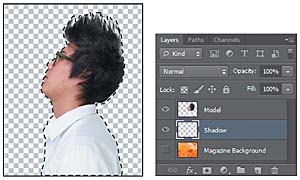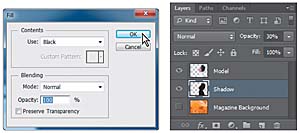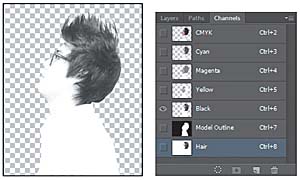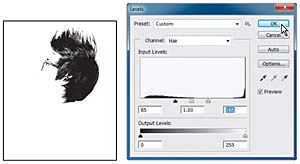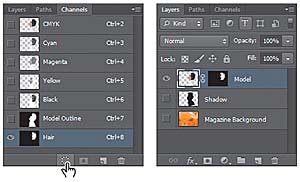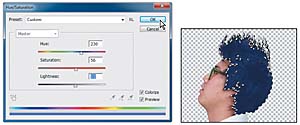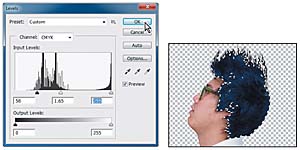Working with channels
Just as different information in an image is stored on different layers, channels also let you access specific kinds of information. Alpha channels store selections as grayscale images. Color information channels store information about each color in an image; for example, an RGB image automatically has red, green, blue, and composite channels.
To avoid confusing channels and layers, think of channels as containing an image’s color and selection information; think of layers as containing painting and effects.
You’ll use an alpha channel to create a shadow for the model. Then, you’ll convert the image to CMYK mode and use the Black channel to add color highlights to the hair.
Using an alpha channel to create a shadow
You’ve already created a mask of the model. To create a shadow, you want to essentially duplicate that mask and then shift it. You’ll use an alpha channel to make that possible.
- In the Layers panel, Ctrl-click (Windows) or Command-click (Mac OS) the layer icon in the Model layer. The masked area is selected.
- Choose Select > Save Selection. In the Save Selection dialog box, make sure New is chosen in the Channel menu. Then name the channel Model Outline, and click OK.
- Click the Create A New Layer icon at the bottom of the Layers panel. Drag the new layer below the Model layer. Then double-click its name, and rename it Shadow.
- With the Shadow layer selected, choose Select > Refine Edge. In the Refine Edge dialog box, move the Shift Edge slider to +36%. Then click OK.
- Choose Edit > Fill. In the Fill dialog box, choose Black from the Use menu, and then click OK.
- In the Layers panel, change the layer opacity to 30%.
- Choose Select > Deselect to remove the selection.
- Choose
Edit > Transform > Skew.
Rotate the shadow by hand,
or enter -15° in
the Rotate field in the options
bar. Then drag the shadow to
the left, or enter 845 in
the X field in the options
bar. Click the Commit Transform
button (
 )
in the options bar, or press
Enter or Return, to accept
the transformation.
)
in the options bar, or press
Enter or Return, to accept
the transformation. - Choose File > Save to save your work so far.
Nothing changes in the Layers panel or in the image window. However, a new channel named Model Outline has been added to the Channels panel.
The Shadow layer displays a filled-in black outline of the model. Shadows aren’t usually as dark as the person that casts them. You’ll reduce the layer opacity.
The shadow is in exactly the same position as the model, where it can’t be seen. You’ll shift it.
Adjusting an individual channel
You’re almost done with the magazine cover image. All that remains is to add color highlights to the model’s hair. You’ll convert the image to CMYK mode so you can take advantage of the Black channel to do just that.
- Select the Model layer in the Layers panel.
- Choose Image > Mode > CMYK Color. Click Don’t Merge in the dialog box that appears, because you want to keep your layers intact. Click OK if you’re prompted about color profiles.
- Alt-click (Windows) or Option-click (Mac OS) the visibility icon for the Model layer to hide the other layers.
- Select the Channels tab. In the Channels panel, select the Black channel. Then choose Duplicate Channel from the Channels panel menu. Name the channel Hair, and click OK.
- Make the Hair channel visible, and hide the Black channel. Then select the Hair channel, and choose Image > Adjustments > Levels.
- In the Levels dialog box, adjust the levels to move Black to 85, Midtones to 1, and White to 165. Click OK.
- With the Hair channel still selected, choose Image > Adjustments > Invert. The channel appears white against a black background.
- Select the Brush tool, and click the Switch Foreground And Background Colors icon in the Tools panel to make the Foreground color black. Then paint over the glasses, eyes, and anything in the channel that isn’t hair.
- Click the Load Channel As Selection icon at the bottom of the Channels panel.
- Select the Layers tab. In the Layers panel, select the Model layer.
- Choose Select > Refine Edge. In the Refine Edge dialog box, move the Feather slider to 1.2 px, and then click OK.
- Choose Image > Adjustments > Hue/Saturation. Select Colorize, and then move the sliders as follows, and click OK:
- Hue: 230
- Saturation: 56
- Lightness: 11
- Choose Image > Adjustments > Levels. In the Levels dialog box, move the sliders so that the Black slider is positioned where the blacks peak, the White slider where the whites peak, and the Midtones in between. Then click OK. We used the values 58, 1.65, 255, but your values may vary.
- In the Layers panel, make the Shadow and Magazine Background layers visible.
- Choose Select > Deselect.
- Choose File > Save.
Individual channels appear in grayscale. If more than one channel is visible in the Channels panel, the channels appear in color.
Your magazine cover is ready to go!