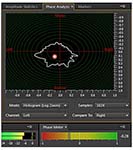Mastering Diagnostics in Adobe Audition CC
- Checking phase
- Amplitude statistics
- Frequency analysis
- Loudness metering
Note: This excerpt does not include the lesson files. The lesson files are available with purchase of the book.
Although it’s best to listen with your ears, not your eyes, diagnostic tools and metering can tell you much about an audio file’s characteristics. Audition’s diagnostic tools are quite advanced and intended more for professional broadcast and similar uses, but some are applicable even to basic projects.
Checking phase
Chapter 15, “Mixing,” covers the importance of having your monitor speakers in phase—in other words, if the same signal is applied to both speakers, both speaker cones move outward or inward. If one cone moves in one direction and the other moves in another direction when fed the same signal, the speakers are out of phase. However, out of phase conditions can also happen within audio files. Audition can detect and fix this condition.
- With Audition still open to the Waveform Editor from the previous lesson, choose Window > Workspace > Reset “Mastering and Analysis.”
- Choose File > Open, navigate to the Lesson06 folder, and open the file EthnoWorld5_phase.wav. (This file was created using the Best Service Ethno World 5 sound library.)
- Click the Phase Analysis panel, and then start playback. Observe the Phase Analysis panel as well as the Phase Meter to the right of the Levels meter. You may need to resize some of the panels to see the waveform, Phase Meter, and Phase Analysis panel simultaneously.
- If the Phase Meter “needle” goes to the left of 0 or the Phase Analysis “ball” drops below the centerline and turns red, that means that one of the channels is out of phase with respect to the other. This is not desirable, because it produces a thin sound due to cancellations occurring between the two channels.
- To fix this, click on the waveform and press Ctrl+A (Command+A).
- Press the down arrow key to select only the right channel. Then choose Effects > Invert to invert the right channel’s phase.
- Press the up arrow so that both channels are selected, and start playback. Note that the Phase Meter needle now moves to the right of 0, the Phase Analysis ball is now green and above the centerline, and the sound is much fuller.
- To compare the in-phase and out of phase sounds, choose Edit > Undo Invert. The sound is thinner, and the phase meters indicate the out of phase condition. Now choose Edit > Redo Invert; the channels are no longer out of phase, and the sound is fuller.