Signal Processing in Adobe Audition CC
- Effects basics
- Using the Effects Rack
- Amplitude and Compression effects
- Delay and echo effects
- Filter and EQ effects
- Modulation effects
- Noise reduction/restoration
- Reverb effects
- Special effects
- Stereo imagery effects
- Time and Pitch effect
- Third-party effects (VST and AU)
- Using the Effects menu
- Managing presets
- Review questions
- Review answers
Read Adobe Audition CC Classroom in a Book and thousands of other books and videos on Creative Edge. Start a free trial today.
Note: This excerpt does not include the lesson files. The lesson files are available with purchase of the book.
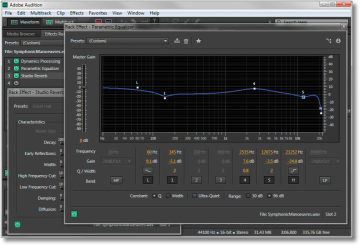
Use signal processors to “sweeten” the audio in multiple ways: fix tonal balance, alter dynamics, add ambience or special effects, and much more. Draw from the extensive collection of effects included in Audition, or use third-party, plug-in processors.
Effects basics
Effects, also called signal processors, can “sweeten” audio as well as fix problems (such as too much treble or bass). They are the audio equivalent of video effects, like contrast, sharpen, color balance, light rays, pixelate, and so on. In fact, sometimes audio engineers even use similar terms, like “brightness,” to describe increased treble.
Adobe Audition includes a wide range of effects. Most can work with the Waveform and Multitrack Editors, but some are available only in the Waveform Editor. There are three main ways of working with effects, which are available in the Waveform and Multitrack Editors:
- The Effects Rack allows you to create a chain of up to 16 effects, which you can enable or disable independently. You can add, delete, replace, or reorder effects. The Effects Rack is the most flexible way of working with effects.
- The Effects menu allows you to select an individual effect from the Effects menu bar and apply it to whatever audio is selected. When you need to apply only one specific effect, using this menu is quicker than using the Effects Rack. Some effects available in the Effects menu are not available in the Effects Rack.
- The Favorites menu provides a very quick way to work with effects. If you come up with a particularly useful effects setting, you can save it as a Favorite preset. The preset is then added to a list of Favorites, which you can access with the Favorites menu or the more flexible Favorites panel (as described in Chapter 2, “The Audition Environment”). Selecting a Favorite applies that preset instantly to whatever audio is selected. Note that you cannot change any parameter values before applying the effect, but you can use the Preview Editor to see how the waveform will be altered by the effect prior to applying it.
This chapter initially covers using the Effects Rack, which introduces the majority of effects. The second section covers the Effects menu and discusses the remaining effects that are available only via the Effects menu. The final section describes how to work with presets, including Favorites.
