- Getting started
- The Project panel
- Working with bins
- Organizing media with content analysis
- Monitoring footage
- Modifying clips
- Review questions
- Review answers
Organizing media with content analysis
Increasingly, metadata is used to help you stay organized and share information about your clips. The challenge with metadata is in finding efficient ways to create it and add it to your clips.
To make this process much easier, Adobe Premiere Pro can analyze your media and automatically create metadata based on the content. The words that are spoken can be added as time-based text, and clips with faces can be marked as such to make it easier to identify useful shots.
Using the Adobe Story panel
The Speech to Text function listens to the words spoken in your footage and creates text associated with your clips. The text is linked in time to when the words are spoken, so you can easily locate the part of a clip you want.
The accuracy of the analysis depends on several factors. You can help Adobe Premiere Pro correctly identify the words that are spoken by associating a script or transcript with your clips.
The Adobe Story panel gives you access to your Adobe Story scripts, and allows you to drag and drop scenes onto clips. These are used to improve the accuracy of speech analysis.
Access the Adobe Story panel in the Window menu, log in, and you’ll have access to your existing scripts.
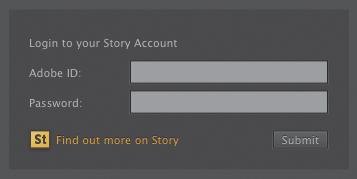
Dragging scenes from the Adobe Story panel is one method of associating text with clips. Another method is to browse for a text file on your local storage drive.
Speech analysis
To initiate the Speech to Text function, do the following:
- Import the video file Mid John - 00028.mp4 from the Lesson 04 folder.
Scroll along in the Project panel until you can see the Scene heading. If necessary, add the scene number 1 for the new Mid John clip.

Double-click the new Mid John clip. If the Theft Unexpected bin obscures the Source Monitor, you can close the bin by clicking on the X on the bin’s panel tab.
Adobe Premiere Pro displays the clip in the Source Monitor.
Click the tab for the Metadata panel to display it. In the default Editing workspace, you’ll find that the Metadata panel shares a frame with the Source Monitor. If it isn’t there, click the Window menu and choose Metadata.
The Metadata panel shows you many different kinds of metadata about clips in your project. To view the Metadata panel at the same time as the Source Monitor, drag it onto the Program Monitor using the tab. Then click the Source Monitor tab to bring it into view.
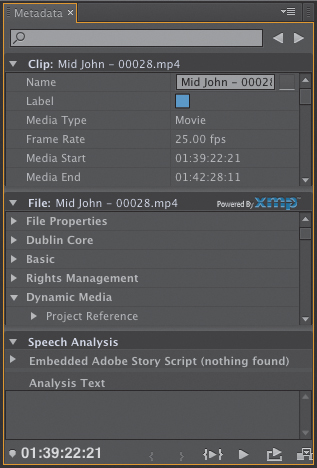
Click the Analyze button at the bottom right of the Metadata panel.
The Analyze Content panel gives you options for how the automatic analysis will take place. You simply need to decide whether you want Adobe Premiere Pro to detect faces, identify speech, or both, and then choose the language and the quality settings.
To improve the speech detection accuracy, we’re going to attach a script file.
- Click the Reference Script menu, and choose Add.
- Browse to the Lesson 04 folder, and open Theft Unexpected.astx. Adobe Premiere Pro displays the Import Script dialog so you can confirm you have chosen the right script. Check the box to confirm that the script text exactly matches the recorded dialogue. This forces Adobe Premiere Pro to use only the words in the original script (useful for interview transcriptions). Click OK.
Select Identify Speakers in the Analyze Content panel.
This tells Adobe Premiere Pro to separate dialogue from different voices.
Leave all of the other settings at their defaults, and click OK.
Adobe Premiere Pro starts the Adobe Media Encoder, which conducts the analysis in the background. This allows you to carry on working in your project while the analysis happens. When the analysis is complete, a text description of the words spoken is displayed for the clip in the Metadata panel.
Adobe Media Encoder starts the analysis automatically and plays a completion sound when it has finished. You can set off multiple clips for analysis, and Adobe Media Encoder will automatically add them to a queue. You can quit Adobe Media Encoder when it has completed its tasks.
Face detection
With so many clips in larger projects, anything that makes it easier to find the right shot helps. Turning on face detection when analyzing your clips provides an extra way of searching for content.
Now that you have analyzed the Mid John clip, try clicking the Recent Searches button for the Filter Bin Content box in the Project panel and choosing Find Faces. The Mid John clip will be displayed, even if you put it into a bin. Be sure to click the X on the right of the Filter Bin Content box to clear your filter.