- Building the Border Design
- Convert the Design into a Pattern
- Record the Photoshop Actions
- Make Some Batch Magic!
- Taking It a Step Further
- Chapter Recap
Record the Photoshop Actions
You’ve made it to the home stretch! Now that you’ve created the design and converted it into a pattern, you’re ready to record the Photoshop action that will enable you to automatically apply the border to a whole folder of images—instantly.
- Open a horizontal image. In Photoshop, open any horizontal image that has a decent number of pixels (an image that was captured with at least 1 megapixel), is horizontal, and has an aspect ratio of 2:3 (from a camera with a full-frame image sensor).
Open the Actions panel. Choose Window > Actions. Make sure you’re not in Button mode by clicking on the Actions Panel menu (Figure 4.20) and confirming that you do not see a check mark next to the Button Mode option. If you do, click to dismiss it.
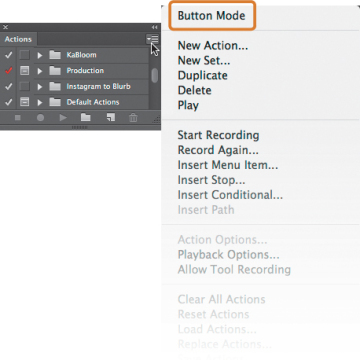
FIGURE 4.20. To record a new action, be sure Button mode is turned off.
We’ll be recording a series of two actions and to keep things nice and orderly, we’ll store them within a single action set.
- Create a new action set folder. Click the folder icon
 at the bottom of the Actions panel. Enter the name, My Border Designs, and click OK.
at the bottom of the Actions panel. Enter the name, My Border Designs, and click OK. Create a new action. Click the New Action icon at the bottom of the Actions Panel
 to create the first of the two actions we’ll be recording. In the resulting New Action dialog, type 5 x 5 Horizontal in the Name field, and click Record (Figure 4.21).
to create the first of the two actions we’ll be recording. In the resulting New Action dialog, type 5 x 5 Horizontal in the Name field, and click Record (Figure 4.21).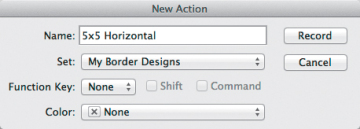
FIGURE 4.21. Photoshop will create the new action and store it within the My Border Designs set, keeping your Actions panel organized.
This creates a new action, nests it within the action set we created in step 3, and simultaneously begins recording. From now on, Photoshop will record the actions you perform, so you can play them back later. (No need to rush; Photoshop doesn’t record time, only actions. Take your time.) To begin, we’ll resize the image so it appears properly within the pattern design.
Resize the image. Choose Image > Image Size to open the Image Size dialog, and make sure Resample Image is turned off. Change the Width to 4 inches. If you’re using an image with the proper aspect ratio of 2:3, the Height should automatically change to 2.667. Next, turn Resample on and change the Resolution to 300. Finally, click OK.
Resizing the width and height before resampling and changing the resolution is crucial for keeping the image healthy. When we exported the original design from InDesign, we did so with a resolution of 300 ppi. As a result, our pattern was also created with 300 ppi. Thus, in order for our image to fit the pattern properly, it too needs to be 300 ppi.
The border design was made to fit a 5 x 5 album page, but the photo now measures only 4 x 2.667. To solve for this, we’ll build out the image area to properly fit the 5 x 5 border design. Canvas size to the rescue!
Resize the canvas. Choose Image > Canvas Size, change the Width and Height to 5 inches. Confirm that the anchor is set to the center position and the Canvas extension color is white (Figure 4.22) before clicking OK.
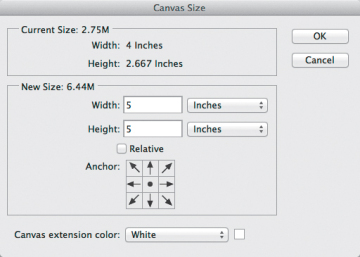
FIGURE 4.22. Adjusting the canvas size ensures that the image will properly fill out a 5 x 5 album page.
The result should be a white matte appearing around your image, similar to Figure 4.23. All that’s missing now is the border design itself!

FIGURE 4.23. With the canvas now extended to 5 x 5, we’re ready to add the border design.
Apply the border design. Choose Edit > Fill. In the Fill dialog, select Pattern from the Use menu and choose our 5 x 5 Horizontal pattern from the Custom Pattern menu (Figure 4.24). Confirm that Mode is set to Normal and Opacity is at 100%, then click OK.
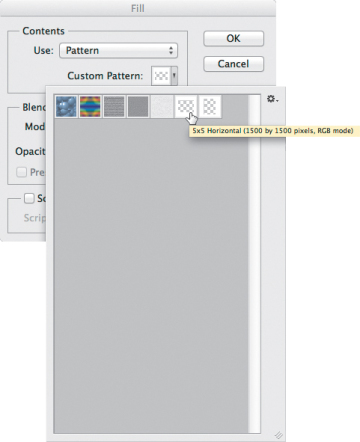
FIGURE 4.24. Applying the border is as easy as filling the image with our horizontal pattern.
Shazam! The finished product should look similar to Figure 4.25. Is that cool, or what? That’s all we need as far as this action goes.

FIGURE 4.25. The finished border pattern applied to a horizontal image.
Stop recording. Click the Stop button at the bottom of the Actions panel
 . Because we used this image for the sole purpose of recording the action, choose File > Close and don’t save any changes.
. Because we used this image for the sole purpose of recording the action, choose File > Close and don’t save any changes.We’re almost there! We just need to record a different action for the vertical version of the border design. The next steps will look familiar.
- Open a vertical image. Locate and open any vertical image captured in a 2:3 aspect ratio with at least 1 megapixel.
Create the vertical version of the action. Create a new action, and this time, name it 5 x 5 Vertical, as shown in Figure 4.26.
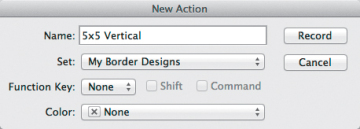
FIGURE 4.26. Record a separate action for the vertical border design.
Photoshop should automatically place the new action within the My Border Designs set. If you’ve gotten click happy and Photoshop put the new action elsewhere, just drag it into the My Border Designs set. (Refer to step 4, if necessary.)
- Resize the image. Repeat step 5, but change the Height to 4, instead. The Width should automatically change to 2.667. After changing the Height, turn Resample Image on and change the Resolution to 300.
Change the canvas size, and apply the pattern. Repeat steps 6 and 7, but this time select the 5 x 5 Vertical pattern from the Custom Pattern drop-down menu.
The final image should resemble Figure 4.27.

FIGURE 4.27. Here’s the finished image after applying the vertical border design.
- Stop recording. Click the stop button at the bottom of the Actions panel, and close the image file without saving.
Save your new action set. To keep these actions handy for the long haul, select the My Border Designs action set (not the individual actions, but the set as a whole) and choose Save Actions from the Action panel menu. Select a location, and click Save.
Way to go—you did it!