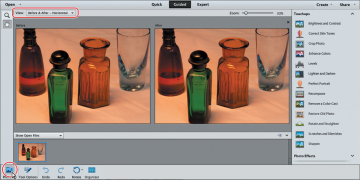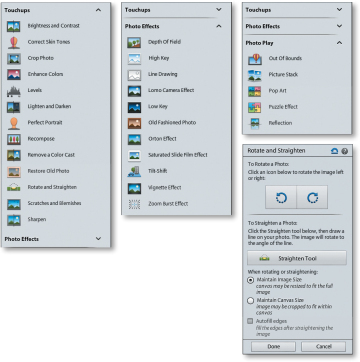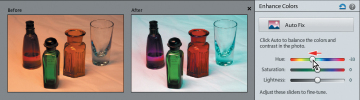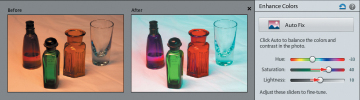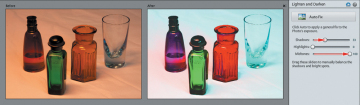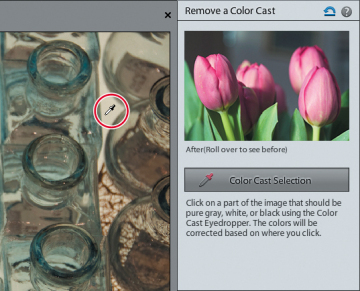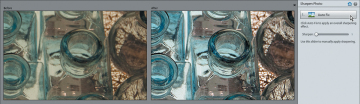- Getting started
- Editing photos in the Organizer
- Recognizing what your photo needs
- Making easy color and lighting adjustments
- Correcting photos in Quick Edit mode
- Working with Auto Smart Tone
- Adjusting images in Guided Edit mode
- Selective editing with the Smart Brush
- Working with camera raw images
- Review questions
- Review answers
Adjusting images in Guided Edit mode
If you’re a newcomer to digital image editing, the Guided Edit mode is a great place to start. By letting Photoshop Elements step you through the process of improving your photos you’ll not only achieve impressive results quickly, but also learn a lot about image problems and solutions as you work. Even experienced users will enjoy the ease of working in Guided Edit mode—and may just pick up some new tricks.
For this exercise, you’ll work once again with the image of the old perfume bottles, which has an obvious color cast as a result of inadequate artificial lighting.
- Switch to the Organizer by clicking the Organizer button (
 ) in the Task bar. If necessary, click the arrow to the right of the Lesson 04 tag in the Keyword Tags panel to isolate the Lesson 4 images in the Media Browser.
) in the Task bar. If necessary, click the arrow to the right of the Lesson 04 tag in the Keyword Tags panel to isolate the Lesson 4 images in the Media Browser. - Locate the photo of the perfume bottles, DSC_2474.jpg, making sure not to confuse the original with the edited copies. Right-click / Control-click the image and choose Edit With Photoshop Elements Editor from the context menu.
In the Editor, click Guided in the mode picker at the top of the Editor workspace to switch to Guided edit mode. Choose the Before & After - Horizontal view from the View menu at the left of the bar above the Edit pane. If the Photo Bin is open below the Edit pane, click the Photo Bin button (
 ) at the far left of the Task bar to hide it.
) at the far left of the Task bar to hide it.In the Guided edit mode, the Zoom and Hand tools are the only items in the toolbar; everything you’ll need for a long list of image editing tasks—including the long list itself—can be found in the Guided Edits panel at the right.
Scroll down in the Guided Edits panel, expanding the Touchups, Photo Effects, and Photo Play categories, if necessary, to see the all of the procedures and projects for which the Guided edit mode offers step-by-step assistance.
In the Touchups category, you’ll find a comprehensive menu of all the most common image correction tasks, some of which involve several separate operations. The Photo Effects and Photo Play categories host an array of stylish photographic treatments and eye-catching special effects that will help you to introduce a little variety and creative flair in your image library, and to add atmosphere and sophisticated high-notes to your photo albums, prints, projects, and presentations.
Click a few of the editing tasks listed in each of the three categories in the Guided Edits panel to see easy to follow steps and instructions and informative tips, presented together with any tools and controls that you’ll need for the procedure. Click cancel to exit each guided task and return to the list.
In the exercises to follow, we’ll concentrate on the Guided Touchups category; you’ll have some fun with the Photo Effects and Photo Play edits in Lesson 7.
Guided color and lighting corrections
You’re already familiar with the process of correcting a color cast by adjusting the white balance, so rather than looking at the Remove A Color Cast guided edit in the Touchups list, we’ll explore some other ways to manipulate a photo’s colors.
Choose Enhance Colors from the Touchups category. Click twice on the Auto Fix button to correct the color and contrast; the photo improves dramatically. For photos with less extreme problems, a single click produces satisfactory results.
In the Enhance Colors pane, drag the Hue slider to the left to set a value of -33.
All the colors in the image are shifted along the spectrum: the red bottle becomes purple, the blue-green glass is warmed to yellow-green, the orange bottle turns red, and the violet-blue reflections in the clear glass are shifted to cyan.
Set the Saturation value to 40, and the Lightness to 10. Click Done at the bottom of the Guided Edits panel. The new colors become more vibrant, but the overall contrast is still inadequate.
Still in the Touchups category, click Lighten And Darken. Drag the Shadows slider to 33 to retrieve detail in the dark bottle caps and bases; then set the Midtones to 100 to increase contrast by shifting the tonal spread. Click Done.
- Choose Save As. Name the file DSC_2474_EC-LD (for Enhance Colors, Lighten And Darken) and save it to the My CIB Work folder with all the usual settings. In the JPEG Options, set the Quality to 10; then, click OK. Choose File > Close.
More guided solutions
Let’s try a few more of the guided touchups on a different image.
In the Organizer, select the image DSC_0347.jpg; then, click the Editor button.
Fluorescent back-lighting behind the translucent surface on which the bottles are standing has caused a combination of problems in this photo. The image not only has a dull, yellow-green color cast, but like many back-lit photos, it’s also underexposed—in auto-exposure mode, the camera has reduced the exposure in order to compensate for the brightness of the background.
- In the Guided Edits panel, choose the Remove A Color Cast adjustment from the Touchups category. Move the eyedropper cursor over the image and click on the translucent background between the bottles to reset the white point; then, click Done.
Choose the Brightness And Contrast guided touchup in the Guided Edits panel. Click the Brightness And Contrast Auto Fix button, and then click Done.
Click the Sharpen edit in the Touchups list. Drag the Zoom slider to 100%, or choose View > Actual Pixels; working at 1:1 zoom level will help you to avoid the image artifacts that can result from over-sharpening. Click the Auto Fix button in the Sharpen Photo pane. Click Done; then, choose Save As. Save the new file as DSC_0347_CC-BC.jpg, with all the usual settings, and then close it.