Gain and Levels
Both gain and levels refer to the loudness of the audio. However, gain is the input level of the clips and volume is the output. In recording audio, gain is the first control that the microphone signal goes through in a mixer while levels are adjusted after that.
In Adobe Premiere Pro, we adjust the gain before doing anything else to the clip, and then individually adjust the different levels of the clips so they match throughout the program (Figure 4.3 and Figure 4.4).

Figure 4.3 Audio levels before being processed.
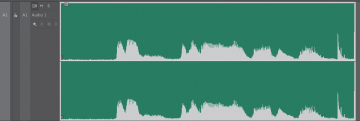
Figure 4.4 Audio levels after being normalized to -12dB.
Why should we worry about the loudness of the clips matching? Because it is important to establish audio continuity in your work. You should not have a portion of your program be disproportionally louder than the rest; it will cause confusion to the viewer and your message will not be as clear to them. Most viewers (listeners) will expect some kind of evenness of the audio levels in the program. Of course, there are exceptions. Sometimes audio levels are used to produce an emotional response.
Unless there is a really good reason for not doing so, our audio levels should be even throughout our program.
Adjusting Gain in the Project Panel
Before you add clips to the Timeline, you should start doing some pre-mixing. This is easy to do, and it will save you time. Most of the audio that you will get in your project will come in at a level that is not ideal. Music, for example, usually comes in too loud, so it will definitely save you time if these elements are already at a better level before you add the clip to the Timeline.
What I do is select all of my foreground audio (voice-over or dialogue) and adjust the gain of all of these clips at the same time, and then select the background audio (music and Foleys) and do the same. To adjust this gain, I select the clips first and then press G to open a dialog that I use to adjust my clips. I usually set background audio elements to an average of -22dB (or so) and foreground elements to an average of -12dB with nothing peaking above -6dB.
The process is as follows.
- Select multiple clips from the Project panel.
Choose Clip > Audio Options > Audio Gain. In the Audio Gain panel that appears, adjust the gain of multiple clips using one of these four methods:
- Set Gain to
- Adjust Gain by
- Normalize Max Peak to
- Normalize All Peaks to
Set Gain to
The Set Gain to adjustment affects the net amount of gain by which you are adjusting the clip. You can increase or decrease gain by as much as 96dB.
Adjust Gain by
The Adjust Gain by option is similar to the Set Gain to option, but it allows you to add or decrease the net gain amount by incremental amounts. As you enter amounts, the Set Gain to amount automatically adjusts. Set Gain to is absolute, but Adjust Gain by is incremental, meaning that if you adjust it twice by 2dB, you will get an increment of 4dB.
Normalize Max Peak to
When you apply the Normalize Max Peak to a single clip, the highest peak in the clip is normalized to peak at the decibel level you enter, effectively increasing or decreasing the gain of the entire clip. When you apply this option to a group of selected clips, all clips are normalized by the same amount of gain so that the highest peak across all the selected clips peaks at the decibel level you enter. In essence, this option will treat all the clips as if they were just one clip, and the level of the loudest clip will be used to normalize all three of them. The level of all three will be adjusted by the same amount regardless of how soft one of the clips may be.
Normalize All Peaks to
When multiple clips are selected, the Normalize All Peaks to gain option normalizes the peak of each clip to the decibel value you enter. Each clip will receive its own setting (Figure 4.5 and Figure 4.6).
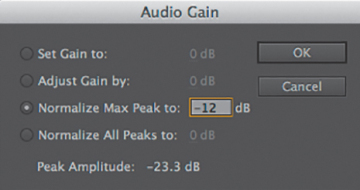
Figure 4.5 Normalize Max Peak to treats all of the clip’s volumes as if they were just one clip. Adobe Premiere Pro will not take into consideration that they are separate clips and will adjust all of them by the same value.
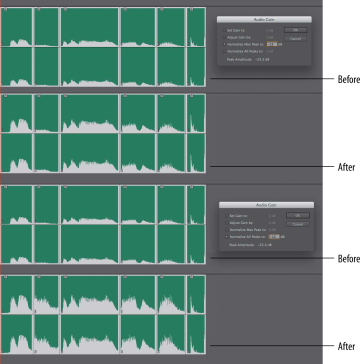
Figure 4.6 Using either Normalize Max Peak to or Normalize All Peaks to will yield different results.
Normalization in action
To see and hear the difference between different normalization methods, open Chapter04_Audio.prproj, and then open the sequence named Normalize. This sequence contains three groups of clips. The first group has no processing, the second group uses Normalize Max Peak to, and the third group uses Normalize All Peaks to. The voice-over (VO) track was normalized to -12dB, the music track to -18dB, and all other audio to -22dB. The difference is not huge, but you can definitely hear it.
Experiment with this sequence by following these steps.
- Select one of the clips in the Timeline (sequence Normalize).
Press G or choose Clip > Audio Options > Audio Gain (Figure 4.7).
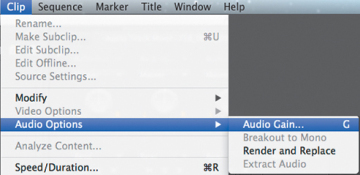
Figure 4.7 You also access the Audio Gain panel by choosing Clip > Audio Options > Audio Gain (or press G).
- Choose any of the options in the dialog and listen to the clip.
- Choose Edit > Undo or press Command+Z (Ctrl+Z).
- Apply a different normalization choice and listen to the clip again.
- Repeat steps 4 and 5 until it becomes apparent what the different options do.
Adjusting Gain on the Timeline
Adjusting gain on the Timeline is as simple as right-clicking on the audio clip and choosing Audio Gain to launch the Audio Gain panel (or press G). You’ll be presented with the same four choices described earlier. You can also choose Clip > Audio Options > Audio Gain as described earlier.

