Getting to Know Analog Efex Pro from the Google Nik Collection
Google's Nik Collection has a new addition to its suite of powerful, professional-grade plugins, and like its highly successful predecessors, Analog Efex Pro (AEP) will undoubtedly be known as the grandfather of nostalgic effects.
Google has joined the ranks of plugin developers providing effects that embrace our analog past. If you love the vintage look of film, of a wet plate, or that distorted look that a Holga-type camera can provide, you'll enjoy creating digital images using Analog Efex Pro. The best part is that if you currently own the Nik Collection, Analog Efex is free and might already be installed on your machine.
I don't think of AEP as a one-stop processing solution, but more in terms of another tool at my disposal. There's no doubt that you can start and finish your image in AEP, but I find myself incorporating it into my workflow much like Color Efex Pro 4: I use certain effects to achieve a desired goal, but still doing most of my editing in Lightroom or Photoshop.
I do think that AEP provides a unique set of editing tools, so I'd like to share my thoughts with you about how AEP is different from the other plugins in the Nik suite, how I process an image using AEP, and finally a few recommendations for you as an AEP user.
What's New?
The Camera Selector allows you to pick from four different camera types that simulate styles of photography created by using a Classic Camera, Wet Plate technique, a Toy Camera, or a Vintage Camera. Each camera type comes with several presets that use a host of different effects stacked together to simulate a desired look. We also have the additional option of using the all-inclusive Camera Kit that houses the entire bag of camera effects without any presets. The Camera Kit will be the go-to place when you want to apply effects a la carte or to build a unique look of your own.
Honestly, the biggest asset of this plugin also happens to be its biggest downside: there are so many options! In fact, at first AEP can feel quite overwhelming if you're unsure of exactly what effect you're looking to achieve or what a particular camera style looks like.
For some people, it might be hard to know where to start and end, but that's why we have presets, right? As you become more familiar with AEP, I'm sure you'll find yourself gravitating toward your own favorite combinations.
To help you get a sense of the effects each of the camera types will have on your image, Figures 1-4 show the same image with each type of camera preset selected.

Figure 1 Classic Camera 4 preset

Figure 2 Wet Plate 5 preset

Figure 3 Toy Camera 7 preset

Figure 4 Vintage Camera 7 preset
Let's Explore AEP as we Work on an Image Together
If you're just starting out, I strongly recommend beginning with a preset from one of the four available camera types: Classic, Wet Plate, Toy Camera, or Vintage Camera (see Figure 5). I previously showed examples of each to help you decide which look fits your image best, but I started by using a Classic Camera 4 preset on the image of the Tower Bridge shown in Figure 6.
You'll notice that as you select a preset on the left it makes adjustments to the right panel by activating Basic Adjustments, Dirt and Scratches, Lens Vignette, and Film Type. Each of these effects has been stacked together to create this preset's unique look, but like all presets you can make adjustments to the effects in the Editing Palette (Right Panel) to further alter the image's appearance.
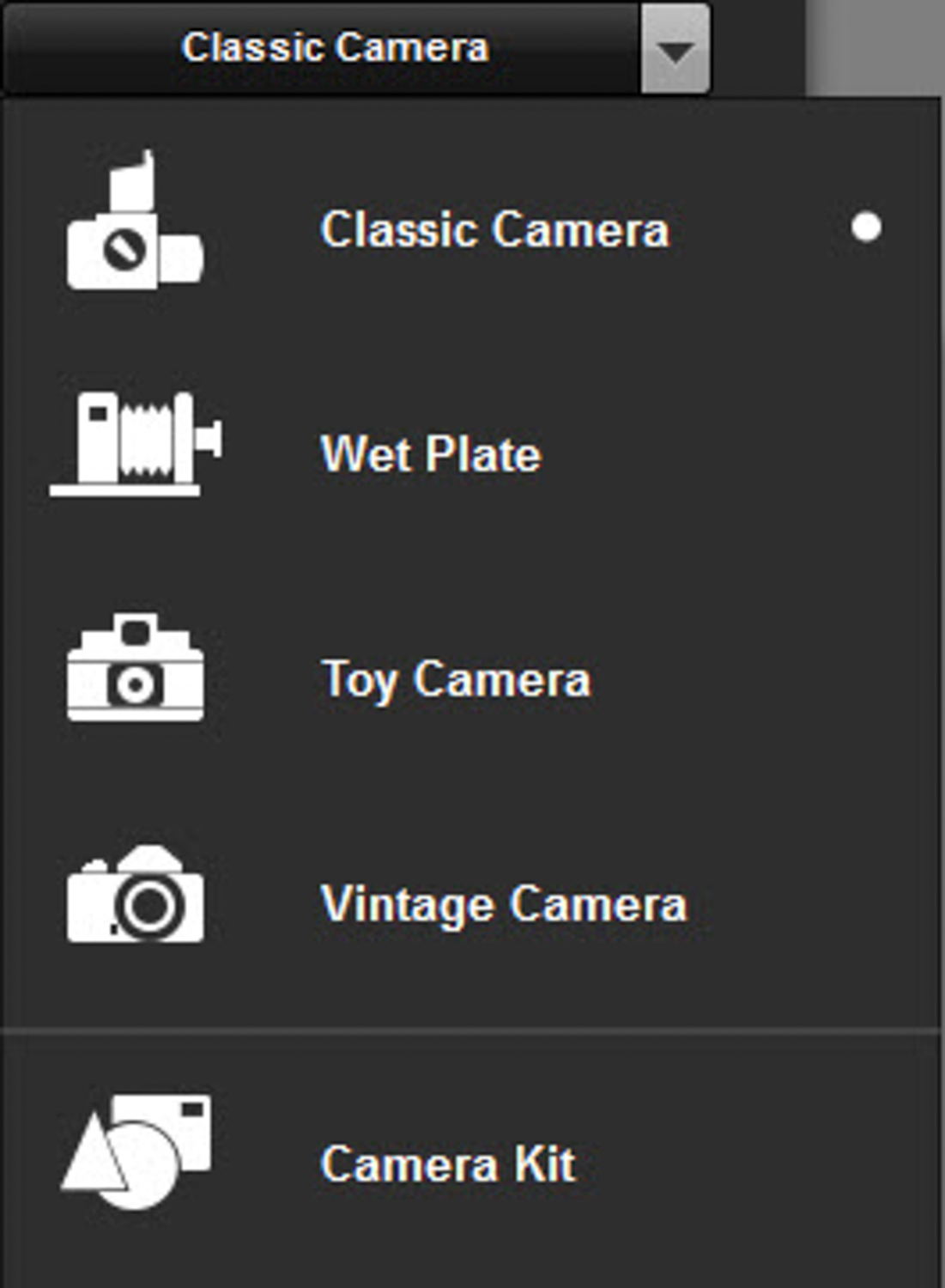
Figure 5 Camera selection

Figure 6 Tower Bridge
After selecting a preset, I suggest working your way through the Editing Palette from the top down while taking note of the adjustments as they occur. Some adjustments are quite obvious, whereas others are very subtle. In an effort to see which effect is being applied to an image, I recommend toggling the effect on and off. To do so, you need to simply click the check mark in the Toggle Filter box located at the top-left corner of the effect.
A heads up to you Nik Software veterans: There are no Control Points built into Analog Efex Pro. As for whether they'll be there in future releases, I'm not sure, but Nik's website does give hope by stating, "More to come: Stay tuned for additional cameras, films, bells, and whistles, all automatically updated with the rest of the Nik Collection."
Even without Control Points, we still have a lot of functionality under the hood and the ability to control the strength and placement of many of the effects, including Bokeh, Dirt and Scratches, Lens Vignette, Light Leaks, and one of my favorites: Zoom and Rotate Blur. Many of these effects can be moved around the frame, as indicated by a large blue dot. Place your cursor on the blue dot and move it to the desired location or until the desired effect is achieved. Figure 7 shows the Tower Bridge with Wet Plate.
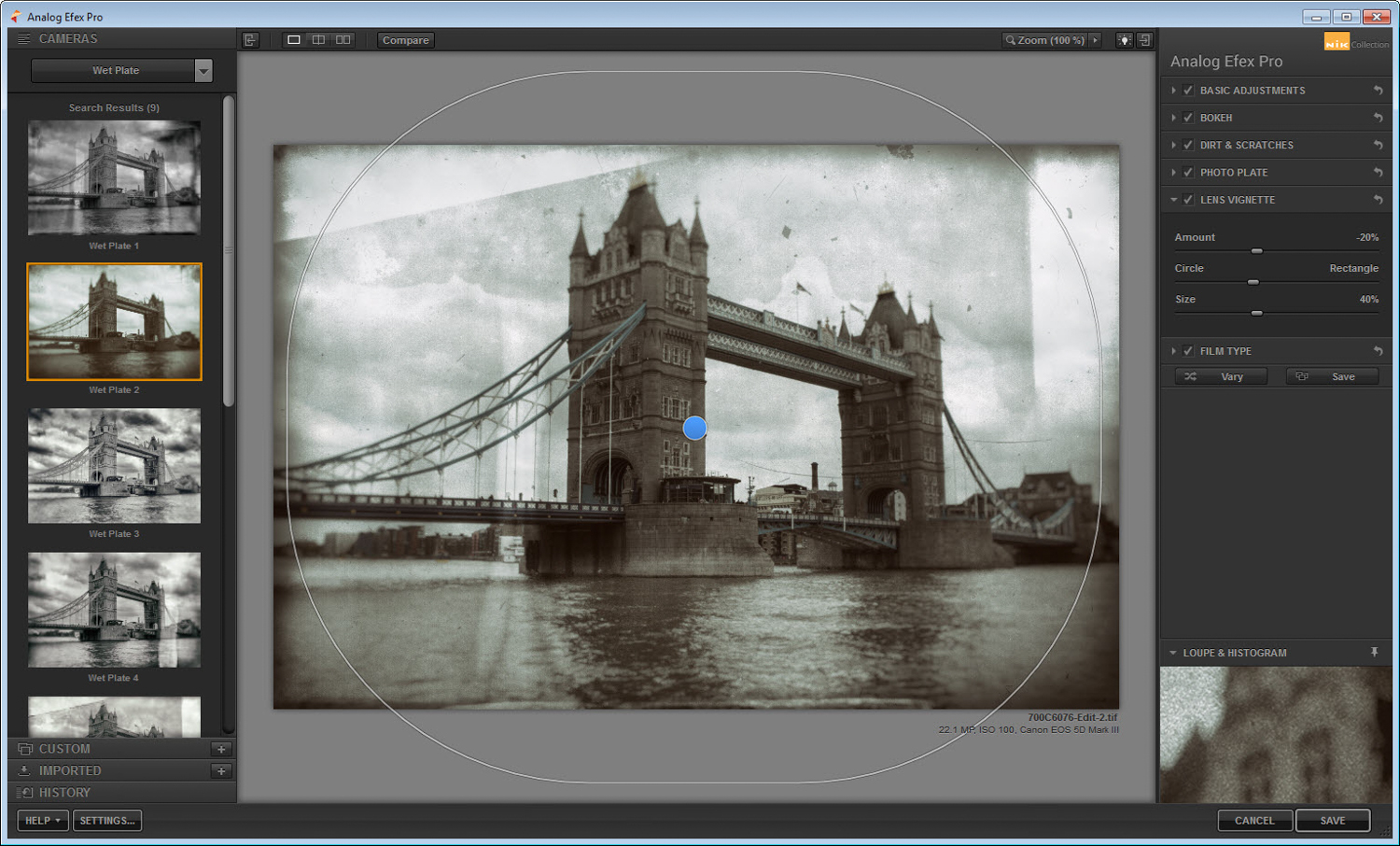
Figure 7 Tower wet plate
One of my favorite new tools to experiment with is the Zoom and Rotate blur. This feature can be activated using one of the many Toy Camera presets or by selecting it in the Camera Kit menu (see Figure 8).
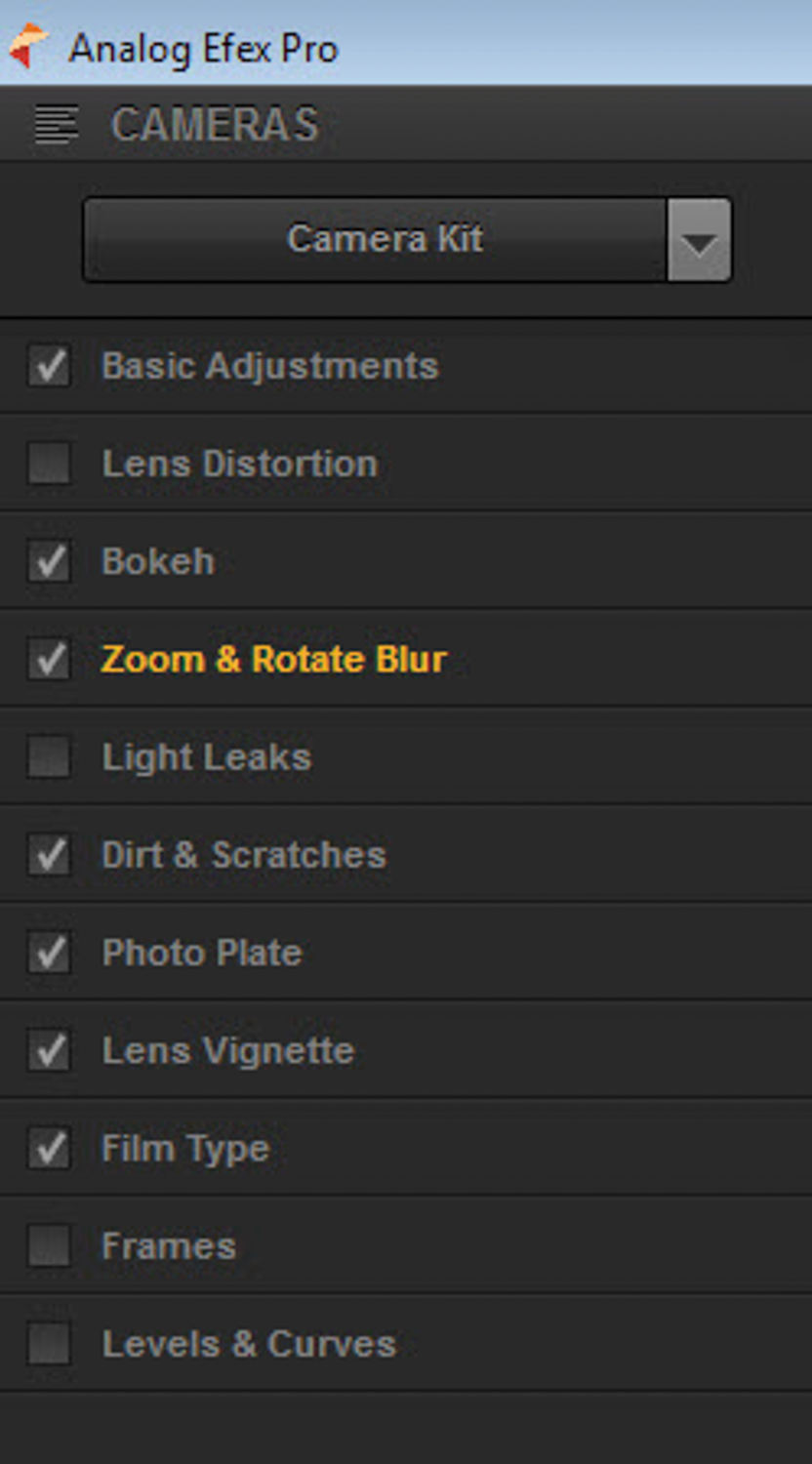
Figure 8 Camera Kit menu
Figure 9 shows an image of my daughter using my mother's Rolleiflex. I decided to have a little fun and apply a heavy Zoom Rotate Blur to create a narrow focus with an ethereal feel. To start with, you can control the center focus by placing the large blue dot on the area of interest. Next, determine which area will be affected by using the Protect Center slider. Now it's time to apply the effect to the image. You can apply Zoom Strength and Rotate Strength together or independently, depending on your desired outcome. There's no right or wrong, only personal preference, so experiment a little and have fun.
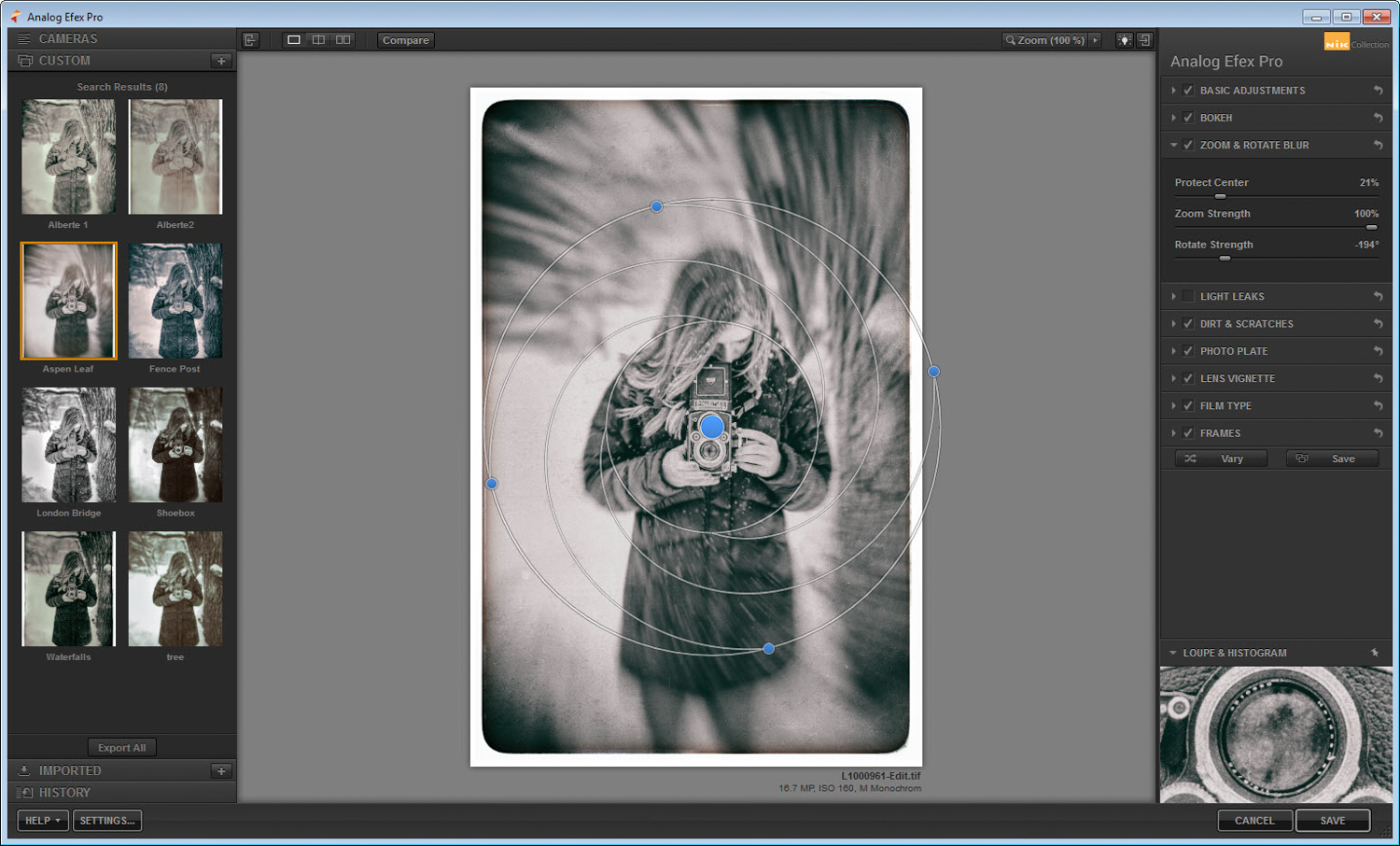
Figure 9 Anna Rollei
History Browser
If you find yourself going down the wrong path and just want to go back to a previous step, or maybe even several steps back, don't fret—you can use the History Browser.
The History Browser is very similar to Lightroom's history panel because it basically keeps a chronological list of all the adjustments you've made to an image. Simply select the History panel at the bottom-left corner of AEP; you'll then be presented with all the adjustments you've made to the image with your first being at the top and your last at the bottom.
Although you can go back to any point on the History Browser, remember that once you go back to a previous state and make an adjustment, it will erase all your history from that point on. It is sort of like Back to the Future: You can go back in time, but if you change history, it will undoubtedly change the future. Figure 10 shows the History Browser.

Figure 10 History Browser
History State Selector
Another major benefit of the History Browser is that it will help in comparing different states of your adjustment. Make sure to select either the split screen display or the side-by-side display. I personally prefer the split screen because it maximizes the viewable space. Now you can move your History State Selector (the orange arrow on the left) down to any state of adjustment to allow for a comparison to your last revised state, or most recent state. By default the History State Selector (orange arrow) will be pointing to your original imported image. Figure 11 shows see that the History State Selector is on Saturation 20% and is being compared with my last adjustment of Fade -36. The left side of the screen displays the History State Selector's selection; the right side of the screen is the last adjustment I did to the image. This is a very handy tool for comparing different adjustments.
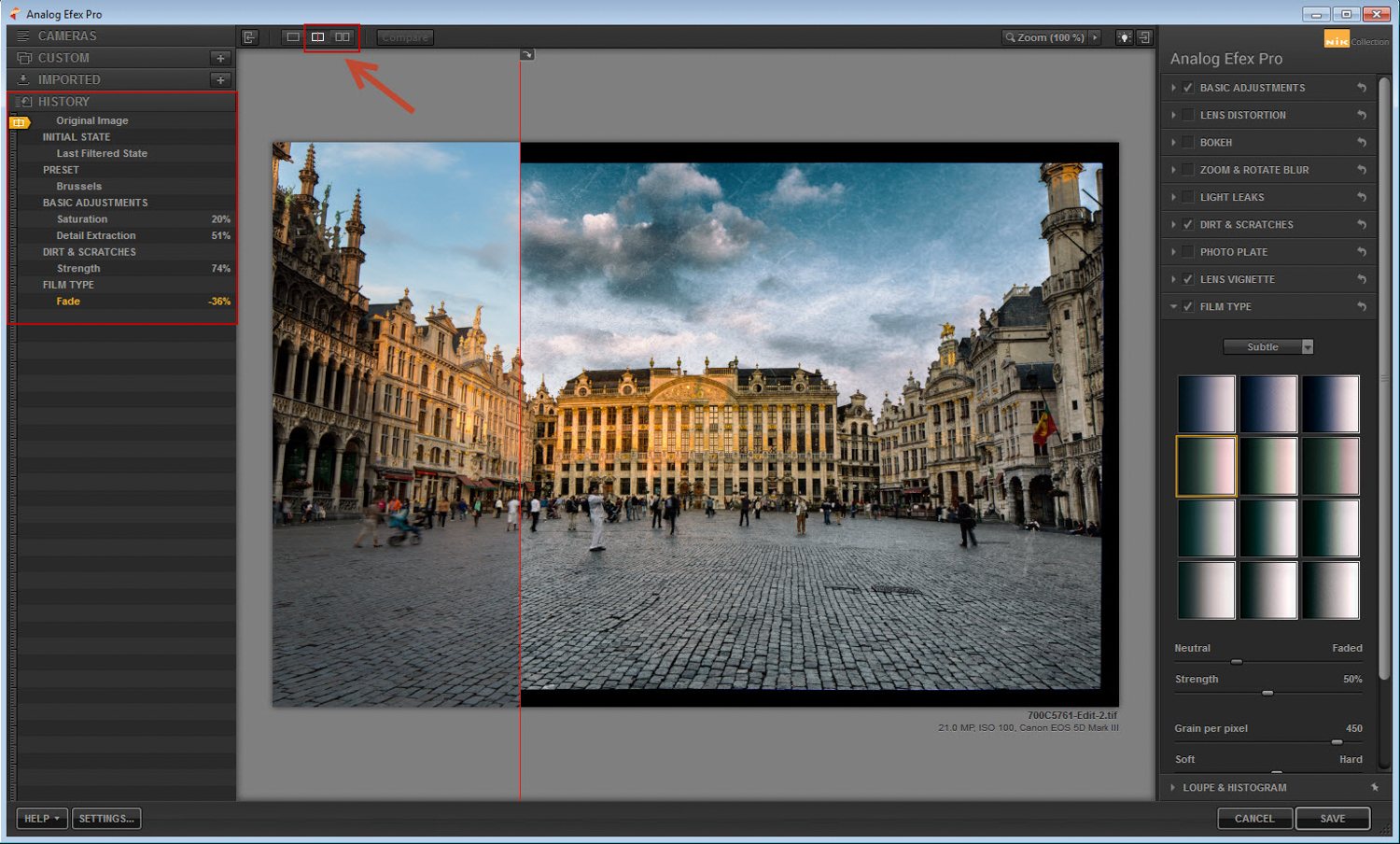
Figure 11 History State Selector
Preset Creation
AEP has so many options that I strongly recommend making a preset whenever you stumble across an effect combination that you might want to use in the future. Creating a preset is as simple as finalizing your adjustments and selecting the Save button in the bottom-right corner of the interface. Once selected, you'll be prompted to name your preset (see Figure 12). After naming the preset and selecting OK, the preset will be available in the Custom Panel on the left.
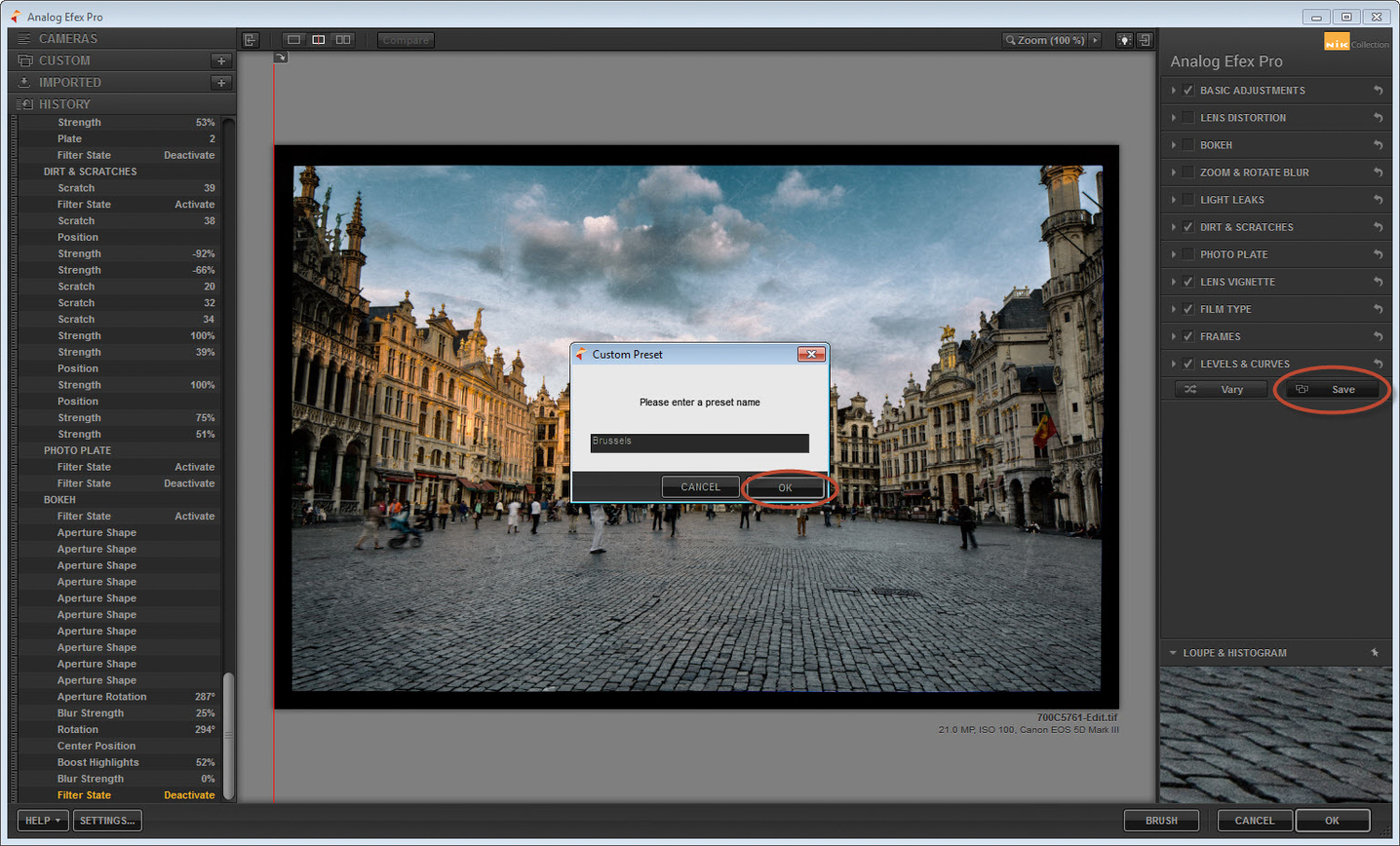
Figure 12 Naming a preset
There are numerous effects and texture overlays that can help you create a unique look and feel. Experiment and remember to have fun!
To learn more about other Nik Software plugins, check out my book "Plug In with Nik: A Photographer's Guide to Creating Dynamic Images with Nik Software" or my blog at http://www.johnbatdorff.com.
As a bonus, I'll be giving away five free Analog Efex Presets for visitors to http://www.johnbatdorff.com/presets/AEP.
Enjoy, and feel free to drop me any questions on my blog.