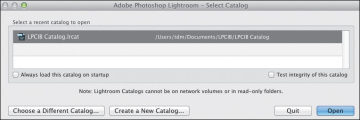Processing Photos in Lightroom's Develop Module
- Preparing for this lesson
- Photo editing in Lightroom
- The Develop module workspace
- Developing photographs
- Review questions
- Review answers
Note: This excerpt does not include the lesson files. The lesson files are available with purchase of the book.

Photograph © John M. Lorenz 2012
Use the intuitive controls in Lightroom’s Develop module to adjust color, tone, and composition without changing the pixels in your photographs.
Preparing for this lesson
Do the following to prepare for this lesson:
Make sure you’ve followed the instructions in the Getting Started lesson at the beginning of this book for setting up an LPCIB folder on your computer, downloading the lesson files to that LPCIB folder, and creating an LPCIB catalog in Lightroom.
If the Lesson 4 files are not already on your computer, download the Lesson 4 folder from your account page at www.peachpit.com to username/Documents/LPCIB/Lessons.
Open the LPCIB catalog you created in the Getting Started lesson by doing the following: Hold the Alt/Option key as you start Lightroom; then in the Select Catalog dialog, select the LPCIB Catalog.lrcat file and click the Open button.
Import the Lesson 4 files into the open LPCIB catalog following the bullet steps below. This is similar to the process for importing any photographs that are already on a drive (see “Importing from a drive” in Lesson 1 for more details):
Click the Import button in the Library module.
In the Import window’s Source panel, navigate to username/Documents/LPCIB/Lessons, and select the Lesson 4 folder. Make sure the Include Subfolders check box at the top of the Source panel and to the right of the Files label is checked.
In the Import window’s workflow bar, choose Add as the import method.
Leave all the thumbnails in the Import window checked.
In the File Handling panel on the right side of the Import window, choose Build Previews > Standard. Leave the other File Handling options unchecked.
In the Apply During Import panel on the right side of the Import window, enter Lesson 4 in the Keywords field.
Click the Import button at the bottom right of the Import window.
In the Library module, select the Lesson 4 subfolder in the Folders panel.