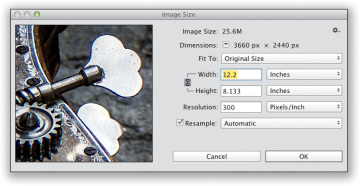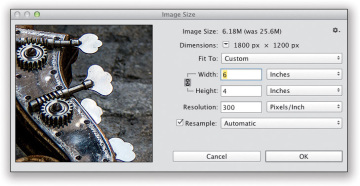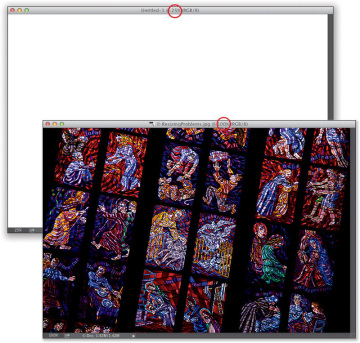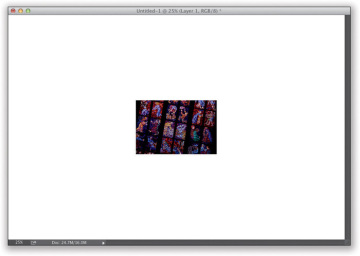- Basic Cropping for Photos
- Cropping to a Specific Size
- Creating Your Own Custom Crop Tools
- Sync Settings
- Custom Sizes for Photographers
- Resizing Digital Camera Photos
- Smarter Image Upsizing (Even for Low-Res Images)
- Automated Saving and Resizing
- Resizing for Poster-Sized Prints
- Straightening Crooked Photos
- Making Your Photos Smaller (Downsizing)
- Resizing Just Parts of Your Image Using "Content-Aware" Scaling
- Conditional Actions (At Last!)
- Photoshop Killer Tips
Making Your Photos Smaller (Downsizing)
There’s a different set of rules we use for maintaining as much quality as possible when making an image smaller, and there are a few different ways to do just that (we’ll cover the two main ones here). Luckily, maintaining image quality is much easier when sizing down than when scaling up (in fact, photos often look dramatically better—and sharper—when scaled down, especially if you follow these guidelines).
Downsizing photos where the resolution is already 300 ppi:
Although earlier we discussed how to change image size if your digital camera gives you 72-ppi images with large physical dimensions (like 24x42" deep), what do you do if your camera gives you 300-ppi images at smaller physical dimensions (like 12x8" at 300 ppi)? Basically, you turn on the Resample checkbox (in the Image Size dialog under the Image menu), then simply type in the desired size (in this example, we want a 6x4" final image size), and click OK (don’t change the Resolution setting, just click OK). The image will be scaled down to size, and the resolution will remain at 300 ppi. IMPORTANT: When you scale down using this method, it’s likely that the image will soften a little bit, so after scaling, you’ll want to apply the Unsharp Mask filter to bring back any sharpness lost in the resizing (go to Chapter 9 to see what settings to use).
Making one photo smaller without shrinking the whole document:
If you’re working with more than one image in the same document, you’ll resize a bit differently. To scale down a photo on a layer (like this photo of a cellist, which is on its own layer), first click on that photo’s layer in the Layers panel, then press Command-T (PC: Ctrl-T) to bring up Free Transform (it puts little handles around your image on that layer, kind of like what the Crop tool does). Press-and-hold the Shift key (to keep the photo proportional), grab a corner handle, and drag inward (here, I’ve grabbed the top-right corner handle and dragged inward to shrink the image). When the size looks good, press Return (PC: Enter). If the image looks softer after resizing it, apply the Unsharp Mask filter (again, see Chapter 9 for settings) to bring that sharpness back.
TIP: Reaching the Free Transform Handles
If you drag an image from one open document to another (like I did here, where I dragged the original cellist photo over onto the photo of the cello on the street), there’s a pretty good chance you’ll have to resize the dragged image, so it fits within your other image. And, if the image is larger (as in this case), when you bring up Free Transform, you won’t be able to reach the resizing handles (they’ll extend right off the edges of the document). Luckily, there’s a trick to reaching those handles: just press Command-0 (PC: Ctrl-0), and your window will automatically resize so you can reach all the handles—no matter how far outside your image area they once were. Two things: (1) This only works once you have Free Transform active, and (2) it’s Command-0—that’s the number zero, not the letter O.
Resizing problems when dragging between documents:
This one gets a lot of people, because at first glance it just doesn’t make sense. You have two documents open, and they look approximately the same size (as seen here, at top), but when you drag the stained glass photo onto the blank document, the stained glass photo appears really small (as seen below). Why? Although the documents appear to be the same size, they’re not. The stained glass photo is a low-resolution, 72-ppi (pixels per inch) image, but the blank document is a high-resolution, 300-ppi image. The tip-off that you’re not really seeing them at the same size is found in each photo’s title bar. Here, the stained glass image is displayed at 100%, but the Untitled-1 document is displayed at only 25% (so, it’s much larger than it appears). The key is that when you’re dragging images between documents, they need to be the same size and resolution.
TIP: Automated Cropping & Straightening
Want to save time the next time you’re scanning prints? Try gang scanning (fitting as many photos on your flatbed scanner as you can and scanning them as one big single image), and then you can have Photoshop automatically straighten each individual image and place it into its own separate document. You do this by going under the File menu, under Automate, and choosing Crop and Straighten Photos. No dialog will appear. Instead, Photoshop will look for straight edges in your photos, straighten the photos, and copy each into its own separate document.