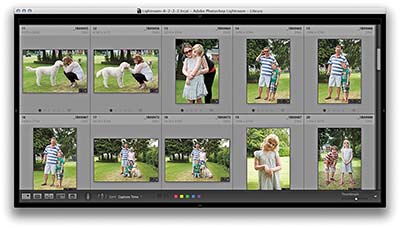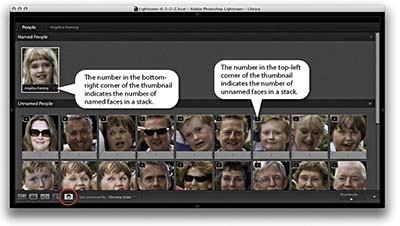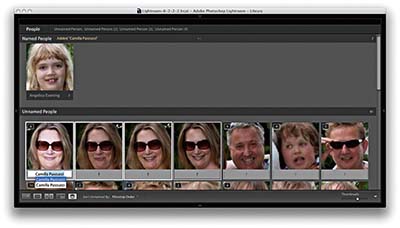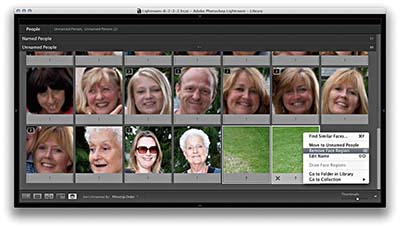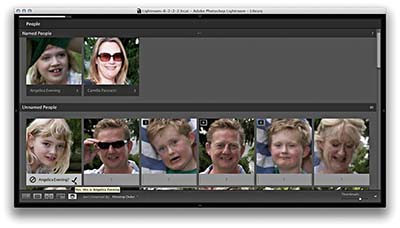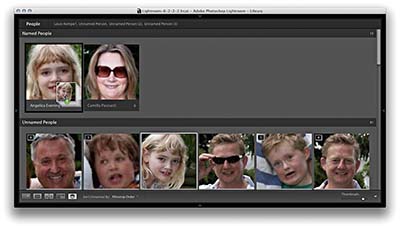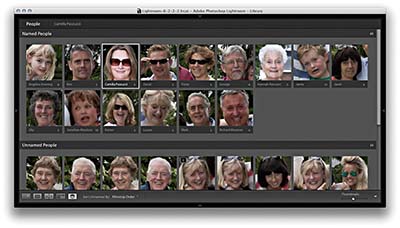Using the New Face Tagging Feature in Adobe Photoshop Lightroom CC
- Single Person view mode
- Expanding and collapsing stacks
- People view mode Toolbar
- Person keywords
Lightroom CC now has a face-tagging feature that is able to automatically identify faces in the catalog images and can be trained to recognize named individuals, add face regions to individual photos, and create Person keywords that can automatically be added to the Keyword List panel inside a designated parent keyword.
The face-tagging process takes place in stages, which starts with the face recognition. Lightroom makes use of the same special face-recognition technology that is used in Photoshop Elements to identify face shapes in each image. This requires the photos in the catalog (or Filmstrip selection) to first of all be indexed. This is a process whereby Lightroom builds a record of each image in a form that the face-recognition engine can use to analyze for faces in images. Indexing can be turned on for the whole catalog by checking the “Enable automatic people finding in the background” option in the Catalog Settings Metadata section, as well as via the new Activity Center. For photos that are currently offline, Lightroom automatically indexes them the next time they come back online and Lightroom is launched. If indexing is turned off, it will index only the selected source whenever you enter the People view, or whenever you activate the Draw Face tool in the Loupe view for the current photo. When this has been done and you go to the People view mode in the Library module, Lightroom displays a view of thumbnails showing all the possible face matches for that particular selection of images in an Unnamed People section. It adds face regions to each identified face in each image and, from there, it is up to the user to identify the faces and enter names manually. As you identify a face and give it a name, Lightroom attempts to identify other identical faces. From there you have the job of clicking to approve the name suggestions as being correct, or rename and look for further unnamed people in the Unnamed People section and identify them accordingly. That is how it is supposed to work, and Lightroom does seem mostly able to spot regular faces. On the other hand, Lightroom can still miss obvious matches, or include all kinds of picture elements as faces, but you can always choose to delete the face region for such photos to remove them from the equation.
Ultimately, this face-tagging feature requires a significant amount of user input in the early stages in order to familiarize Lightroom with the people you photograph most often. The more you use this feature, though, the easier it becomes for Lightroom to automatically recognize the people seen in your photographs and name and keyword them automatically. That is the theory. In practice, you will have to decide whether the effort of all this input work is worth it compared to the manual method of visually identifying people and manually entering keywords, which, if these are regular people you photograph, Lightroom will be able to auto-complete anyway. The intended benefits of face tagging are to have faces recognized automatically immediately after importing and to semi-automate the metadata-adding process. In addition to this, it can pinpoint where the faces are in a picture. So, rather than just have keywords that name the individuals in a photograph, it can add a frame around each face, which identifies each individual person in the shot. Let’s now take a look at the face-tagging controls and the steps used to identify faces in a series of pictures.
- Here is a Library module Grid view of photographs taken at a garden party. The photographs at this stage were untagged.
- I switched to the People view by clicking the People view button (circled). Alternatively, I could choose View ➯ People, or use the O shortcut. So far, Lightroom recognized just my daughter, which I clicked to confirm and added her to the Named People section. If you hold down the Alt key and pan the mouse over a face stack, it shows a preview of all the faces that are in that stack.
- Here I made a selection of matching faces in the Unnamed People section and clicked in the text field below (you can also use the ShiftO shortcut) to enter text to identify as a new person and add to the Named People section. Lightroom will auto-complete as you type. When you are editing single faces and you press Return, this automatically selects the next face and highlights the text field. You can also use Command (Mac)/Control (PC) + arrow to progress from one face to the next.
- Lightroom will very likely produce some false results. These you can manage by hitting Delete, clicking the X button on the bottom of the thumbnail, or making a selection and using the contextual menu to select Remove Face Region.
- Having begun to train Lightroom to recognize certain faces, I could hover over a face in the People view and click the cancel icon to reject and delete the face region or the check-mark icon to confirm the named-face suggestion and add this face to the Named People section.
- Another way to manage faces in the Unnamed People section is to make a selection of faces and drag these across to a named face in the Named People section. This names the selected photos. You can also drag photos between sections to take, say, a photo from the Named People section and drag it to the Unnamed People section (where it will become Unnamed again).
- In this screen shot, I had carried out most of the naming, but there were still some photographs left over where the people were unnamed.
- Here I double-clicked a named face to go to the Single Person view. You can also do this by clicking the keyword name that appears at the top (circled in Step 7). At the same time, Lightroom will suggest similar face suggestions in the section below. However, in this instance, none of these was correct.
- I then double-clicked a face in the Single Person view to switch over to the Loupe view in the Library module to reveal the face regions, which as you can see, identified the individual faces and confirmed that keywords had been added. Here the Draw Face tool button is activated (circled) and when active can be used to marquee-drag and manually define new face regions. Clicking the Draw Face tool button allows you to hide all the face regions and also revert to regular Loupe view mode zoom behavior.
Single Person view mode
As you manage the photos in the People view mode, the name of the person (or persons) you have selected in the Named People section appears in the top bar (see Figure 10.50). When you click a name, this takes you to the Single Person view mode, where the full number of confirmed faces can be seen (Figure 10.52). Below this is a Similar section, where, as you roll over the faces, you can click the Confirm button to add it to the Confirmed section (even if there is no name suggestion for the face). Right-clicking a face in People view opens a contextual menu (see Figure 10.50). You can use this to choose Find Similar Faces (Command F [Mac] or Ctrl F [PC]), move to Unamed People, Remove Face Region, or choose Go to Folder in Library, or Go to Collection to go to the collection that contains the photo. The Find Similar Faces item is also available via the contextual menu in the Loupe view when the Draw Face tool is active and will take you to a Single Person view for that face.
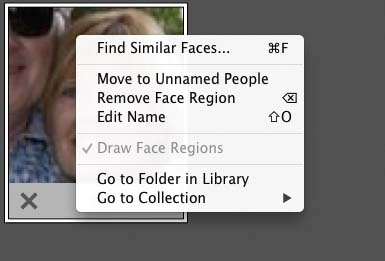
Figure 10.50 The Faces contextual menu.
Figure 10.51 This shows the top bar in the People view mode, where if you click on the selected person’s name, you are taken to the Single Person view shown below in Figure 10.52.
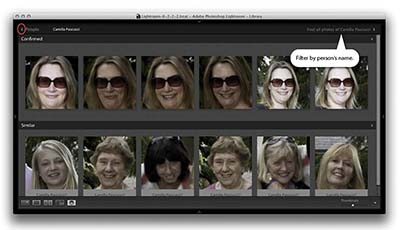
Figure 10.52 This shows the Single Person view. You can click the arrow (circled) to return to the People view mode again. Click “Find all photos...” to jump to a Library module Grid view filtered selection.